Displaying External Content in a Tab Using the Coveo for Sitecore Legacy Search UI Framework
Displaying External Content in a Tab Using the Coveo for Sitecore Legacy Search UI Framework
Coveo for Sitecore (December 2016)
This page assumes that you have already indexed an external source in the Coveo Enterprise Search (CES) Administration Tool. For more information on how to do that, see Configuring an External Source.
After having indexed your external source in the CES Administration Tool, you can enable it in a specific tab of your Coveo-Powered Search Page.
This page assumes that you have already indexed an external source in the Cloud Coveo Platform. For more information on how to do that, see Configuring an External Source.
After having indexed your external source in the Coveo Platform, you can enable it in a specific tab of your Coveo-Powered Search Page.
-
In Sitecore, select your search page and, in the Publish tab, select Experience Editor.
-
If you have not already done so, create a tab in which to display your external content (see Inserting and Customizing a Tab Component).
-
Edit your tab properties
-
Select your tab.
-
In the Coveo Tab box, click Edit Properties. It should be the first option.
-
-
In the dialog box, scroll to External Content, and type in the name of your source.
-
Click OK. The page should refresh, showing you results coming from Sitecore and your external source.
Filtering on External Collection Instead of Source
If you want to display several external sources from the same collection, you can choose to display all of the external content of a collection instead.
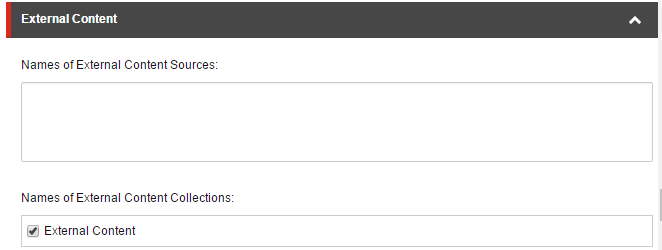
What’s Next?
Now that your content is searchable in your Sitecore instance, you may want to proceed to Using External Content in Sitecore Facets.