2019 releases
2019 releases
This page summarizes the new feature and bug fix introduced throughout 2019.
The latest changes are available in Interface Editor release notes.
December 2019 release (v1.13.5)
The December 2019 package was initially released as v1.13.2.
Release highlights
Issue numbers: IE-714, IE-718
This release re-introduces UI View support for some of the advanced settings that were only configurable through Code View since the June 2019 Release.
-
Re-enabled Search Interface options:
-
Re-enabled Facet options:
-
Re-enabled Searchbox options:
Partial UI View support has also been re-introduced for the Folding component. While you must still add the component through Code View, you can thereafter edit it from the UI Settings menu. The FoldingForThread component is still not supported in UI View.
Other changes
| Issue number | Bug fix |
|---|---|
| IE-648 | Fixed issue where adding a Timespan Facet with its field option set to @date didn’t work. |
| IE-665 | Fixed issue where Simple Filter and Category Facet components were not displayed at all when configured with an invalid field option. |
| IE-688 | Fixed issue where some long help texts couldn’t be scrolled. |
| IE-717 | Fixed issue where no intelligent code completion suggestions were provided in the Code View when editing the root CoveoSearchInterface element. |
| IE-725 | Fixed issue where focusing on the value caption selector didn’t display any values. |
| IE-729 | Fixed issue where the value caption selector input was not cleared after a value was selected. |
| IE-730 | Fixed minor styling issue that could occur in Firefox, Edge, and IE11 when using query expression editor. |
November 2019 release (v1.12.3)
Release highlights
Code view: Introducing intelligent code completion
Issue numbers: IE-653, IE-656, IE-657, IE-658, IE-664, IE-667, IE-669, IE-671, IE-672, IE-673, IE-674, IE-676, IE-678, IE-680, IE-681, IE-682, IE-683, IE-686, IE-710, IE-711
The Code View now provides intelligent code completion features (suggestions, documentation, validations, etc.).
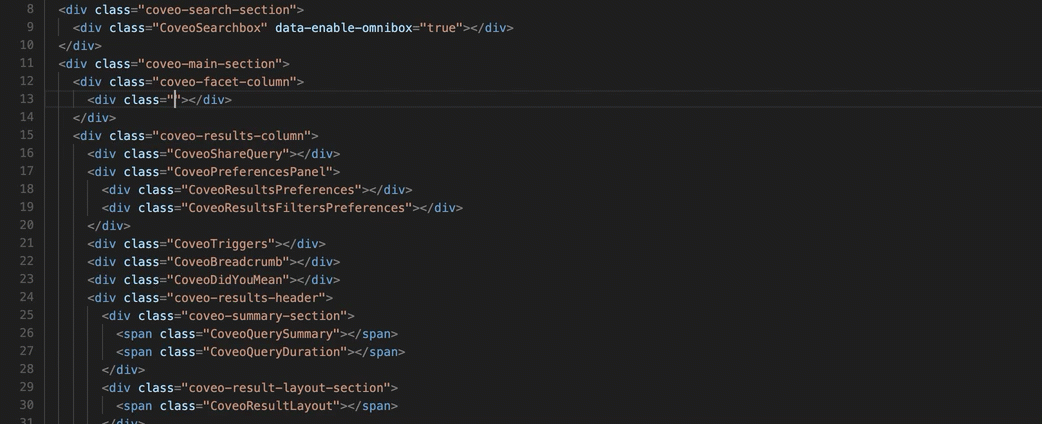
Code view: Toggle dark mode
You can now toggle between light and dark mode in Code View.
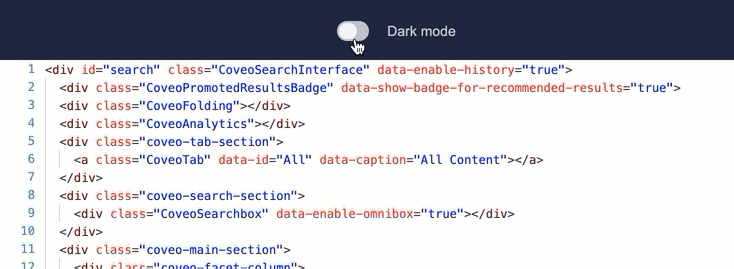
Issue number: IE-689
Other changes
| Issue number | Enhancement |
|---|---|
| IE-644 | Suggest only facetable fields of the expected type when editing a facet. |
| Issue number | Case | Maintenance case |
|---|---|---|
| IE-688 | 00055383 | Fixed issue where result template component’s option panel sometimes turned blank. |
| IE-712 | 00056861 | [Coveo for Salesforce] Fixed issue where sections of the UI Settings didn’t expand as expected. |
June 2019 release (v1.11.4)
Release highlights
New drag and drop components
The Category Facet, Timespan Facet, and Simple Filter components are now available as drag and drop components in the Interface Editor.
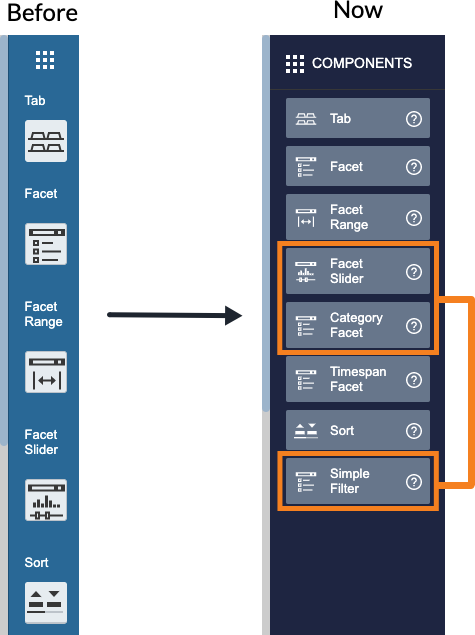
New way to create tabs
The Add a New Tab button has been removed. Pre-configured tabs can now be created more naturally by drag and dropping a Tab component in the page.
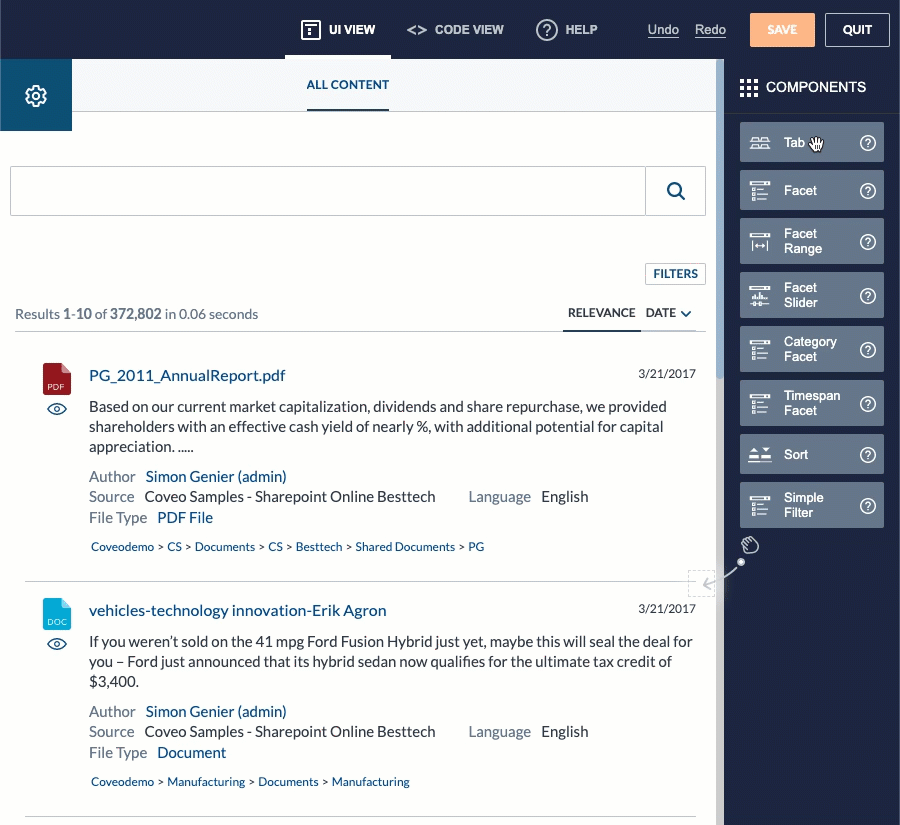
Simplified settings
Several advanced components and options have been removed from the Interface Editor in an effort to make it easier to use.
You can still leverage advanced components and options in the markup configuration of your search page, which is accessible through the Code View tab in the Interface Editor (see Automatic Initialization and Using attributes).
-
You want your search page to send custom context information along with each query and usage analytics event.
Since you can no longer create
PipelineContextcomponents in the Interface Editor UI, you configure the component directly in the markup of your search page:<div id="search" class="CoveoSearchInterface"> <!-- ... --> <script class="CoveoPipelineContext type="text/context"> { "userRole": "developer" } </script> <!-- ... --> </div> -
You want to set the
allowQueriesWithoutKeywordsoption of your main search interface tofalse.Since this option has been removed from the Interface Editor UI, you add the corresponding
data-attribute in the markup configuration of yourSearchInterfacecomponent:<div id="search" class="CoveoSearchInterface" data-allow-queries-without-keywords="false"> <!-- ... --> </div>
-
The table below lists the components which have been removed from the UI Settings menu, and provides links to the corresponding JavaScript Search Framework documentation.
Removed component Documentation link(s) Analytics Coveo Analytics Component (CoveoAnalytics) Analytics Suggestions N/A (deprecated) Field Suggestions Folding Pipeline Context -
The following Search Interface component options have been removed from the UI Settings > Search Interface section:
- Allow queries without keywords
- Auto trigger query
- Enable collaborative rating (deprecated)
- Enable debug info
- Enable duplicate filtering
- Endpoint
- Excerpt length
- Enable automatic responsive mode, Responsive medium breakpoint, and Responsive small breakpoint
- Results per page
- Hidden expression
- Timezone
- Query pipeline
- Maximum age
- Search page URI
- Responsive mode
-
The Folding components (that is, Result Attachments and Result Folding) are no longer available as drag and drop components when editing a result template layout in the Interface Editor (see Folding results).
-
The following Facet component options have been removed from the Interface Editor:
- Enable collapse
- All Facet search options, that is:
- The Filtering option, that is: Use AND
- All Computed Field options, that is:
- All Responsive Options, that is:
- Enable responsive mode
- Responsive mode dropdown label
-
The following Tab component options have been removed from the Interface Editor:
- Default sort
- Layout
- Enable duplicate filtering
- Query pipeline
- Maximum age
- All Responsive Options, that is:
- Enable responsive mode
- Responsive mode dropdown label
-
All partial match options (that is, Enable partial match, Partial match query threshold, and Partial match result threshold) have been removed when editing the Searchbox in the JavaScript Search Editor (see Taking advantage of the partial match feature).
-
The Settings component (that is, the
 button that used to appear next to the search box) is no longer available in the Interface Editor.
button that used to appear next to the search box) is no longer available in the Interface Editor.
Other changes
| Issue number | Enhancement |
|---|---|
| IE-598, IE-614 | Various improvements to the Facet Value Caption Editor. |
| IE-599 | Change the “search as you type” string to “search-as-you-type”. |
| IE-620 | Ensure that human-readable component option labels are automatically generated. |
| IE-644 | Ensure that only facet fields are suggested when creating a facet. |
| Issue number | Case | Maintenance case |
|---|---|---|
| IE-616 | 00050409 | Fixed TypeError issue when deleting field from Field Table. |
| Issue number | Bug fix |
|---|---|
| IE-618 | Fixed issue where Filter Expression Editor didn’t properly send the organizationId query parameter. |
April 2019 release (v1.10.6)
Release highlights
Facet value caption editor
You can now normalize facet values captions directly in the Interface Editor.
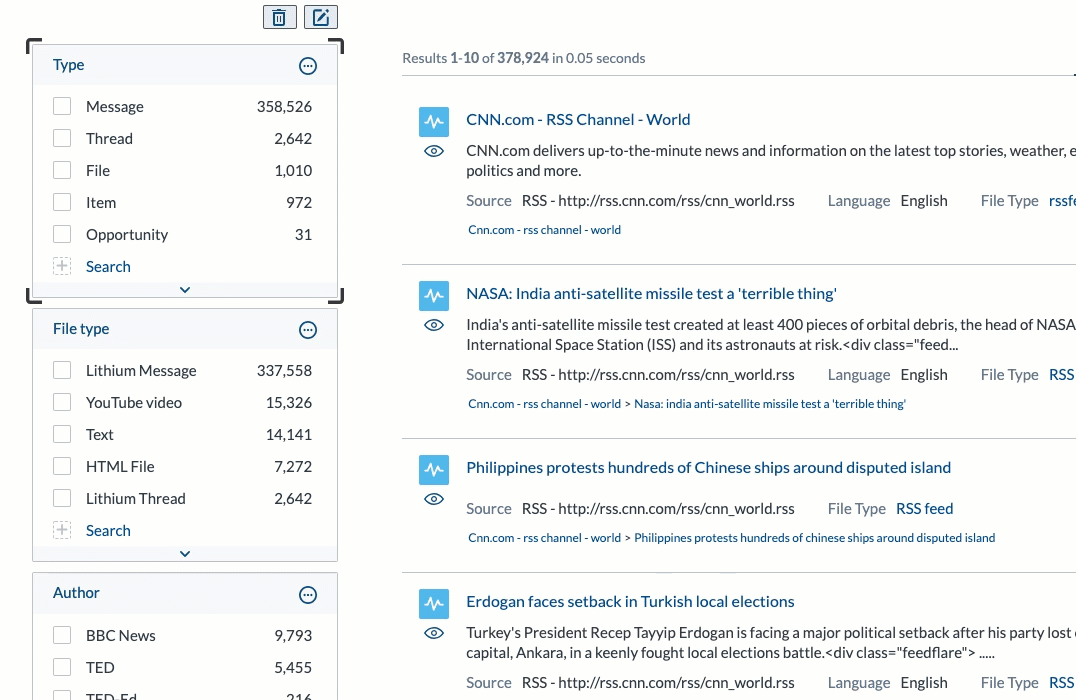
Other changes
| Issue number | Enhancement |
|---|---|
| IE-359 | Improve Use in the following tabs facet menu |
| Issue number | Bug fix |
|---|---|
| IE-511 | Fixed issue where dropping a Tab disarranged alignment in Code View. |
| IE-530 | Fixed issue where clicking Undo/Redo sent an editorLoaded event to Coveo Usage Analytics. |
| IE-536 | Fixed missing options issue when editing a result template from new tab. |
| IE-585 | [Filter Expression Editor] Fixed minor CSS issues with IE11. |
| IE-588 | [Filter Expression Editor] Fixed parsing when many terms aren’t enclosed between double quotes. |
| IE-590 | [Filter Expression Editor] Fixed parsing issue when field queries are joined with lowercase AND operator. |
| IE-610 | Fixed issue where deleting a filter expression made the text input disappear. |
February 2019 release (v1.9.5)
Release highlights
You can now use the basic mode in the filter expression editor to quickly and easily generate query filters event without any knowledge of the Coveo query syntax.
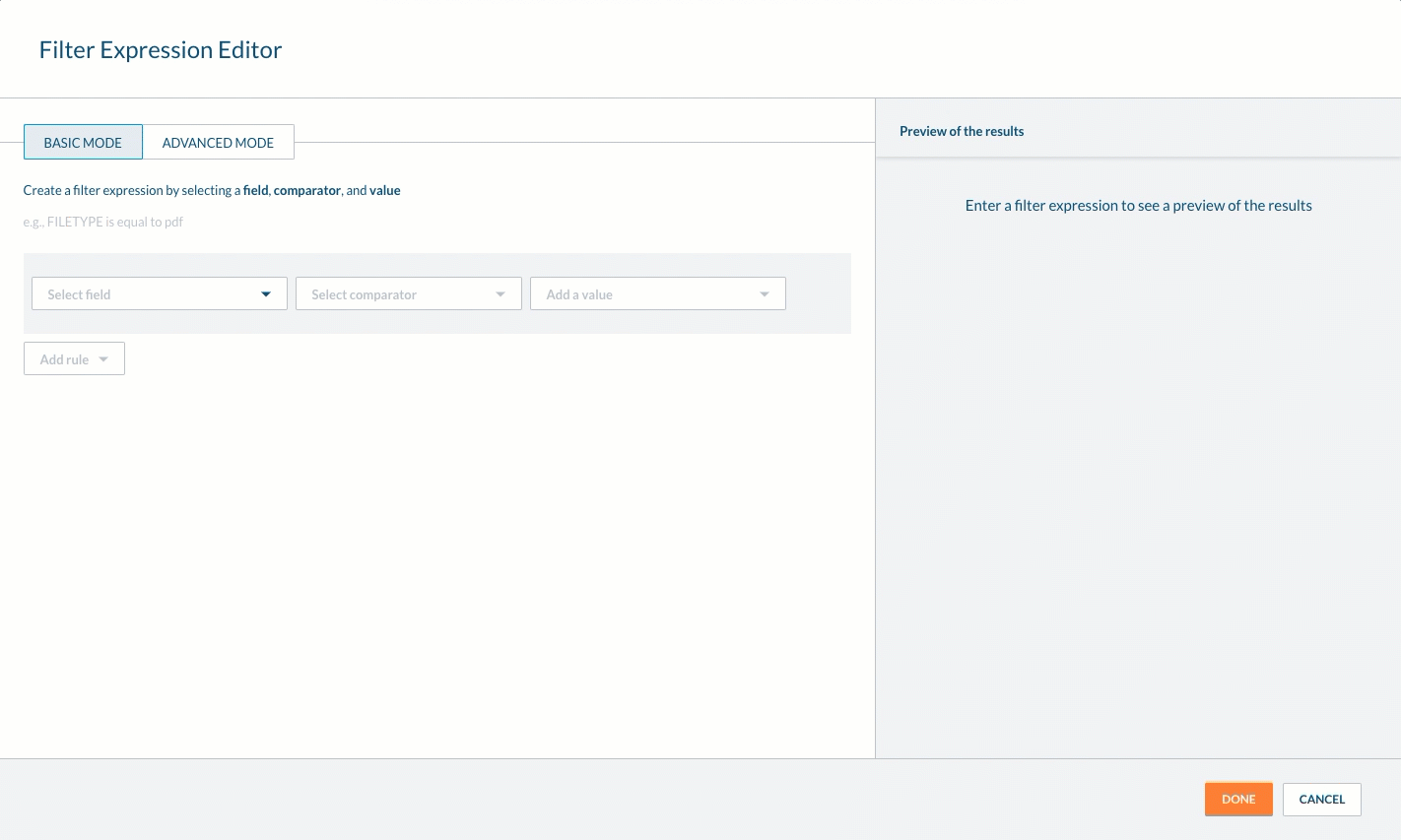
It’s no longer possible to use the query filter expression editor to modify folding expand expressions.
January 2019 release (v1.8.11)
Release highlights
Filter expression editor
The new filter expression editor helps you create or modify query filters by:
- Providing you with field completion suggestions as you’re typing.
- Parsing the query expression to ensure its validity.
- Displaying a preview of the filtered query results.
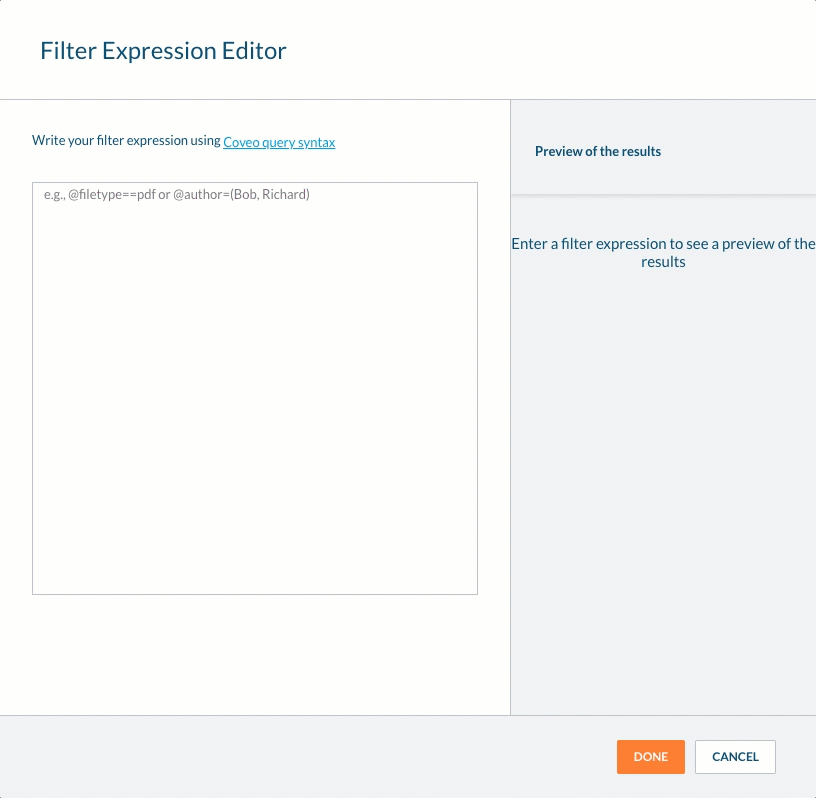
You can access the filter expression editor to create or modify:
-
Tab filter expressions
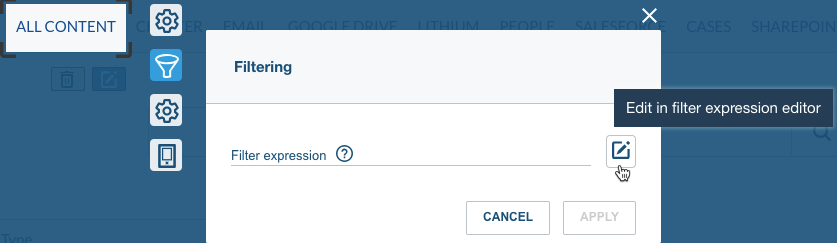
-
Facet additional filters
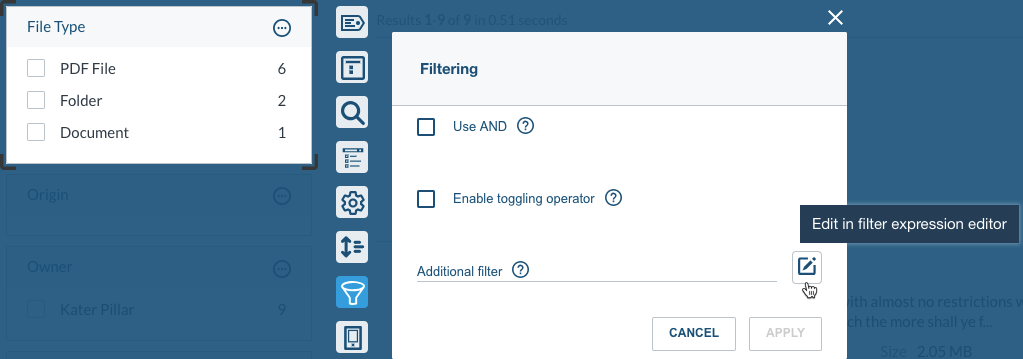
-
Search interface hidden expression

-
Folding expand expression
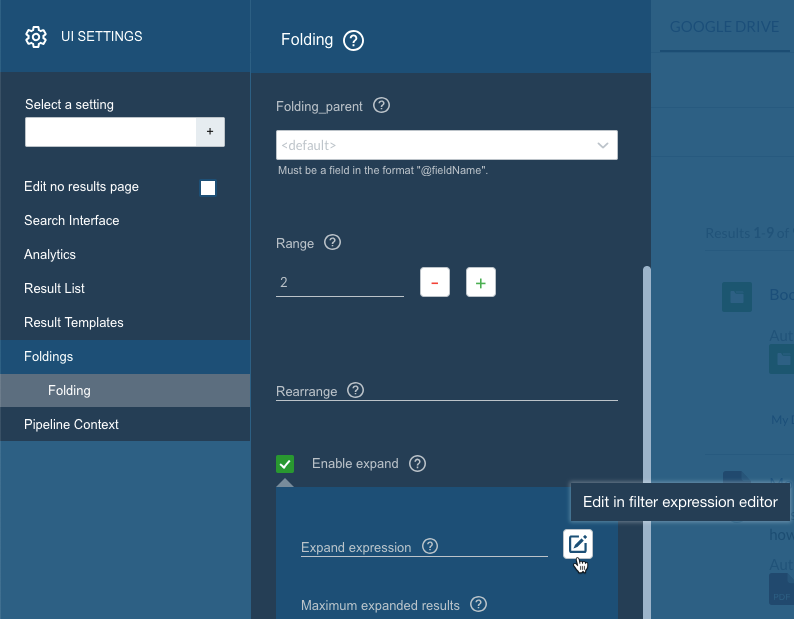
Although using the filter expression editor to modify folding expand expressions is possible in this version of the Interface Editor, doing so involves additional layers of complexity and should typically be avoided.
Bug fix
| Issue number | Bug fix |
|---|---|
| IE-535 | Fixed issue where removing a component from a result template didn’t trigger a result layout refresh. |