Managing Sitecore Content in the Coveo Platform
Managing Sitecore Content in the Coveo Platform
Although your Sitecore search indexes are automatically managed by Coveo for Sitecore, there are situations where you need direct access to the underlying Coveo search engine, for example to:
- add external content in your Coveo index and therefore make it accessible to a search interface built using Coveo for Sitecore components
- troubleshoot communication or configuration issues between the Coveo index and Coveo for Sitecore
The Administration Console of the Cloud platform serves this purpose, as it allows you to manage your Coveo index.
Managing Your Index
When you log into the Administration Console, the menu on the left allows you to view the different components of your index.
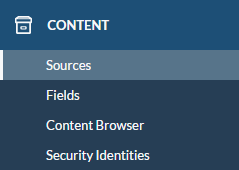
Managing Your Sources
Under the source tab, you should see the list of sources created by Coveo for Sitecore. When you first rebuild your search indexes, Coveo for Sitecore creates one source for each search index that you selected in the Indexing Manager (see Coveo for Sitecore Indexing Guide). For example, if you only rebuild the Coveo_master_index search index, you will only have one source.
You can see how many items it actually indexed under Content.

Viewing Indexed Documents
In the Content Browser tab, you should see the documents you indexed.
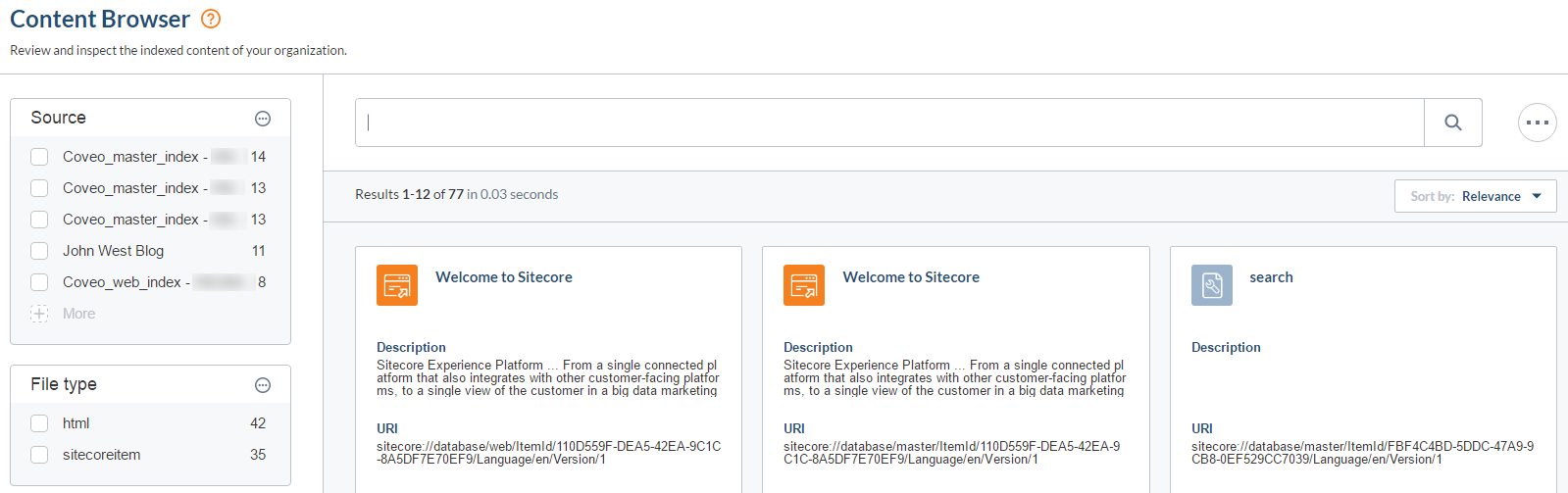
You can look at the fields of one of your item by selecting it and clicking Properties.
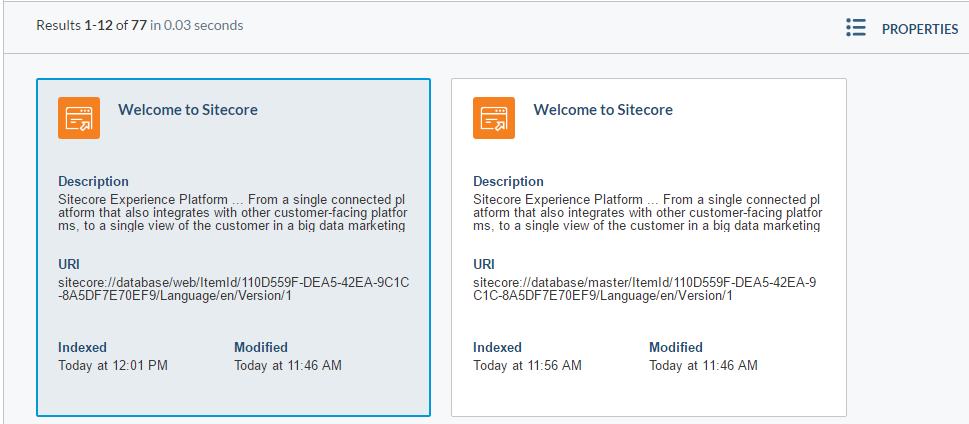
This can be really useful, especially when you’re testing out a new computed field (for more information on computed fields, see Creating Computed Fields).
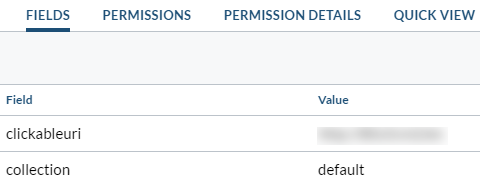
Managing Your Fields
In the Fields tab, you should be able to navigate through the configuration of all your index fields.
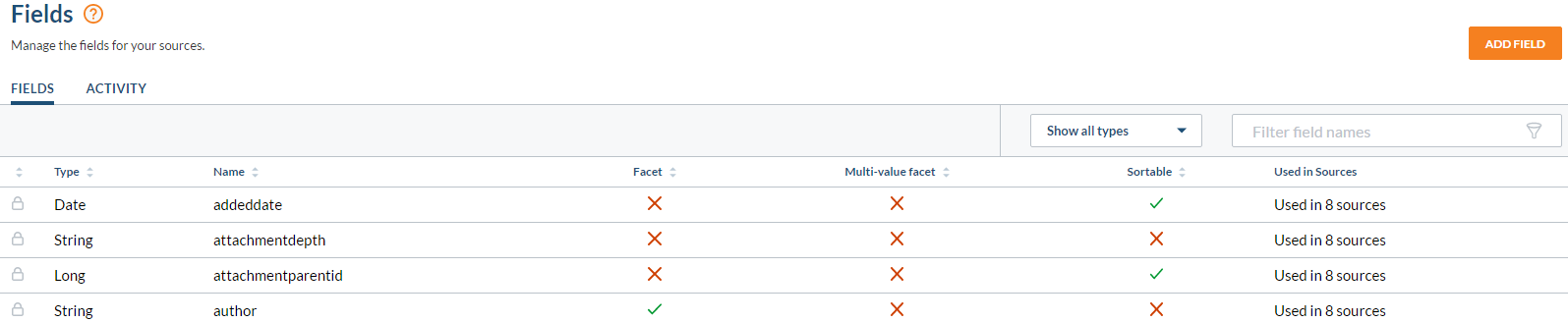
Coveo for Sitecore (March 2017)
If you find that you have many fields not used in any source, you’re encouraged to make use of the cleaning tool to improve the overall search performance (see Cleaning Up Unused Field Resources).
Understanding the Field Limit
All organizations created after the 17th of December 2016 have a maximum field limit of 5000. You can view your current field usage on the Coveo Diagnostic page (see Troubleshooting Problems Using the Coveo Diagnostic Page).
As of the December 2016 release of Coveo for Sitecore, only the fields and templates used by your items are indexed, which reduces the total number of fields indexed. To understand or further customize the way this works, see Understanding the coveoIndexingGetFields and coveoIndexingGetTemplates Pipelines.
Managing Your Security Providers
The initial build of your search indexes also creates two corresponding security provider which can be found in the Security Identities tab.
When a security provider has connection issues with your Sitecore instance, it may be that one of its parameters isn’t properly defined. Therefore, it might be useful to see its configuration. To do so:
- Click your security provider.
- Click More.
- Click JSON
- You should see the JSON configuration of your security provider.

Further Details
Learn more about the Coveo Platform.