Create Workflow Models
Create Workflow Models
The Coveo Adobe Experience Manager Connector supports path-based indexing by running Adobe Experience Manager workflows. Two workflow models need to be created on the author instance and then replicated.
|
|
The Coveo Adobe Experience Manager Connector package must be installed on the author instance only to give you the ability to create the workflow models. Once created and replicated, the package and workflow model-related nodes must be removed from the author instance. Don’t run the connector workflows on the author instance. |
The two workflow models are:
-
The coveo-reindex workflow model, which will include the provided
Coveo re-indexprocess. -
The coveo-rebuild workflow model, which will include the provided
Coveo rebuildprocess.
Create the coveo-reindex Workflow Model
-
On the author instance, in the Adobe Experience Manager user interface, select Tools > Workflow > Models.
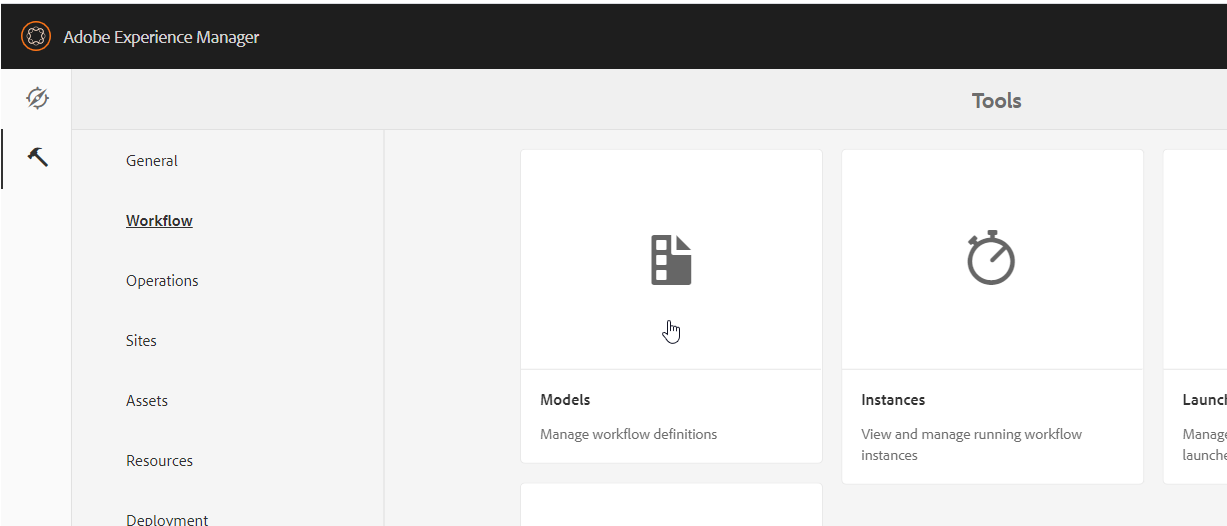
-
Click Create in the upper-right corner of the screen.
-
Enter
Coveo Reindexas the workflow modelTitleandcoveo-reindexfor itsName. It’s especially important that theNamebe exactlycoveo-reindex. Then, click Done.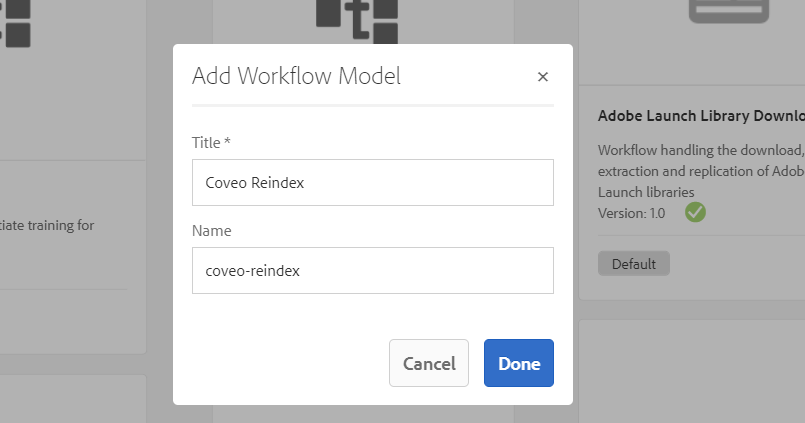
-
In the Workflow Models screen, select the new model and click Edit.
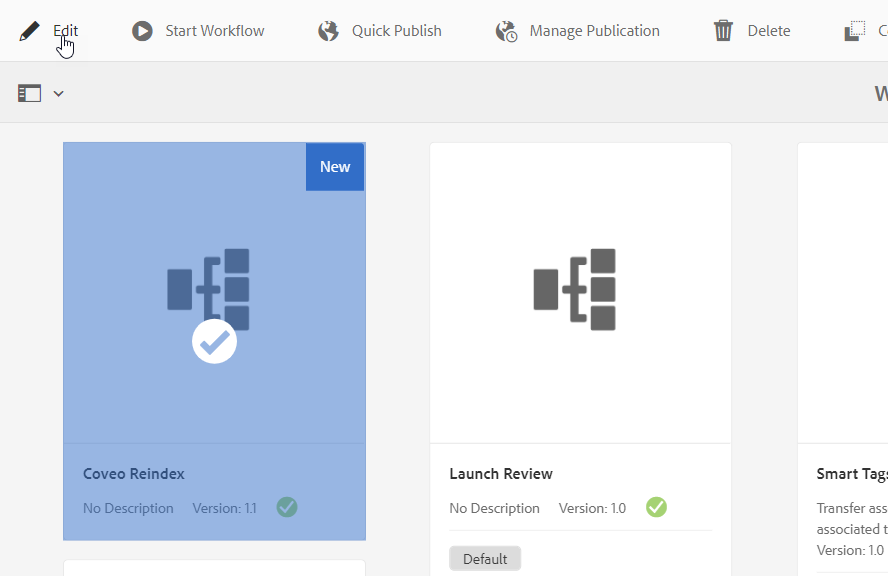
-
Remove Step 1 from the workflow.
-
In the side panel, search for
Process Step.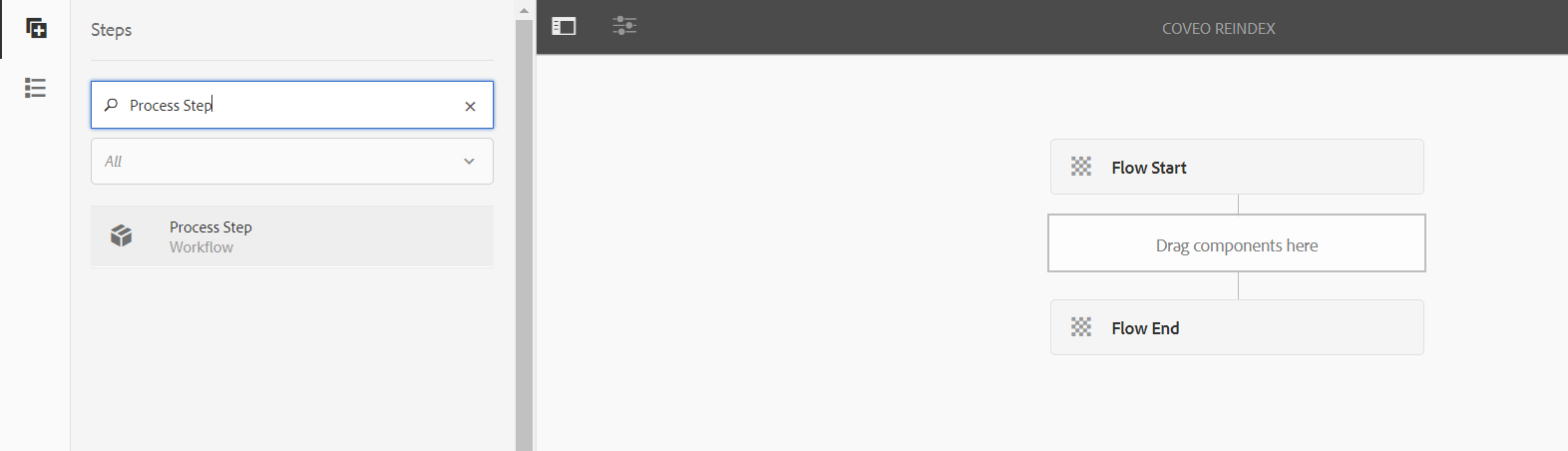
-
Drag and drop the Process Step component into the workflow steps.
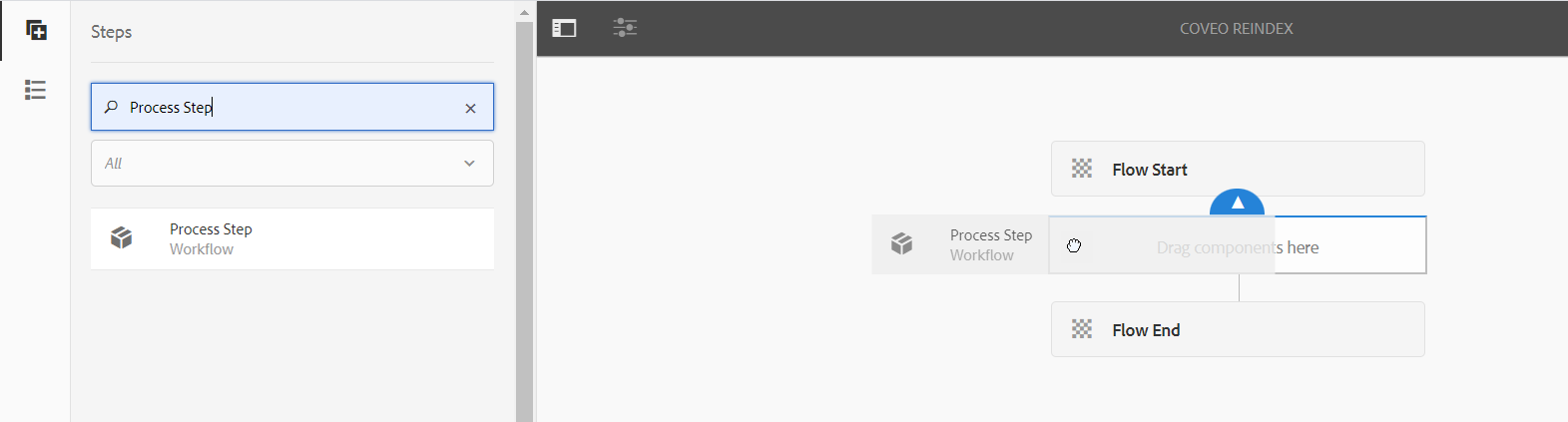
-
On the Process Step component, select Configure.
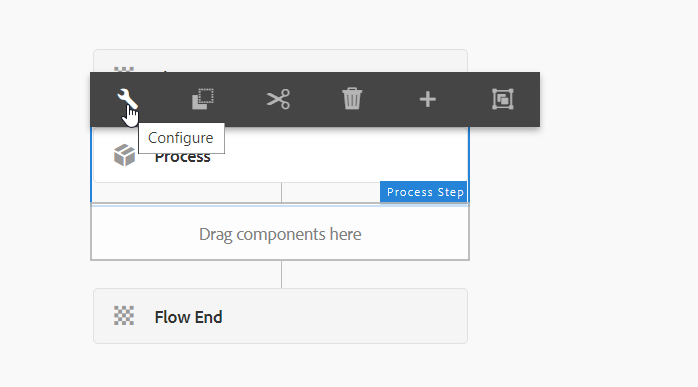
-
In the Process panel, select the Process tab, and then select the
Coveo re-indexprocess in the dropdown menu.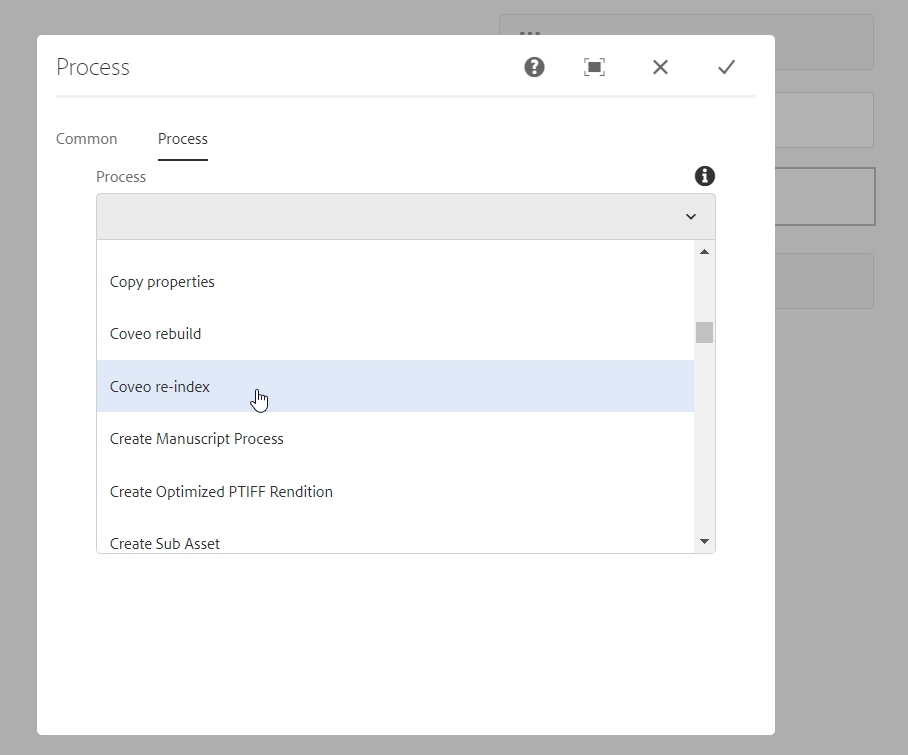
-
Enable the Handler Advance option and click
.
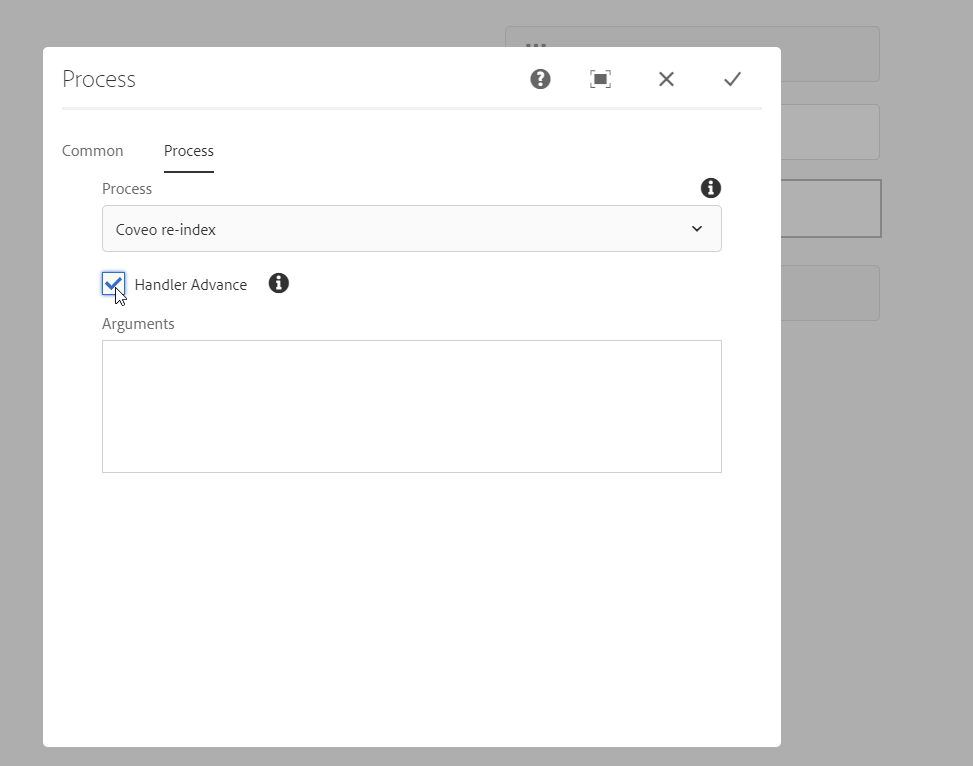
-
In the Coveo Reindex workflow screen, click Sync.
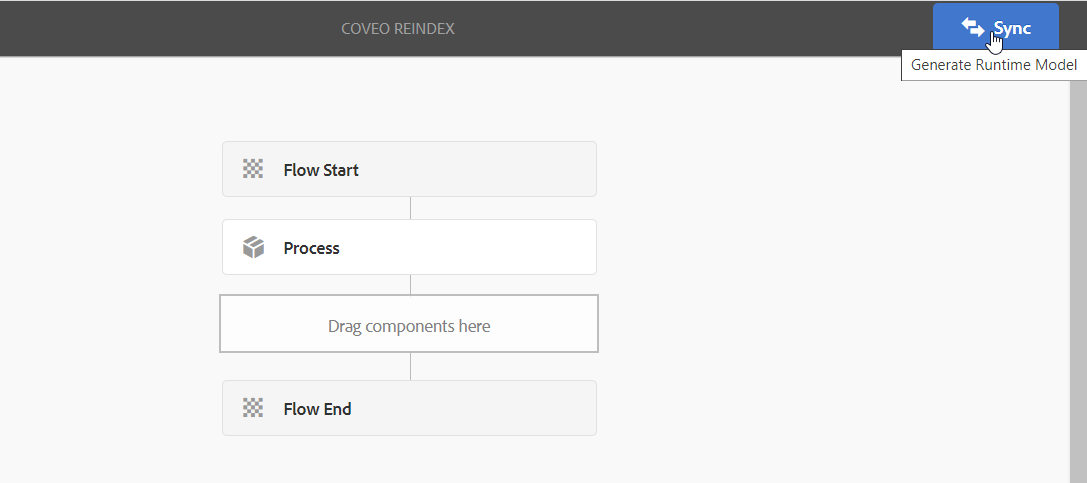
-
On the Workflow Models page, select and publish the
Coveo Reindexworkflow. This will replicate the workflow model and make it available on the publish instance.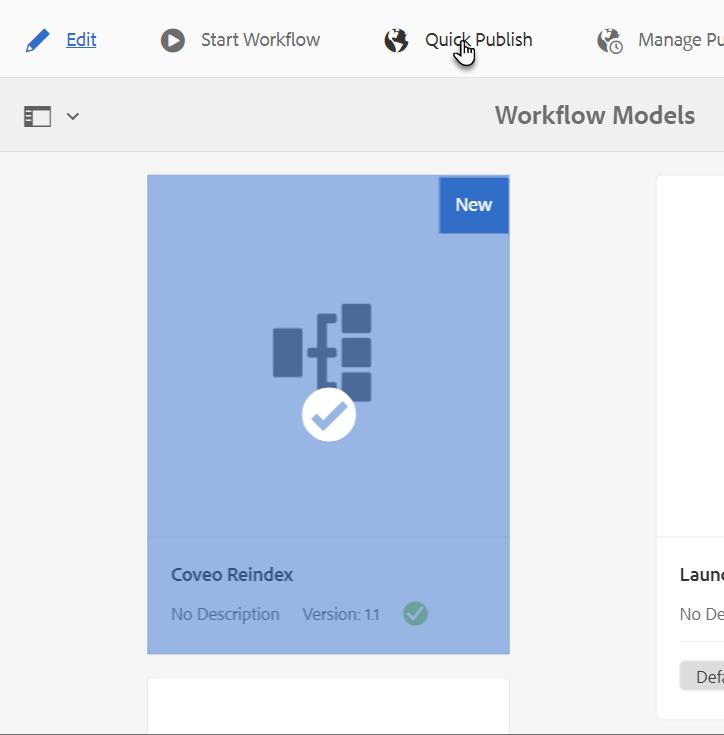 Note
NoteTo publish the workflow model in Adobe Experience Manager 6.4, you need to replicate the
/conf/global/settings/workflow/models/coveo-reindexand/var/workflow/models/coveo-reindexCRXDE nodes.
To test the workflow
-
On the publish instance, navigate to the Adobe Experience Manager sites console.
-
Select the root page to index. The Coveo Reindex button will appear in the top menu.
-
Click Coveo Reindex.
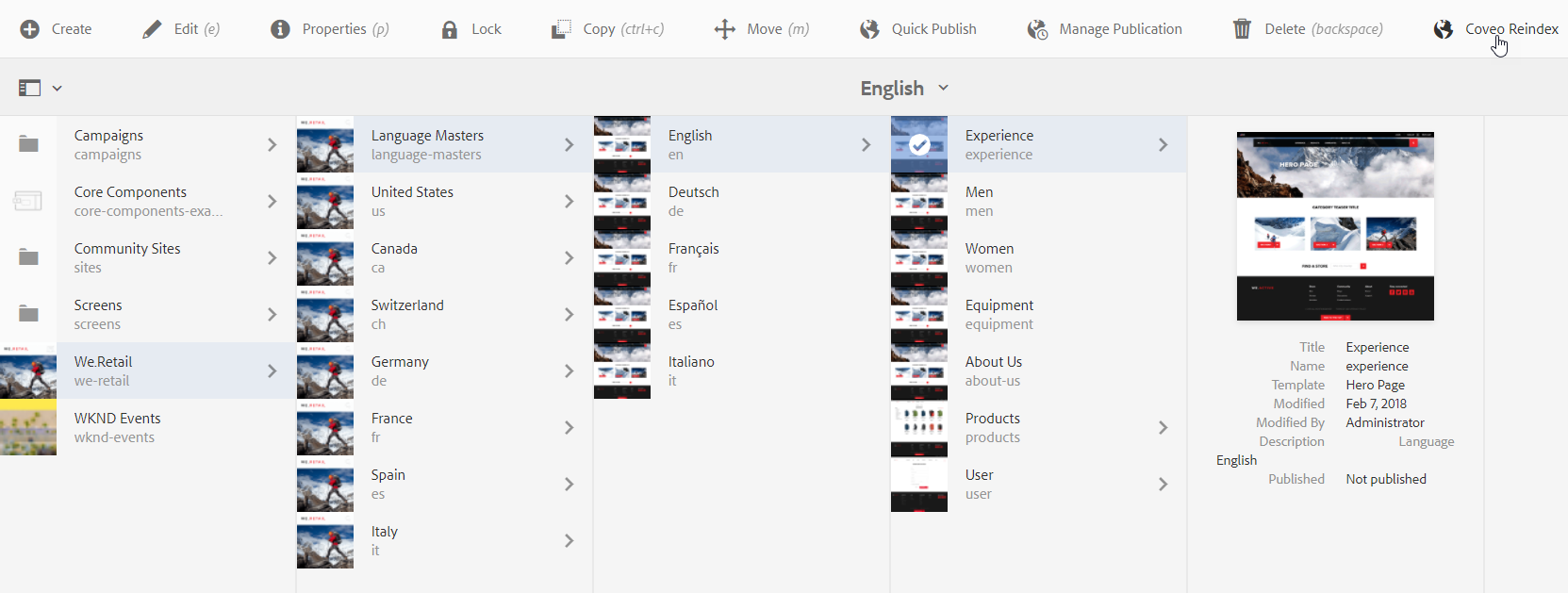
A short time later, the pages under the selected root page that match a root path should appear in your Content Browser (platform-ca | platform-eu | platform-au).
Create the coveo-rebuild Workflow Model
To create the coveo-rebuild workflow model, follow the instructions in the Create the coveo-reindex Workflow Model section.
This time, enter Coveo Rebuild as the workflow model Title and coveo-rebuild for its Name.
It’s especially important that the Name be exactly coveo-rebuild.
The workflow model will use the provided Coveo rebuild process.
Clean the Author Instance
Now that your workflow models have been created and replicated, you must delete the connector package from the author instance. You must also delete the workflow model-related nodes that were created on the author instance.
-
In the author instance Package Manager, uninstall and delete the
coveo-connector-content-<VERSION>.zippackage. -
In the author instance CRXDE, delete the following nodes:
-
/conf/global/settings/workflow/models/coveo-rebuild -
/conf/global/settings/workflow/models/coveo-reindex -
/var/workflow/models/coveo-rebuild -
/var/workflow/models/coveo-reindex
-