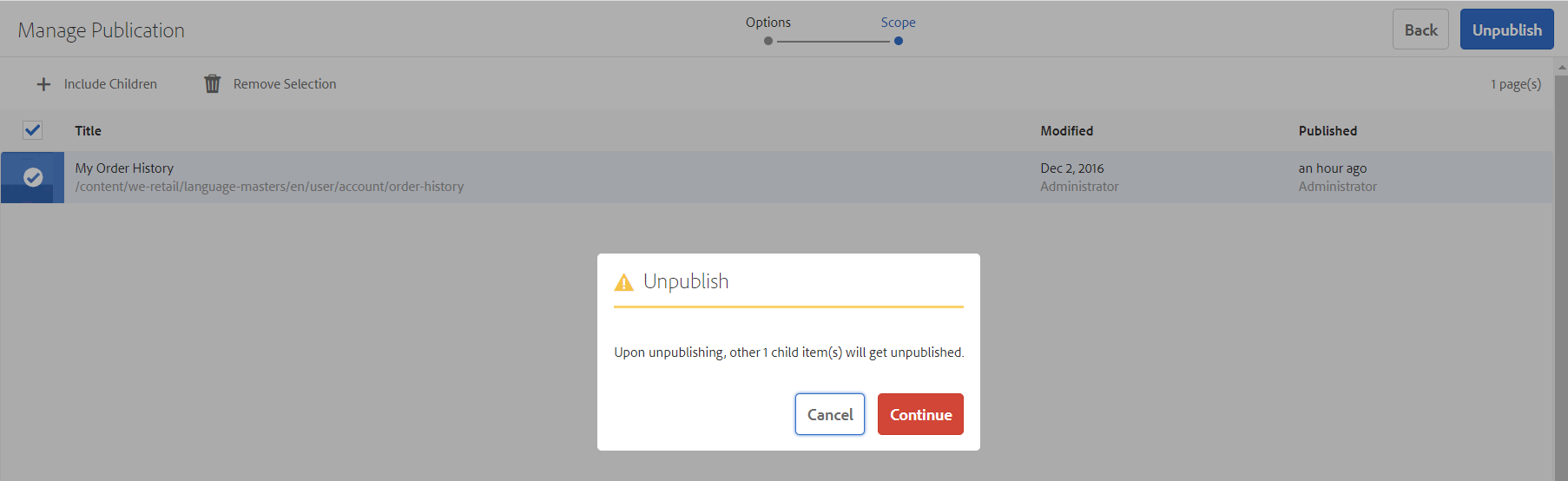Trigger Indexing
Trigger Indexing
The Coveo Adobe Experience Manager Connector supports the following indexing use cases:
-
Listening to author instance events to automatically trigger indexing.
-
Manually running an Adobe Experience Manager workflow on the publish instance.
|
|
Apply your mapping configurations on both author and publish instances to ensure shortened resource URLs are indexed and that resource content is found. |
Listening to Author Instance Events
The Coveo Adobe Experience Manager Connector listens to publishing events originating from the author instance to automatically trigger the indexing of documents. Document unpublishing and deletion events on the author instance are also detected by the connector. The connector then deletes the given document from your Coveo index.
|
|
|
|
|
Notes
|
Running an Adobe Experience Manager Workflow
The workflow models you created let you either index all your site content or a specific page and its children.
Performing a Rebuild of Your Adobe Experience Manager Content
|
|
To index using this method, you need a properly configured and enabled connector and a workflow model. |
The coveo-rebuild workflow model considers the source root paths that you configured.
Specifying a payload when running the workflow is mandatory, though that payload isn’t actually used by the workflow.
To perform a rebuild of your Adobe Experience Manager content
-
On the publish instance, in the Workflow Models screen, select the
Coveo Rebuildworkflow. -
In the top menu, select Start Workflow.
-
In the Run Workflow panel, enter any value in the
Payloadfield (for example,/) and click Run.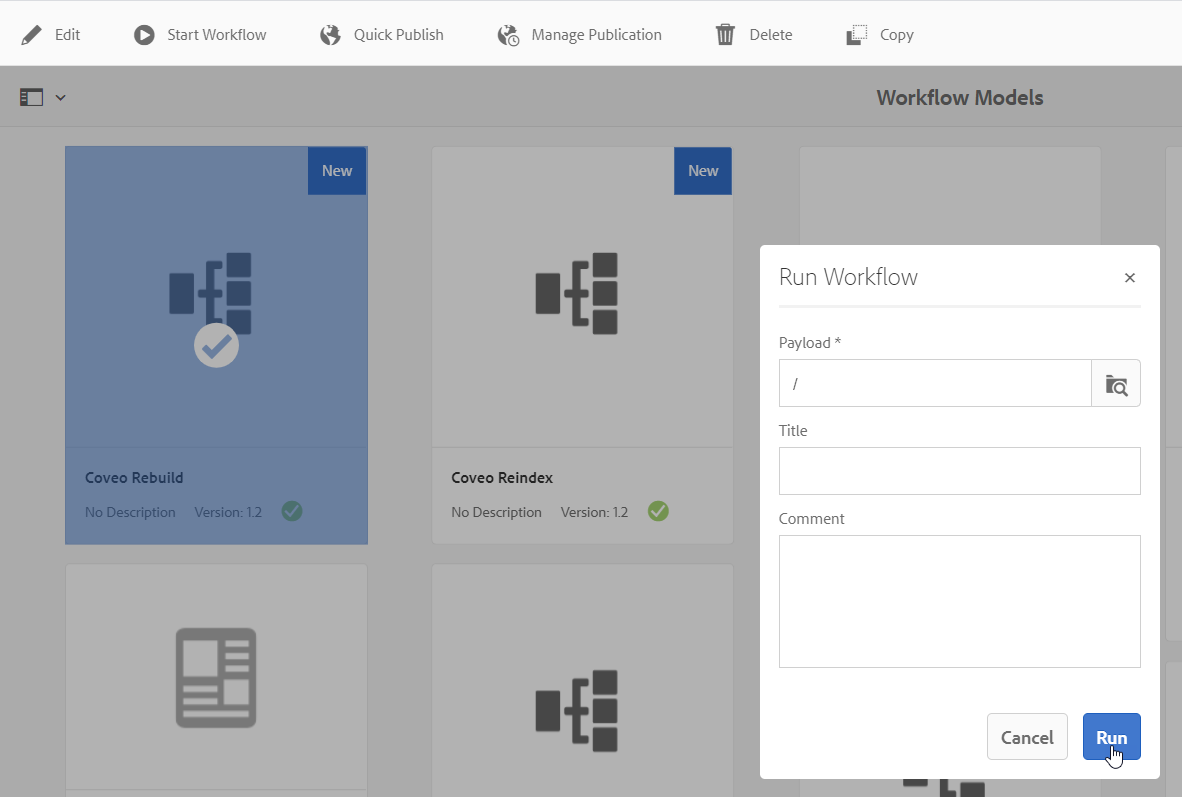
Indexing a Specific Page and Its Children
|
|
To index using this method, you need a properly configured and enabled connector and a workflow model. |
Use this method to index the page you select and its children.
|
|
Note
You can index the related assets through a publishing action in the Adobe Experience Manager assets console or by performing a rebuild. Ensure your assets match a root path defined in the connector configuration. |
To index a specific page and its children
-
On the publish instance, navigate to the Adobe Experience Manager sites console.
-
Select the root page to index. The Coveo Reindex button will appear in the top menu.
-
Click Coveo Reindex.
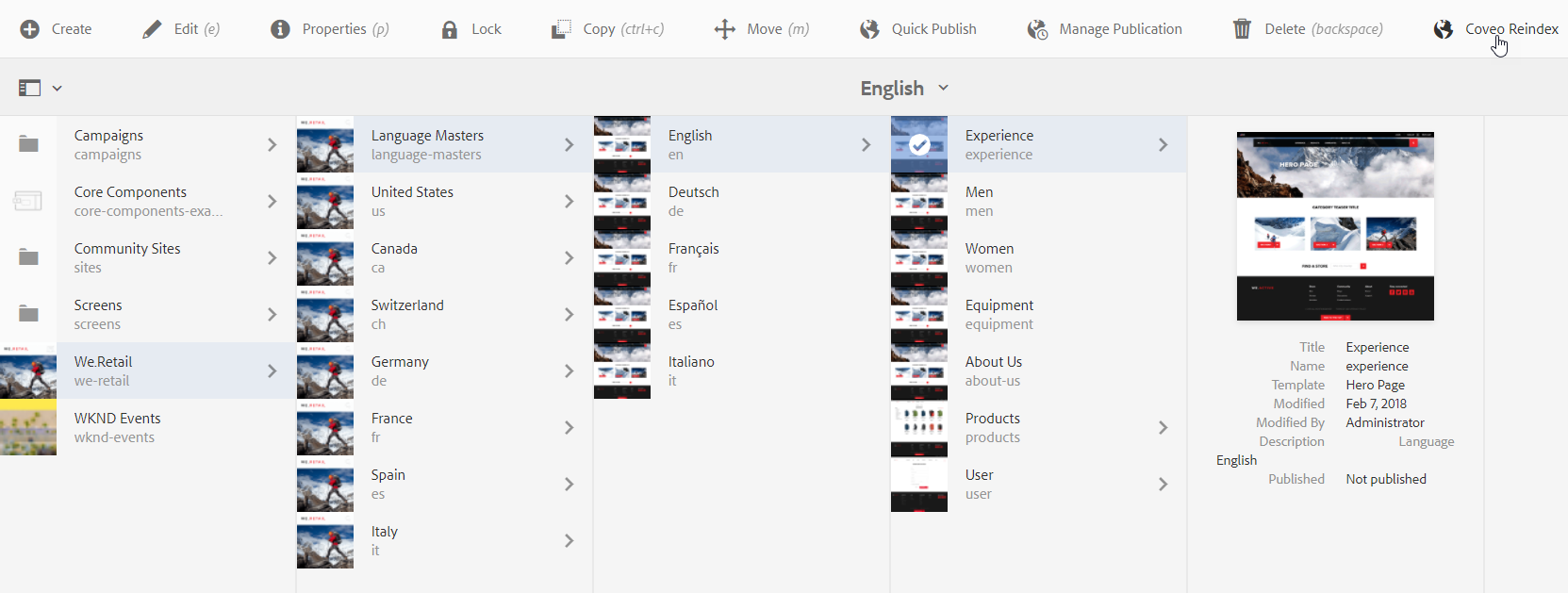
A short time later, the pages under the selected root page that match a root path should appear in your Content Browser (platform-ca | platform-eu | platform-au).
Connector Logs
Coveo provides daily connector log files in the publish instance logs folder, with the undated coveo-connector.log file being the most recent.
The connector logs may also be viewed and downloaded from the author instance Adobe Experience Manager Web Console Log Files page at <PUBLISH_DOMAIN>/system/console/status-slinglogs.
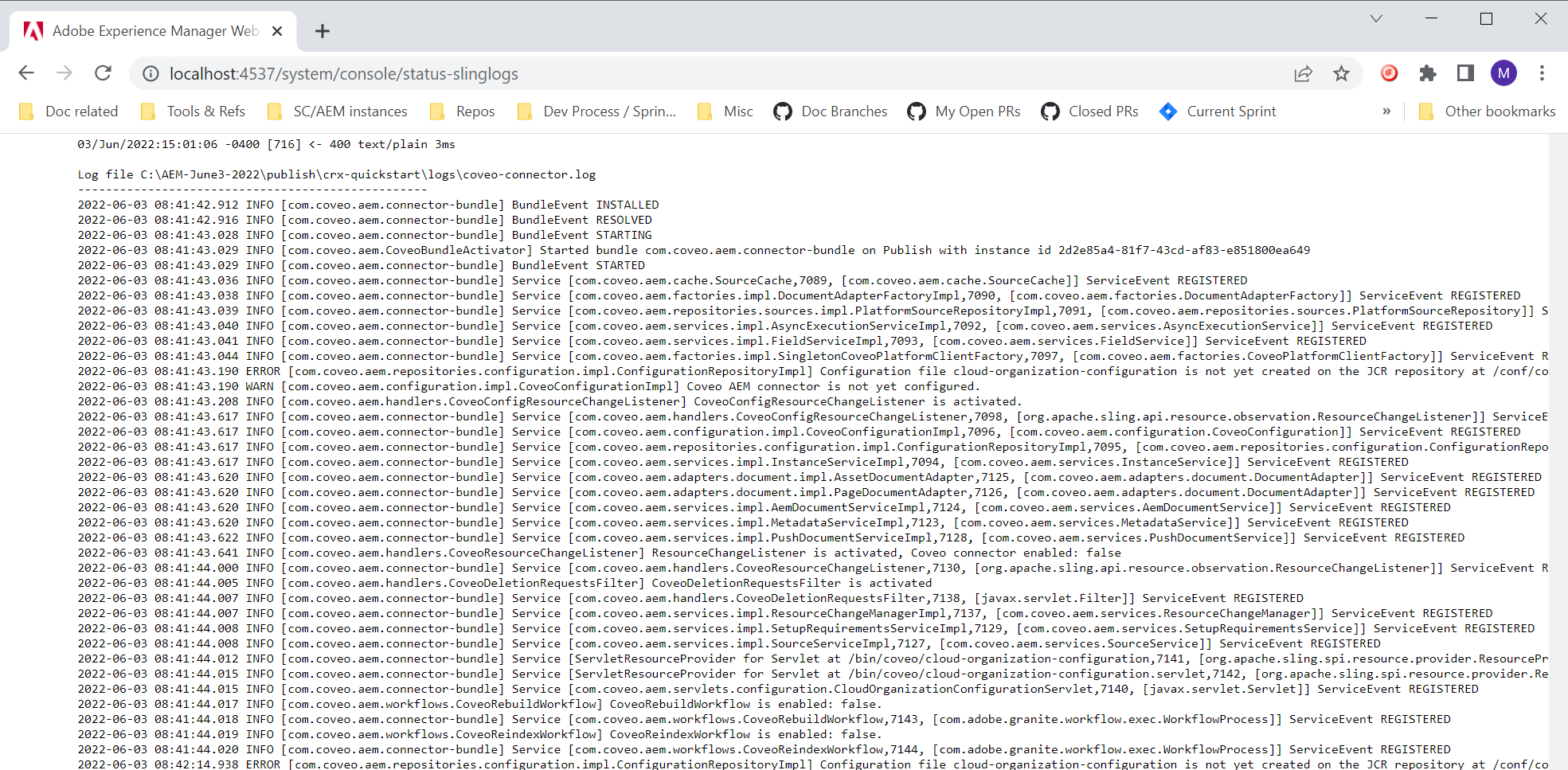
In addition to error reporting, the Coveo connector log files let you distinguish publishing-related indexing events (that is, com.coveo.aem.handlers.CoveoResourceChangeListener class) from workflow-related indexing events (that is, com.coveo.aem.workflows.CoveoReindexWorkflow and com.coveo.aem.workflows.CoveoRebuildWorkflow classes).

Minimum Log Level
The default minimum level of logs in Adobe Experience Manager is info.
You may determine that this level isn’t strict enough for the connector logs and want to reduce some noise by raising the minimum log level.
Conversely, if you notice an issue with the connector, you may want to decrease the minimum log level to record debug logs, for a more comprehensive description of connector activities.
To change the Log Level of the connector logs
-
Open the Adobe Experience Manager
<PUBLISH_DOMAIN>/system/console/slinglogpage. -
Locate the
logs\coveo-connector.logrow and, in the Configuration column, click .
. -
Select the minimum log level you want.
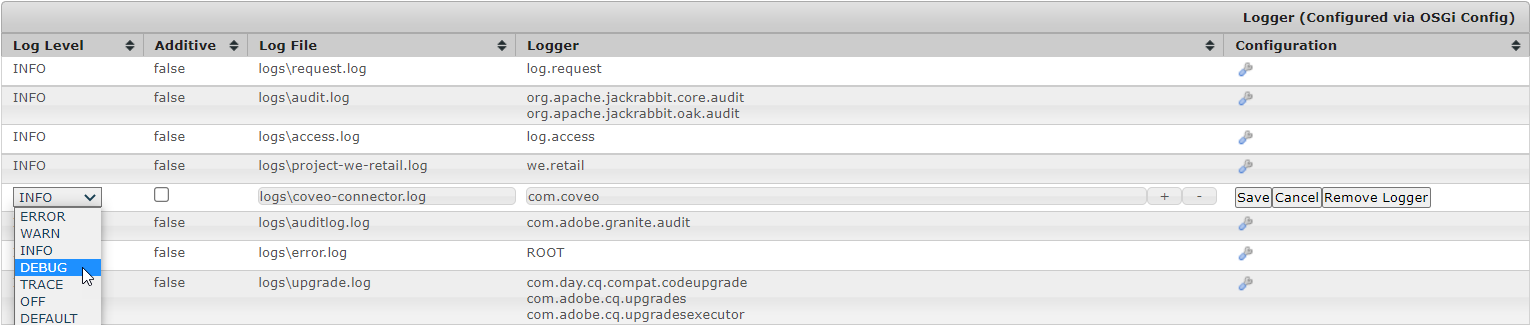 Figure 1. Decreasing the minimum log level to
Figure 1. Decreasing the minimum log level toDEBUGfor a finer description of connector activities -
In the Configuration column, click Save.