Configure the Connector
Configure the Connector
With the Coveo Adobe Experience Manager Connector installed, you must now configure it to index documents to your Coveo organization source.
|
|
Only configure the connector on one publish instance (that is, the publish instance you want to index). |
To configure the Coveo Adobe Experience Manager Connector
-
On the chosen publish instance, open the Web Console located at
<PUBLISH_DOMAIN>/system/console/configMgr. -
Ensure the
Day CQ Link ExternalizerconfigurationDomainsURLs are properly configured.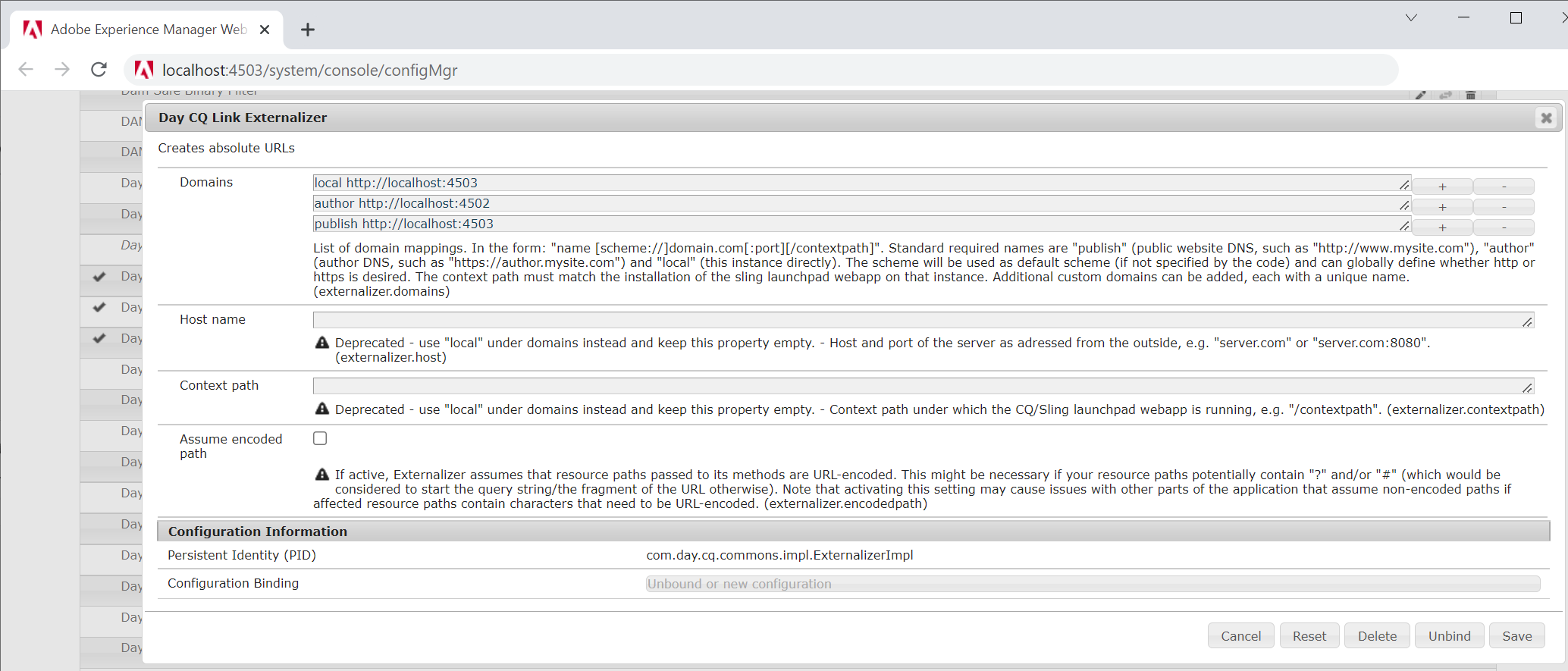 Note
NoteYour Adobe Experience Manager documents will be indexed with URLs that reflect the publish instance URL you configure in the link externalizer.
-
In the Adobe Experience Manager user interface of the chosen publish instance, select Tools > Coveo > Cloud Organization Configuration.
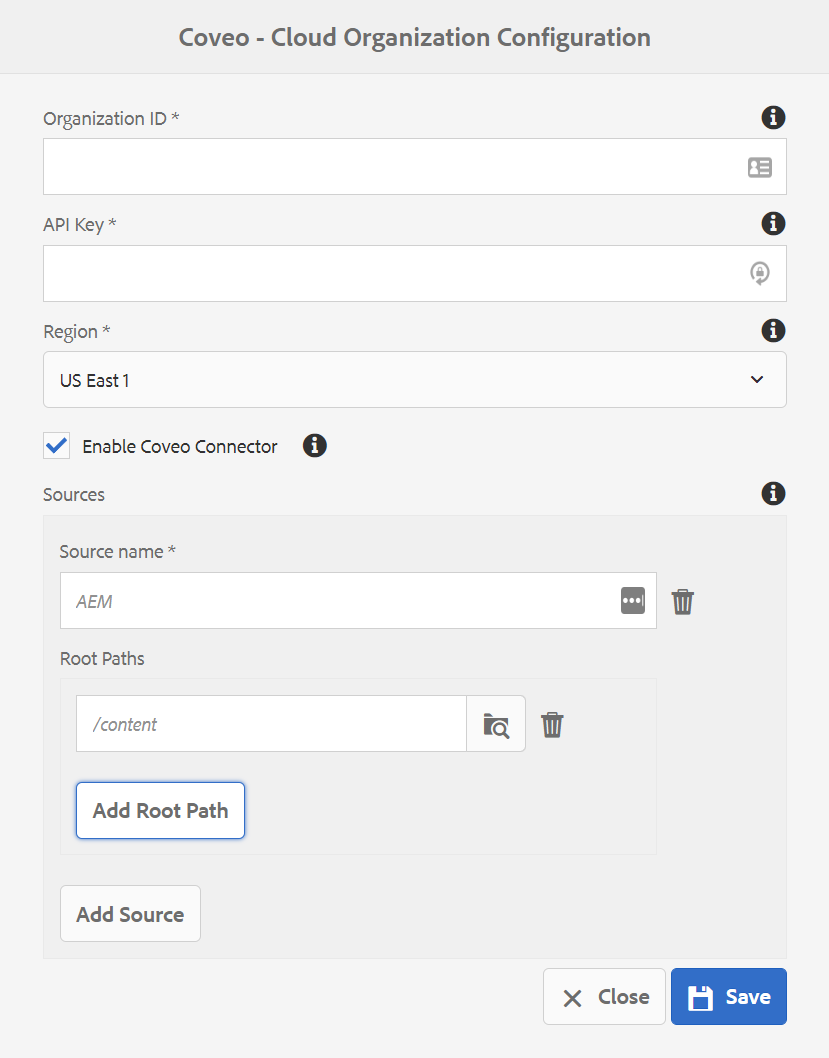
-
Set the configuration parameters as follows:
-
Organization ID: Provide your Organization ID.
Leading practiceYou can get the Organization ID from the URL while in your Coveo organization.
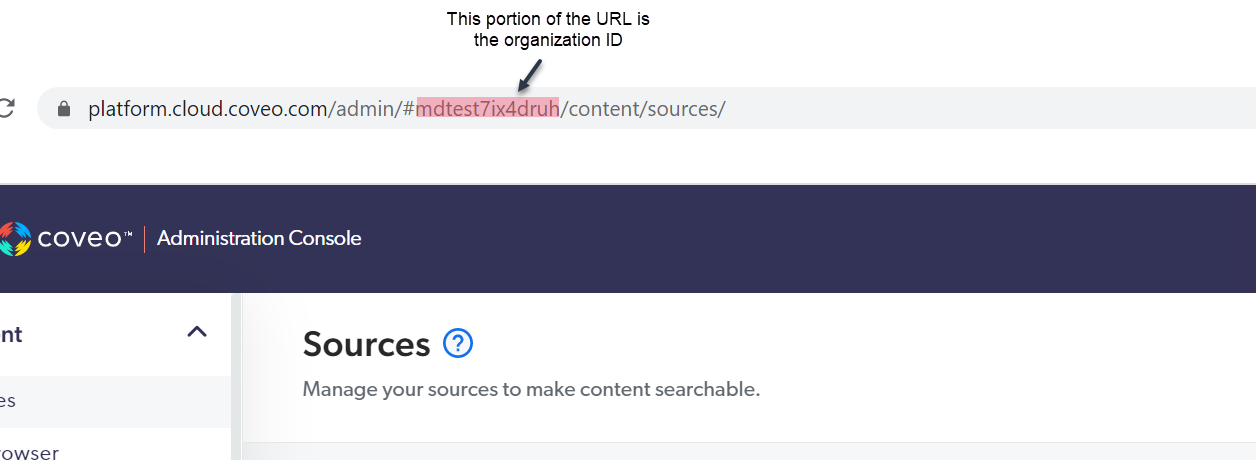
-
API Key: Paste the API key you noted in the connector installation prerequisites.
-
Region: Select the deployment region your Coveo organization has been created in.
-
Enable Coveo Connector: Select this option to enable all the connector features. Conversely, unselect this option to disable all indexing.
-
Sources section
You can configure multiple sources and specify one or multiple root paths for each source. For example, if you have
/content/we-retail/fr/in a source list of root paths, then the/content/we-retail/fr/document and its child documents match this root path and can be indexed. The root paths are taken into account in all indexing scenarios (that is, index on publish, reindex, rebuild).Leading practice-
You can create a source specifically for your assets.
-
Coveo names your initial source
AEMby default but we recommend that you change this name to something more meaningful.
-
Source Name: Provide a name for your Coveo organization source. Source names are case insensitive.
NoteNewly configured sources are created in your Coveo organization when an indexing action is triggered.
-
Root Paths: Click the Browse icon (
 ) and select the parent node of the root path.
If necessary, click Add Root Path and repeat the process to specify other root paths to index for the first source.
) and select the parent node of the root path.
If necessary, click Add Root Path and repeat the process to specify other root paths to index for the first source.
Click Add Source to add more sources as necessary. For each source you add, repeat the source naming and root path selection process.
-
-
-
Click Save.
You should test your configuration now by performing a Quick Publish on an Adobe Experience Manager page that matches one of your root paths. A short time later, the published page should appear in your Content Browser (platform-ca | platform-eu | platform-au). If necessary, you can unpublish the Adobe Experience Manager page to remove it from your index.
What’s Next?
At this stage, you can only index Adobe Experience Manager pages by selecting and publishing them. The next step is to Create Workflow Models in Adobe Experience Manager which will enable path-based indexing.