Adding Members to the Group
Adding Members to the Group
Once you’ve created a group and defined its privileges, you can now safely add a member to the group and invite the member to access your Coveo organization (see Manage Members).
You have already created a Sitecore Integrator group with restricted privileges (see Creating a Coveo Cloud Group for Developers and System Integrators). You now want to add a member to the Sitecore Integrator group and send the member an email invitation.
- Access the Coveo Platform.
-
If you have access to many organizations or licenses, make sure you select the one you want to give access to.

-
In the main menu, under Organization, select Members.
-
Near the upper-right corner of the screen, click Add Member.
-
In the Add a Member panel, enter the following information:
-
Provider: Select the provider of the member you want to add.
-
Username: Enter the email address of the member.
When selecting Any under Provider, the Username field is called Email, but behaves the same way.
-
Email notification: Select this option to send an email invitation to the member.
- This option isn’t displayed but automatically enabled when selecting Any under Provider.
-
When this option isn’t enabled, the user is only notified of their invitation when connecting to the Coveo Platform.
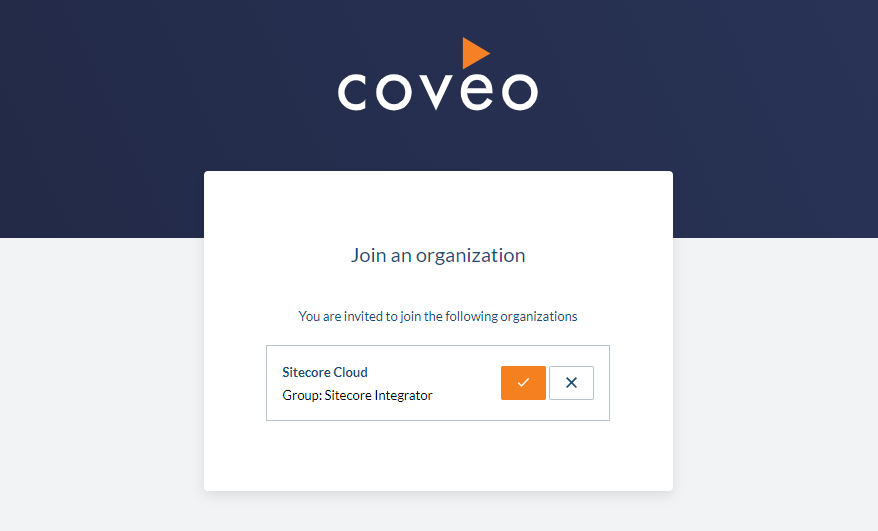
-
Group: Select the
Sitecore Integratorgroup.Grant members just enough privileges for them to perform their tasks (see Privilege reference).
-
- Click Add Member. The member has now been invited to join your organization. This invitation expires after 31 days.