Features of 2015
Features of 2015
Coveo for Salesforce updates are regularly made available to offer new and improved features. This page presents the main new features of 2015.
-
The latest features are available in Coveo for Salesforce New Features.
-
Coveo for Salesforce application updates are made available from the AppExchange.
-
You can also review the detailed product Release Notes for more information.
Coveo for Salesforce (2.7) - December 21, 2015 update
JavaScript Search Framework v1.0.273
Enjoy the new Lightning friendly search interface theme
The default JavaScript Search Framework pages now come with a new look that fits well with the Salesforce Lightning user interface. You can also transparently upgrade search pages built with the original theme that’s still included in the package.
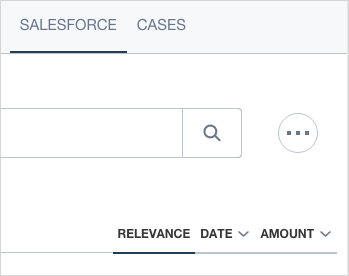
Take advantage of the new Coveo Lightning components
Coveo for Salesforce now comes with Coveo Lightning components that you can drag-and-drop in your Community template. The package contains a search page as well as a case creation form that offers contextually relevant results as the user creates a case. You can configure these components with the WYSIWYG Interface Editor directly from the Salesforce Community Builder. [Learn more]
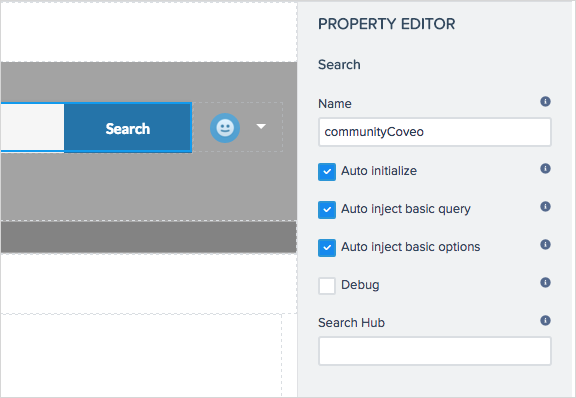
Get Coveo Machine Learning (Coveo ML) search box suggestions
The Omnibox of the JavaScript Search Framework offers new out-of-the-box features to show field value suggestions and most importantly, Coveo ML Query Suggestions (QS).
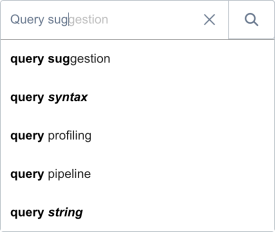
Take advantage of Interface Editor improvements
With the Interface Editor, you can now:
-
Set the text color (background color was already available) of the original
Badgecomponents design ( ), or the icon and the text of the new design (
), or the icon and the text of the new design ( ). [Learn more]
). [Learn more] -
Enable the
Thumbnailcomponent to be clickable to open the result link or the Quick view, with options to open in a new window and, for Microsoft Exchange results, directly in Microsoft Outlook. [Learn more] -
When you edit a result template, you now see the result template name above the component panel so that you can easily identify which template you’re editing.
Add more custom analytics data for clicked search result events
A developer can now catch the changeAnalyticsCustomData analytics event and extract desired clicked result properties to be included as custom analytics data. [Learn more]
Catch an event when a user clicks Show|More
When users click the Folding component Show More button, developers can now catch the new preprocessMoreResults event to perform custom actions on child results such as changing how they’re sorted or modifying their clickable URL. [Learn more]
Send customized fields for attach anything to case
With Coveo for Salesforce, developers can now customize the fields that are sent when attaching objects to a case. [Learn more]
Coveo for Salesforce (2.6) - November 3, 2015 update
JavaScript Search Framework v1.0.139 REST Search API v8.0.885
Deflect cases with a search-powered case creation page
Administrators can now customize the new CaseCreation component with the Interface Editor to easily implement a Salesforce page where end users typing the description of their issue are automatically presented with relevant items, ultimately allowing them to resolve the issue without having to open the case.[Learn more]
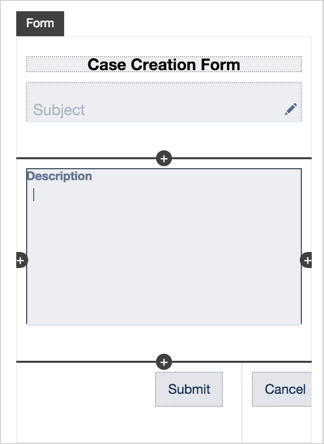
Leverage search results through export to Excel
End users can now take advantage of a JavaScript Search interface to gather a list of items meeting specific criteria, export the results to a Microsoft Excel™ file, copy one or more columns (such as item titles and their links), and paste the information anywhere else. [Learn more]

Easily add query context information
Administrators can now easily add query contextual values (key/value pairs) in the Interface Editor, and then use the contextual information in query pipeline conditions, for example to apply specific thesaurus rules to a specific Salesforce user type. [Learn more]
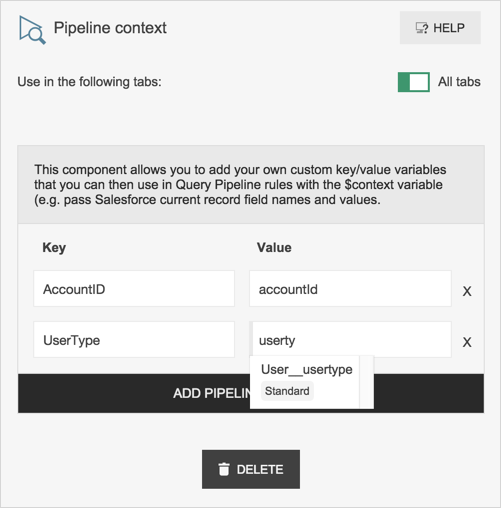
Filter usage analytics activity by account
When a user associated with a Salesforce contact performs search actions on a Salesforce community, Coveo for Salesforce now sends the additional AccountId and AccountName usage analytics dimensions with each search event. These additional dimensions allow Analyst Managers to filter usage analytics data by accounts, for example to create a dashboard of all search activity by users associated with a specific customer account. [Learn more]
Easily test query pipeline changes
Business Analyst can now try their query pipeline changes without having to modify the JavaScript Search interface code. They can now include the pipeline query string parameter to their search page URL to instruct the query to temporarily use a specific pipeline (for example, https://search.company.com?pipeline=MyTestPipeline). [Learn more]
Coveo for Salesforce: June 20, 2015 update
Manage result templates with the Interface Editor
Administrators can now use the Coveo Interface Editor to easily modify or create result templates. They can add, remove, adjust rows and columns in the template layout and then drag and drop fields in the desired cells. A search result preview allows to immediately visualize and validate the changes. [Learn more]
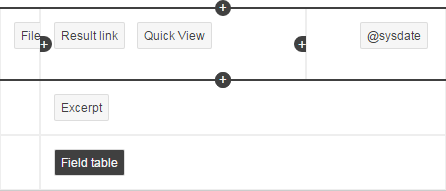
Review customer actions prior to case creation
Using the new Coveo Box User Actions tab, a support agent can now easily review the actions performed by the customer (like queries and clicked items) during the visit in which the case under review was created. The agent can then better infer the customer intentions and efforts to resolve this issue before submitting the case and plan the intervention accordingly. [Learn more]
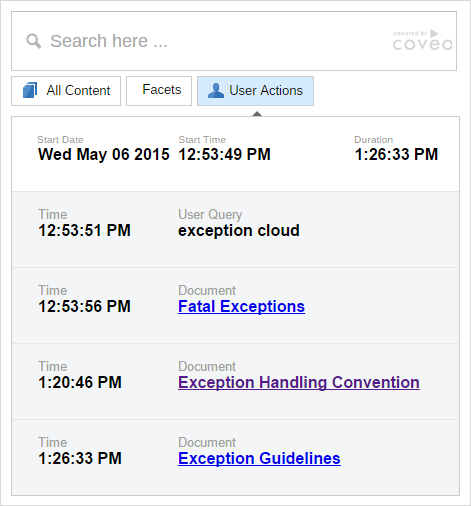
More efficiently review items with an improved Quick view
The Coveo JavaScript Search Quick view had a facelift with a new look, reduced header size, slicker controls, and increased width taking 100% of the search interface window to increase the space for the item being reviewed (particularly useful on mobile devices). You can now also use the Esc key to close the Quick view.
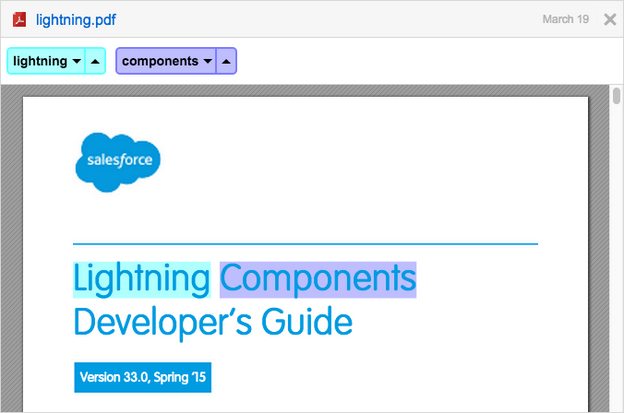
See effect of record sharing permission changes more rapidly in search results
The Salesforce connector incremental refresh can now catch new record shared permissions and therefore make these immediately effective in search results, rather than following the next full refresh.
Toggle DidYouMean automatic correction
In the Coveo JavaScript Search, you can now use the new enableAutoCorrection option to control if the DidYouMean component automatically corrects misspelled terms typed in the search box or rather suggests corrected terms. [Learn more]
Coveo for Salesforce (1.893) - April 2015 release
Easily customize your search interfaces
Coveo for Salesforce now comes with the new Interface Editor of the Coveo JavaScript Search Framework that allows administrators to easily create and modify search interfaces without having to edit the HTML. [Learn more]
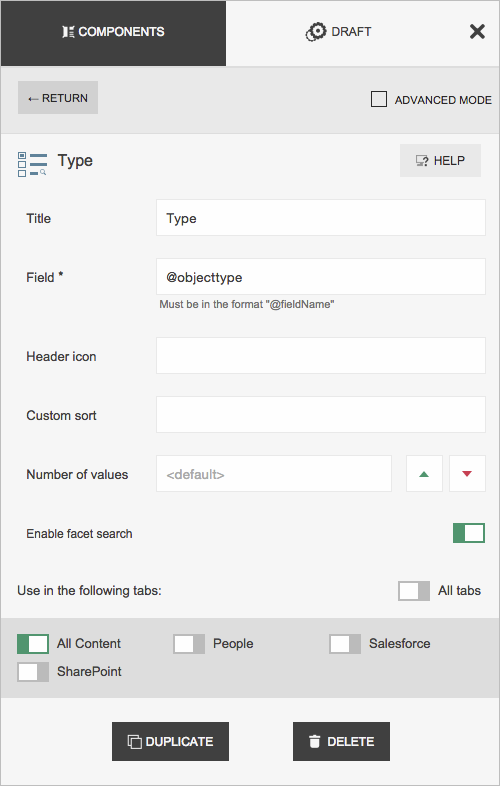
Optimize your global users search experience
Analytics Managers can now create query pipelines in which they define thesaurus rules, top results and query ranking expressions directly in the Administration Console of the Cloud Platform. Query Pipelines are useful to optimize search results relevance and search experience in general. Once created, an analytics manager can easily edit, delete, or duplicate them. [Learn more]
Attach any item to a case
Support agents in Salesforce can now attach any Coveo item to a case, helping other agents to solve similar cases more quickly and allowing customers to self-solve their related support questions before they open a case.
Coveo for Salesforce (1.886) - March 2015 release
New Coveo Insight Box
The new Box Visualforce component can now be used in Coveo for Salesforce as an alternative to the built-in Coveo Insight Box. The new Box component can be easily configured by developers. [Learn more]