Dimensions
Dimensions
dimensions are metadata gathered by the search interface and passed along with the performed Coveo Usage Analytics (Coveo UA) events to indicate the context of the recorded events. You can use dimensions to better understand or filter metrics.
When end users perform actions in a Coveo-powered interface (for example, search interfaces, case creation panels, web pages), events are logged (see Usage analytics events). Events come with a set of metadata (default or custom) that describe the context of an end-user action. These events and their related metadata are sent to the Coveo UA database.
Each event metadata must be associated with a dimension to be available and leveraged in UA reports. Coveo organizations come with a set of dimensions already associated with most standard metadata but user-defined dimensions can also be implemented to better scope the search solution to a specific context.
Standard dimensions
Coveo-powered search interfaces, such as those built with the Coveo JavaScript Search Framework, automatically log standard UA events and metadata. Dimensions associated to the most standard metadata are available out-of-the-box in your Coveo organization, so that you can use them in UA reports. For a list of standard dimensions, see Standard dimensions reference.
|
|
Note
Some logged event metadata isn’t associated with dimensions out-of-the-box (see Custom metadata reference). |
The Country dimension indicates from which country the end user performed a page visit, allowing you to show or filter events based on their geographic origin.
In your reports, you can find the number of visits per country in a card.
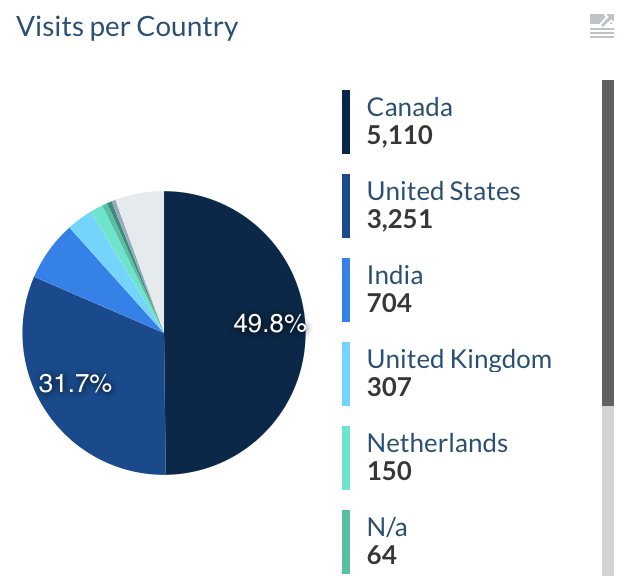
User-defined dimensions
You can also create your own UA dimensions to better organize the UA events metadata according to your context. You can benefit from these custom dimensions in reports once they’re associated with the targeted UA events (see Manage dimensions on custom metadata).
To track the most consulted items for each team having access to your company’s intranet (for example, R&D, Finance, HR, etc.), you define the team dimension.
Mark, a member of the HR team, searched for the company’s benefits document.
When he clicked the result, a click event was logged with HR being sent as metadata in the custom team dimension.
The team dimension now allows you to report on the most clicked items for each team in a table card.