Usage analytics reports
Usage analytics reports
The Coveo Platform offers two types of usage analytics reports to monitor and measure the usage of your Coveo-powered search solution: dashboards and explorers.
Dashboards
The Analytics section of the Administration Console navigation menu offers a way to create your custom usage analytics dashboards starting from a duplicate of an existing dashboard, a template, or a blank dashboard. Dashboards are easy to read, real-time user interfaces that let you monitor the status of your Coveo organization search usage.
Dashboards are divided into sections that can each contain every usage analytics card available (see Add dashboards). Therefore, this type of report offers a lot of flexibility and convenience. In fact, you can create any explorer inside a dashboard, but the reverse isn’t true.
Coveo organizations come with a default Summary dashboard that shows a graphical presentation of the current status and historical trends of some measures and key indicators relevant to Coveo organizations (see Review trends from the Summary dashboard).
Members with the required privileges can access and modify these reports by adding or removing sections, cards, filters, metrics, and dimensions (see Add dashboards, Review and manage dashboards, Dimensions, and Metrics).
Dashboard templates
On the Reports (platform-ca | platform-eu | platform-au) page in the Analytics section of the Administration Console navigation menu, you can use a pre-configured Dashboard to help you highlight specific {analytics-data} aspects.
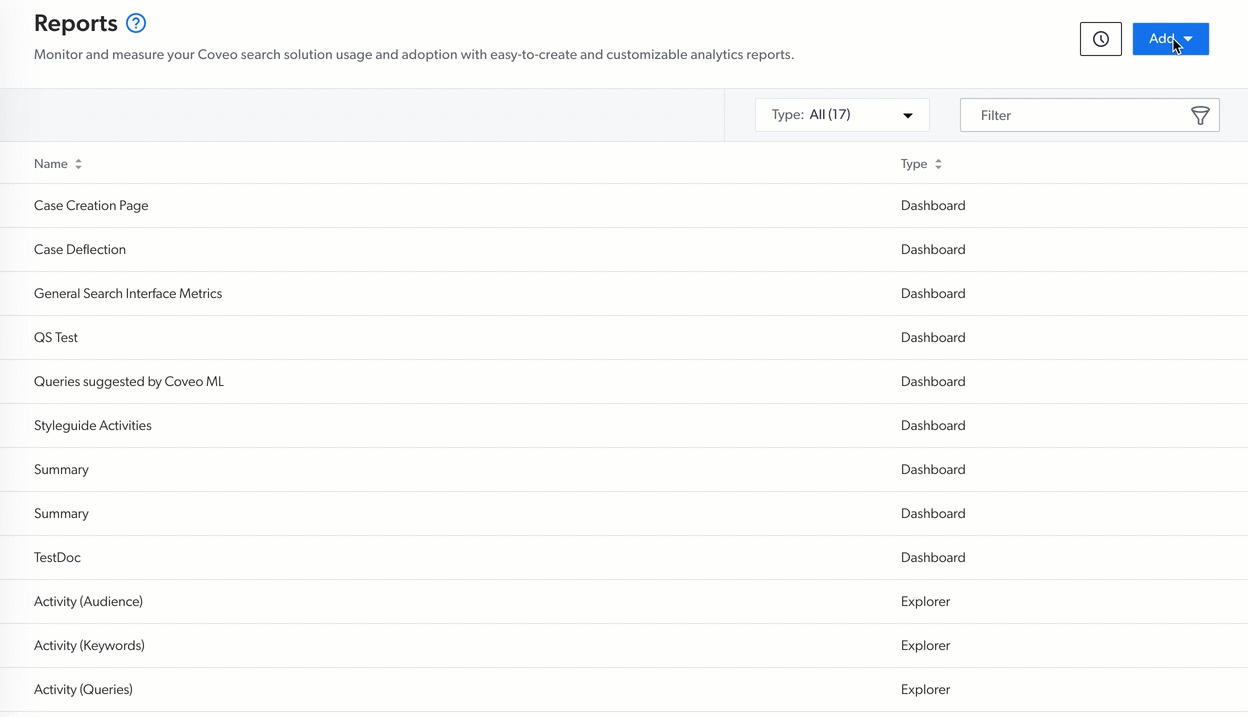
The pre-configured usage analytics dashboards are:
All Search Interfaces
This dashboard evaluates the performance of all your search interfaces with metrics such as Search Event Clickthrough (%), Average Click Rank, and Relevance Index.
General Search Interface Metrics
This dashboard provides an analysis of the performance metric trends over time of your primary search interface. This report contains a target average for each displayed metric and tips from our customer success manager team.
Summary
This dashboard provides an overview of your search interface usage by listing the most popular queries, the most active authenticated users, and the search events without results, and by showing the search relevance over time among other things (see Review trends from the Summary dashboard).
Trending Documents
This dashboard provides an analysis of the top trending and top documents of your search interface based on the number of times they were clicked. You can then ensure that the most popular documents are the desired ones and that their ranking modifier is Reveal ART (when Coveo ML is enabled), meaning that your model has learned the relevance of those items, and promotes them accordingly.
Generative Answering Performance
This dashboard lets you analyze the performance of your Relevance Generative Answering (RGA) implementation. The template creates a report with two tabs. The Search Metrics tab contains report cards that show metrics such as the number of generated answers, click-through rate, feedback, and top queries with and without generated answers. The Self Service tab lets you see the impact of RGA on case submission, and by extension on self-service success, if you’re logging a custom event when a user submits a case during the same visit when accessing the RGA-enabled search interface.
Machine Learning Query Suggestions
This dashboard helps you enable the Query Suggestion (QS) feature with a step-by-step guide, ensure enough usage analytics data was gathered to take advantage of Coveo ML, and analyze the effect of the suggestions on your search interface performance metrics.
Smart Snippets Report Template
This dashboard lets you analyze user interaction with Smart Snippets.
Case Creation Page Metrics
The dashboard helps evaluate the effectiveness of your case creation page by taking into account the specific custom events logged when a user clicks Submit and Cancel. This report also contains a definition for each displayed metric.
Self-Service and Case Deflection
The dashboard helps evaluate the effectiveness of your case creation and support search pages (see Review your company self-service usage). After a quick look at the report, you know the number of case deflections versus case creations and the total number of visits in which at least a search and a click happen among other things.
Search Performance
This dashboard provides a complete overview of your search interface usage by analyzing metrics such as the query, document, and facet performance, and evaluating the effectiveness of your Coveo Machine Learning (Coveo ML) models and self-service page among other things.
Support Agents
This dashboard provides an overview of your agent and Insight Panel performances. The report also analyzes the level of adoption of your panel by measuring the number of agents performing key actions such as using the Full Search page and attaching search results to cases.
A/B Testing
This dashboard helps evaluate the effectiveness of your recent search engine optimization (SEO) changes by analyzing the performance between two query pipelines (see Analyze the performance of pipeline A vs pipeline B). With the performance results in hand, you can confidently decide whether you officially apply your search optimization changes.
Explorers
The Analytics section of the Administration Console navigation menu offers a way to create your custom usage analytics data explorers starting from any explorer templates or a blank explorer. Explorers are subsets of dashboards designed to help you focus only on the usage analytics data that you need. Coveo organizations come with three default pre-configured explorers to provide you examples of what can be done with this type of report (see Explorer Templates). All explorers contain a time series and a data table that are both customizable (see Add Explorers).
Depending on your privileges, you can access and modify these reports, adding or removing filters, metrics, and dimensions, and then save the report page modifications as a new custom explorer (see Manage privileges, Privilege reference, Review and manage explorers, Dimensions, and Metrics).
Explorer templates
On the Reports (platform-ca | platform-eu | platform-au) page of the Analytics section of the Administration Console navigation menu, there are three pre-configured Explorers to help you highlight specific analytics data aspects.
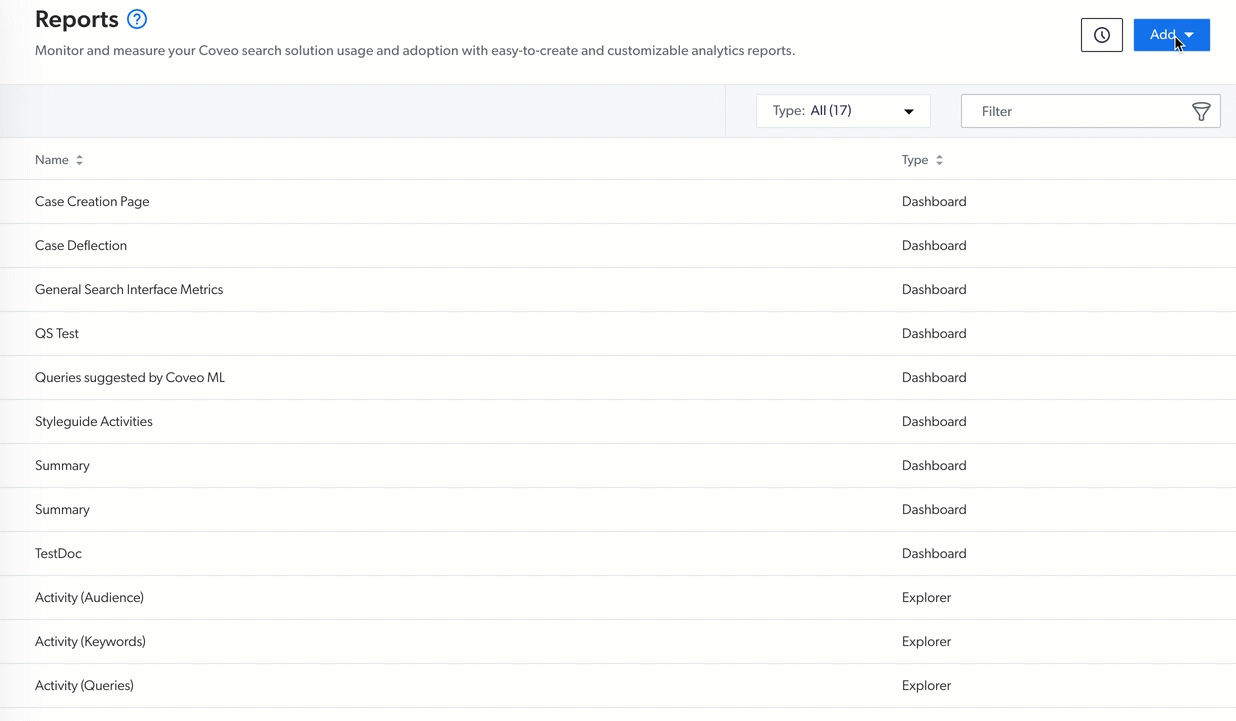
The three pre-configured usage analytics explorers are:
Activity
This explorer helps evaluate the level of adoption of the search solution by presenting Click Event Count and Search Event Count data and listing the top user queries (see Measure user adoption). Therefore, the report is useful to identify what users are looking for the most.
Content Gaps
This explorer highlights frequent queries with no results to help you identify potential content gaps, which is content that doesn’t exist yet (see Identify content gaps).
Relevance
This explorer helps identify relevance issues by highlighting the most frequent queries with the poorest Relevance Index based on the Click Event Count and Average Click Rank to help you focus on top occurrences that don’t return relevant results first (see Identify relevance issues).