Export data from a card
Export data from a card
When you want to share information from a {usage-analytics-card} (for example, to share your top documents or content gap results), you can export a light-weighted data report (see Data exports). With the required privileges, this data can be extracted from any card on your dashboard with the Data Explorer panel, so you can analyze and visualize it.
The data is exported to a CSV file (spreadsheet), which can be read by third-party tools such as Microsoft Excel™.
|
|
Note
While you can extract all the data from your reports (see Manage raw data), we recommend that you use the Data Explorer only for a limited period, so you’ll have a shorter report. |
To export data from a card
-
On the Reports (platform-ca | platform-eu | platform-au) page of the Coveo Administration Console, double-click the report containing the card from which you want to extract data.
-
Hover over the desired card, and then click
 at the top right of the card.
at the top right of the card.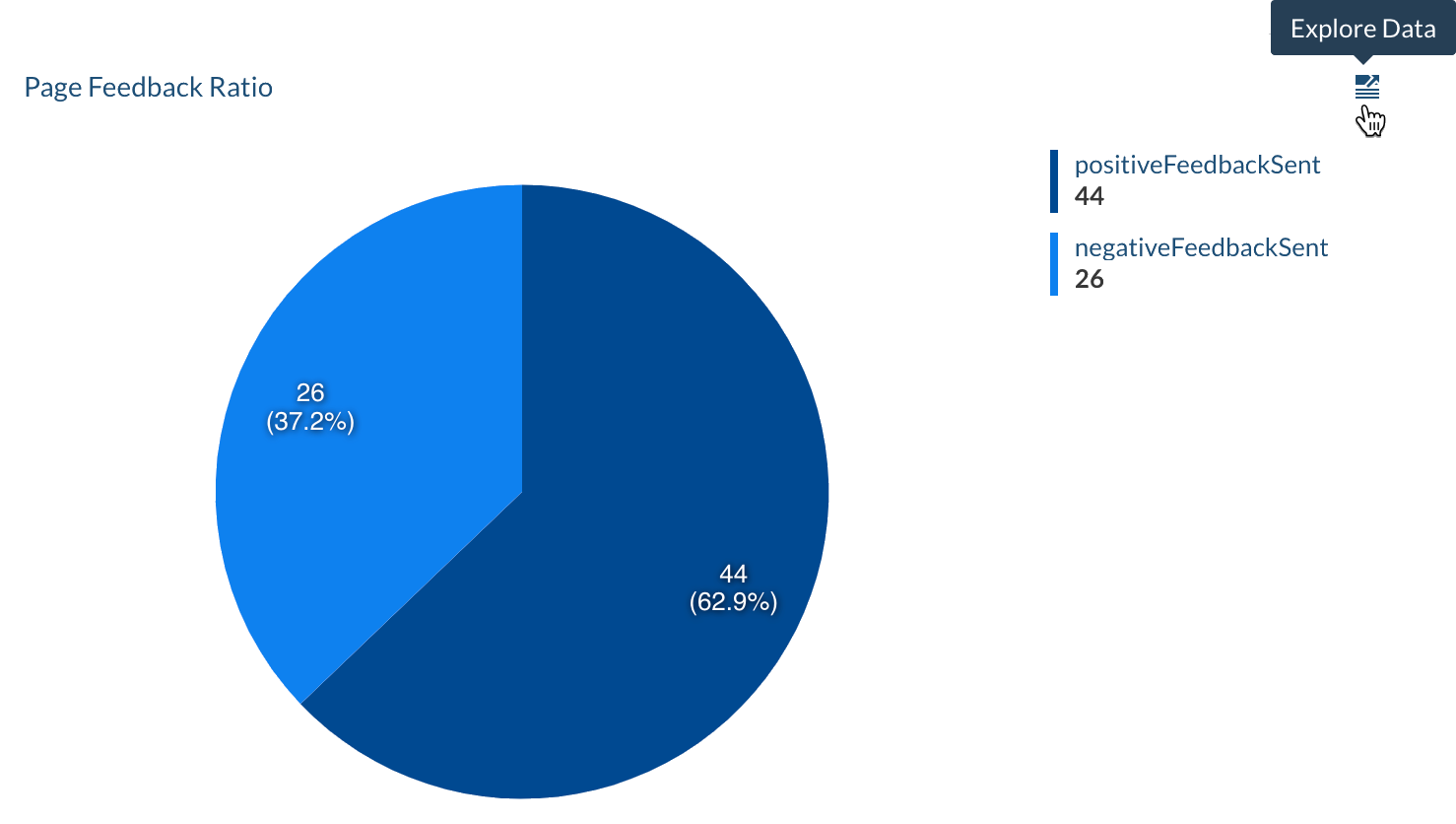
-
In the Data Explorer panel, at the lower right, click
 to download a CSV file with all the card data.
to download a CSV file with all the card data.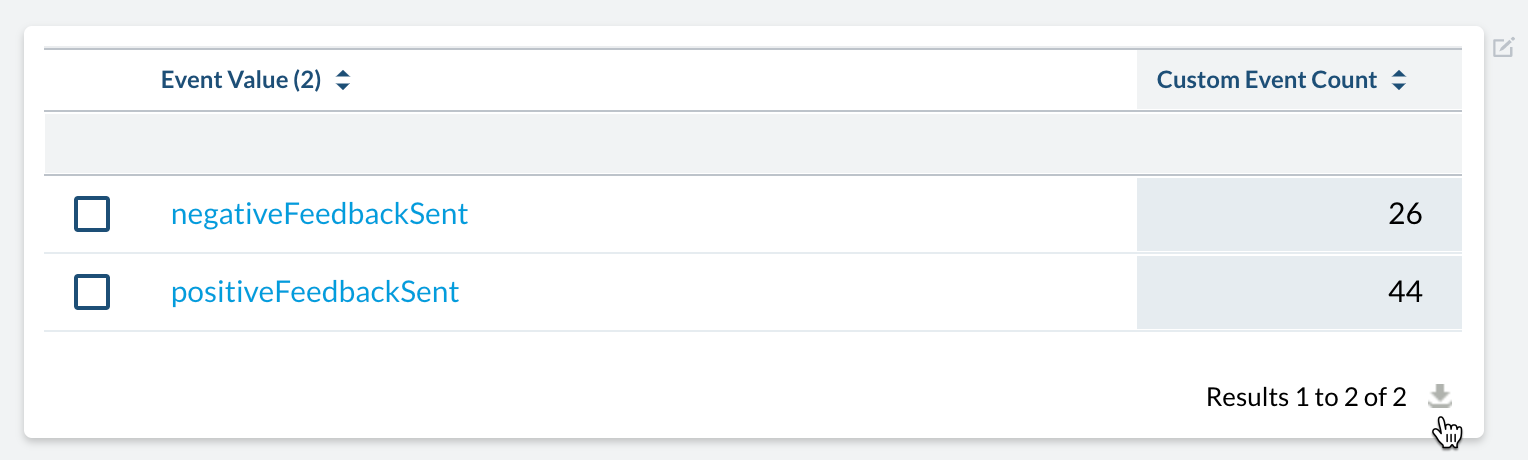
|
|
Note
You can also click |
Required privileges
The following table indicates the privileges required to view or export data from a card.
| Action | Service - Domain | Required access level |
|---|---|---|
View the data explorer |
Analytics - Analytics data |
View |
Export data from the data explorer |
Organization - Organization |
View |
Analytics - Data exports |
Edit |