Exclude Blank Queries From Reports
Exclude Blank Queries From Reports
n/a keyword is typically displayed as a Keyword dimension value in reports (dashboards and explorers) when a user accesses a Coveo-powered search interface. n/a keyword is also displayed when an end user submits a blank query to your search interface.
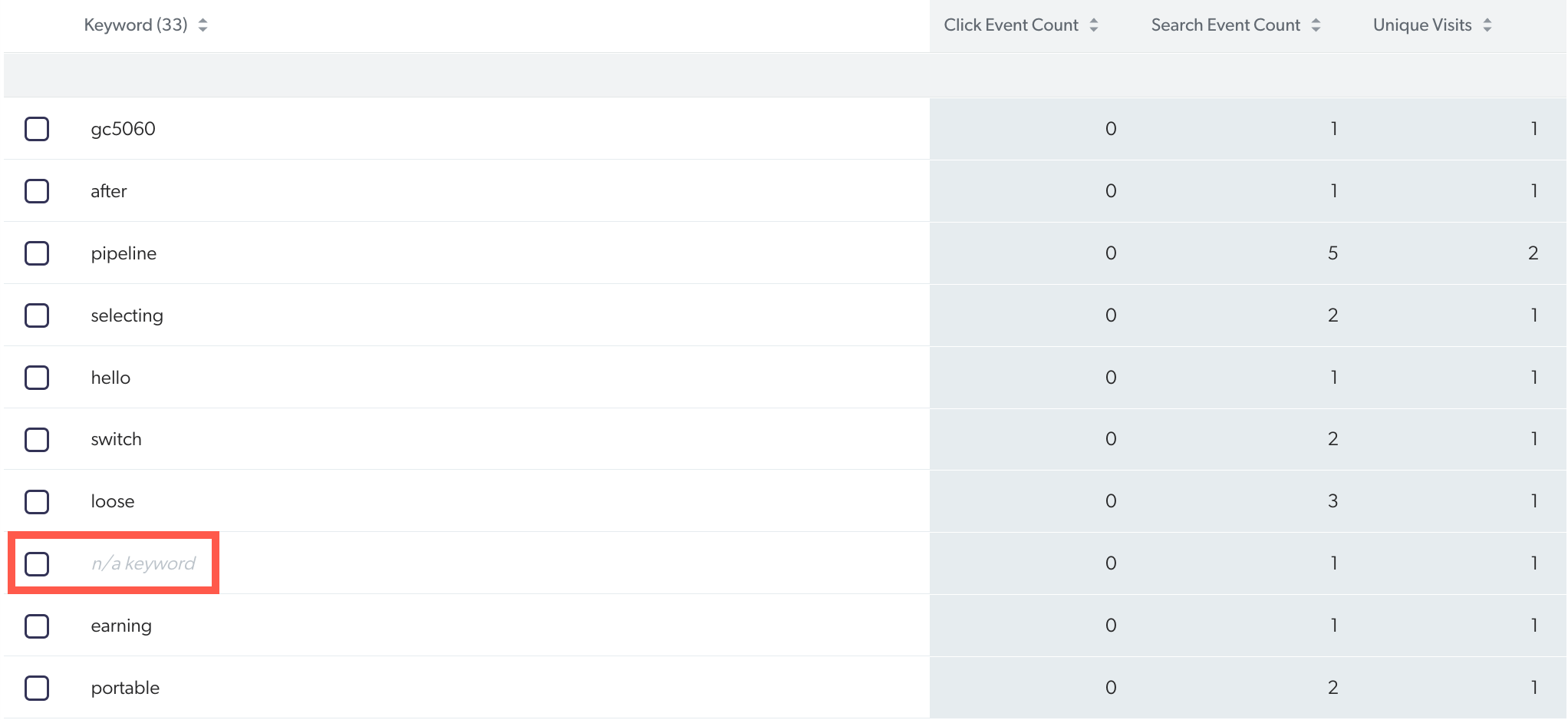
Depending on your context, you may want to avoid users obtaining result items when they first access your search interface (interfaceLoad events) (see Prevent Queries Without Keywords).
|
|
If you already disabled empty queries in your search interface after it loads the first time and still have several n/a keyword occurrences in your reports, you may need to further investigate the situation as it might be the result of an implementation issue. |
If you want to keep these result items being displayed to your users, you can also exclude these empty queries from your reports.
To exclude n/a keyword from a report
-
On the Reports (platform-ca | platform-eu | platform-au) page of the Coveo Administration Console, click the report in which you want to exclude n/a keyword values from the Keyword dimension, and then click Open in the Action bar.
-
Click Edit in the upper-right corner.
If you’re not in Edit mode, your changes will be lost when you leave the report.
-
Click
.
-
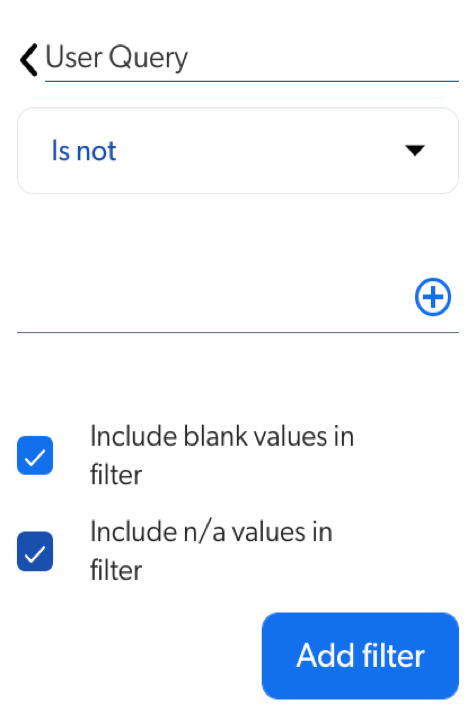
In the list of available Dimensions, do one of the following to select User Query.
-
Click the Search link to quickly browse dimensions by search event type, and select the User Query dimension.
-
Click All, and then use the Search box to find and select the User Query dimension.
-
-
Below the User Query dimension you just selected, in the dropdown menu, select the Is not operator.
-
Select the Include blank values in filter and Include n/a values in filter checkboxes.
-
Click Add Filter
-
The filter now appears in the top bar and you should no longer see n/a keyword in the report cards.

What’s Next?
If you want to reuse that filter in other reports, you should add it as a named filter.