Get started for end users
Get started for end users
Once your Salesforce administrator deploys the Coveo for Salesforce application, you can start using your Coveo-powered search interfaces and Insight Panels to retrieve relevant information from Salesforce.
Get started with Coveo for Salesforce
-
Ask your Salesforce administrator for instructions on how to access your Coveo-powered search interfaces and Insight Panels. Discover all the relevant information they can assemble for you (see Coveo for Salesforce overview).
-
If implemented, review user actions to better understand the efforts and intentions of your customers before they submit a case.
Review user actions
Support agents can take advantage of the UserActions component to review the actions performed by a customer (for example, recent queries and clicked documents) before creating the case under review.
By using this functionality, support agents gain a better understanding of their customers' intentions and efforts to resolve issues before submitting a case, which helps them plan interventions accordingly.
The information displayed by the UserActions component comes from Coveo Usage Analytics (Coveo UA) events gathered by your Coveo organization, similar to what an administrator, analytics manager, or analytics viewer can review in the Visit Browser.
The UserActions component, however, only displays events manually performed by the customer, as well as details that are relevant to a support agent.
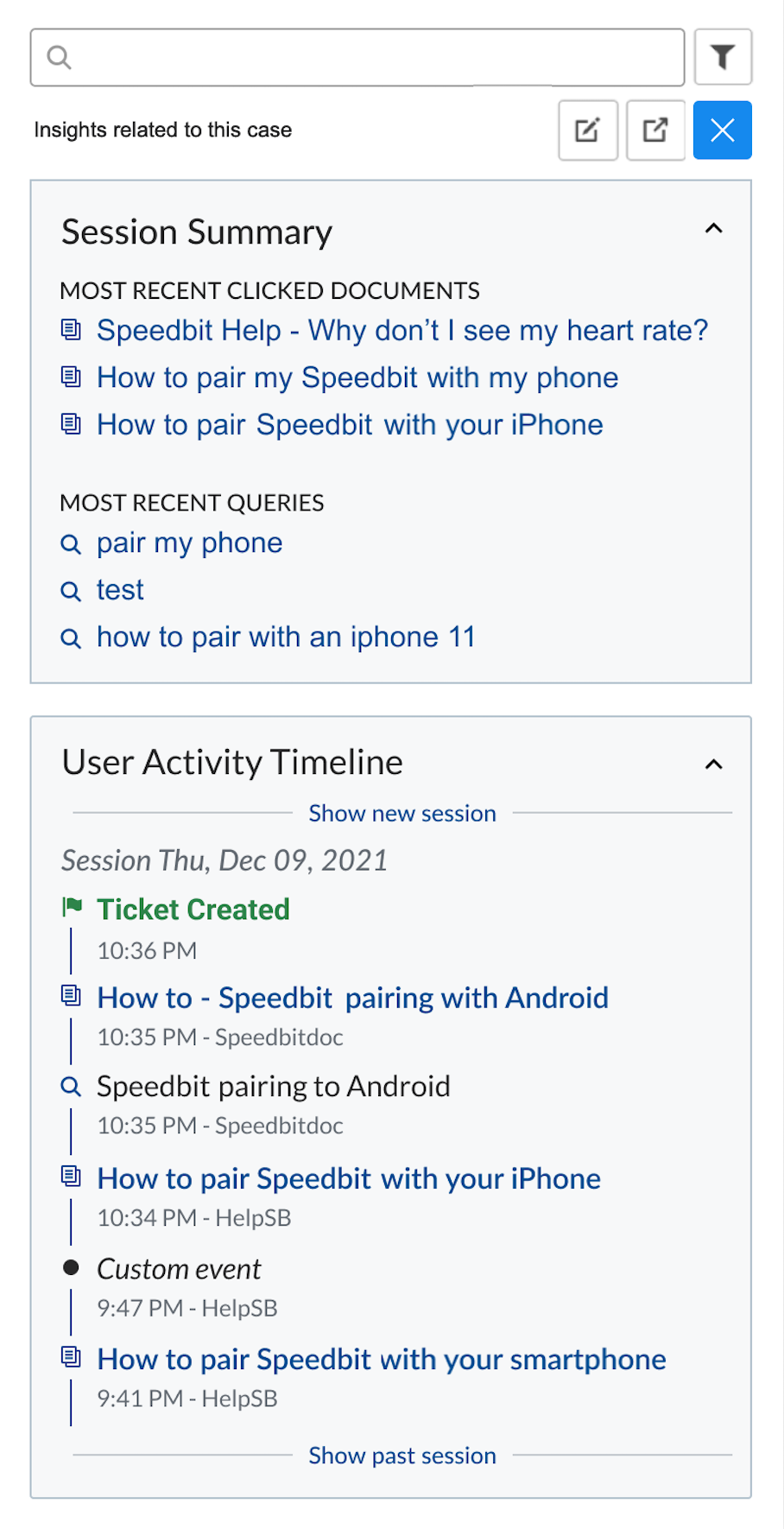
By reviewing the list of performed actions, support agents can:
-
Evaluate the time spent by the customer to look for a solution to their issue before and after the case.
-
Click reviewed items to see what relevant information they contain relative to the case.
-
Propose more relevant items that weren’t opened and search terms that would help find them.
-
Look at the time interval between events to see if some relevant items that were opened may have been overlooked.
For more information, see add the UserActions component.
|
|
Important
User Actions are part of the Coveo Insight Panel Lightning Component by default in Coveo for Salesforce (v4.6) and later releases. If you implemented your Coveo Insight Panel Lightning Component before v4.6, we highly recommend upgrading to the new design to enable the new experience. |