Inserting and Customizing a Tab Component Using the Coveo for Sitecore Legacy Search UI Framework
Inserting and Customizing a Tab Component Using the Coveo for Sitecore Legacy Search UI Framework
Coveo for Sitecore 4.1 (November 2018)
A Tab component shows different layouts and/or results based on its configuration. An administrator can add tabs directly from the Sitecore Experience Editor and with a few clicks configure its behavior.
Inserting a Tab Component in a Search Interface
-
Access the Experience Editor of the Coveo-powered search page you want to edit (see step 1 in Customizing the Properties of Your Search Interface).
-
Locate the
coveo-tabsplaceholder in the top section of the search interface. -
Insert a tab component at the location identified by a Add to here label.
-
Once the component is added, a dialog box appears, allowing you to customize the properties of the component.
-
Specify one of these properties for the component:
-
Caption: All Content
-
Icon: Choose any icon
If the icon is bigger than 32x32, it’s preferable to change its size property to 32x32.
The Caption and Icon properties are both optional; you can specify either one or the other.
-
-
Save and publish your page.
-
Validate that the tab appears in your search interface. You should now have a tab on your page.
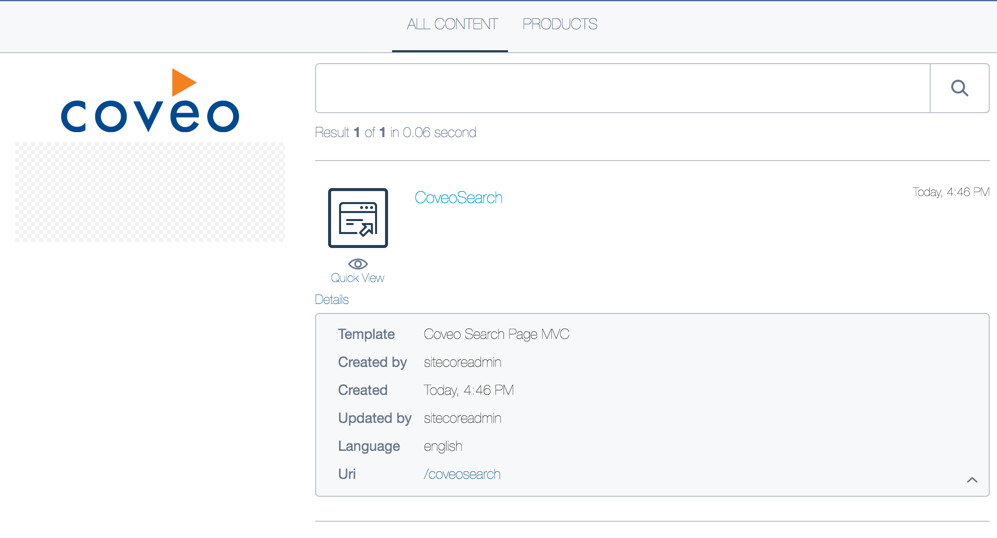
A tab alone doesn’t do much. You should add another one with different properties to allow your users to view your content through different interfaces.
See Tab Component Properties to learn more about the various properties of a Tab component.