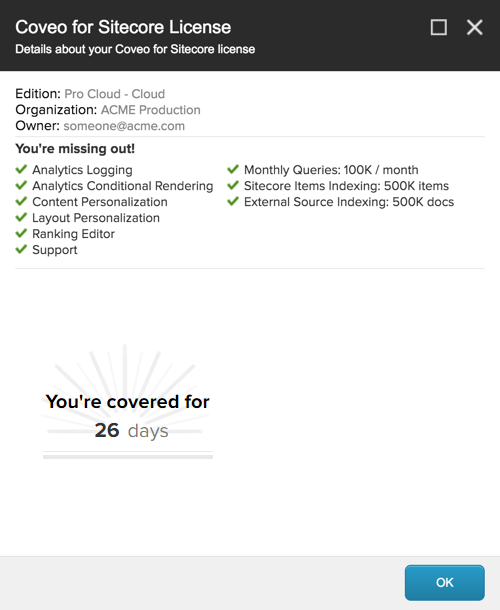Upgrading Your License
Upgrading Your License
When upgrading your edition of Coveo for Sitecore, you only need to request that upgrades from Coveo be applied to your license. Once Coveo upgrades your Coveo for Sitecore license, it automatically updates on your Sitecore site the next time the IIS web application is restarted. You can also recycle your application pool to retrieve the updated license faster.
Coveo for Sitecore (July 2016)
When using an on-premises Coveo Enterprise Search (CES) index before the July 2016 release, you also need to manually synchronize your Coveo for Sitecore configuration to update the CES license (see Synchronize Coveo for Sitecore Configuration).
Coveo for Sitecore (July 2016)
To simplify the process, as of the July 2016 release, you only need to manually synchronize your Coveo for Sitecore configuration instead of restarting the IIS web application or recycling your application pool. This action updates both your Coveo for Sitecore license and your CES license if needed. For more information, see Synchronize Coveo for Sitecore Configuration.
It’s important to understand that Coveo for Sitecore licenses are hosted in the Coveo Platform whether you’re using an on-premises or cloud edition. When requesting a new license, a license upgrade, or a license renewal from Coveo, you won’t receive a new license by email. The Coveo for Sitecore license is automatically fetched by the Coveo for Sitecore module installed in your Sitecore instance.
Here is a generic procedure that describes how you should validate that your Coveo for Sitecore license has been updated.
Find Which Edition You Are Running
-
Access the Coveo Search panel (Sitecore Start Menu > Control Panel > Coveo Search).
-
Choose License details.
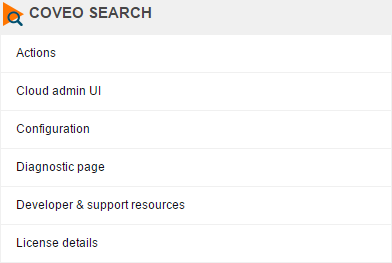
-
In the Coveo for Sitecore License screen, you can see your current edition at the top. In this example ACME is running the Pro Cloud edition.