Understanding the Indexing Manager
Understanding the Indexing Manager
This feature is experimental and is subject to change.
The Indexing Manager section of the Command Center allows you to get more information about your Coveo integration inside Sitecore.
This page describes its different sections, and what kind of information can be accessed there.

Indexes Section
The Indexes section shows you information about your Coveo indexes and their current status. You can access this section at http://<INSTANCE_HOSTNAME>/coveo/command-center/index.html#indexes/. Replace <INSTANCE_HOSTNAME> with your Sitecore instance name.
When a Coveo trial organization has been idle for some time, it’s paused automatically. If you try to access the Indexing Manager when your organization is paused, the following dialog box will be displayed:
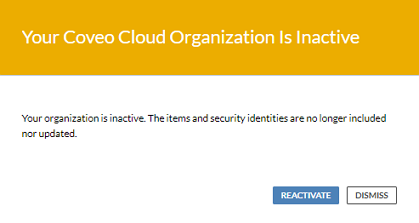
You can click Reactivate in the dialog box to resume using your index-related features.
You can also reactivate your organization by logging in to the Coveo Administration Console.
The Indexes section contains the following information:
-
Coveo for Sitecore 4.1 (July 2018) Rebuild Status Bar: lists all of the steps in the rebuild and their current status. When rebuilding, these steps are updated. You can hover on a step to get more details. In the screenshot below, the
Coveo_master_indexindex is currently in the SendingPermissions step of the rebuild process. - Database: the name of the database that’s associated to the index. It should be the same as the databases specified in the Crawlers section.
- Source name: the name of the source as configured in the Coveo index. The source name is typically composed of the index name and the farm name (see Changing the Name of Sources Created in the Coveo Index).
- Crawlers: lists information about the crawler, including its name, the root from which it crawls, the database where it crawls, and its crawler type.
-
Strategies: lists the names and types of the strategies defined in the Sitecore configuration.
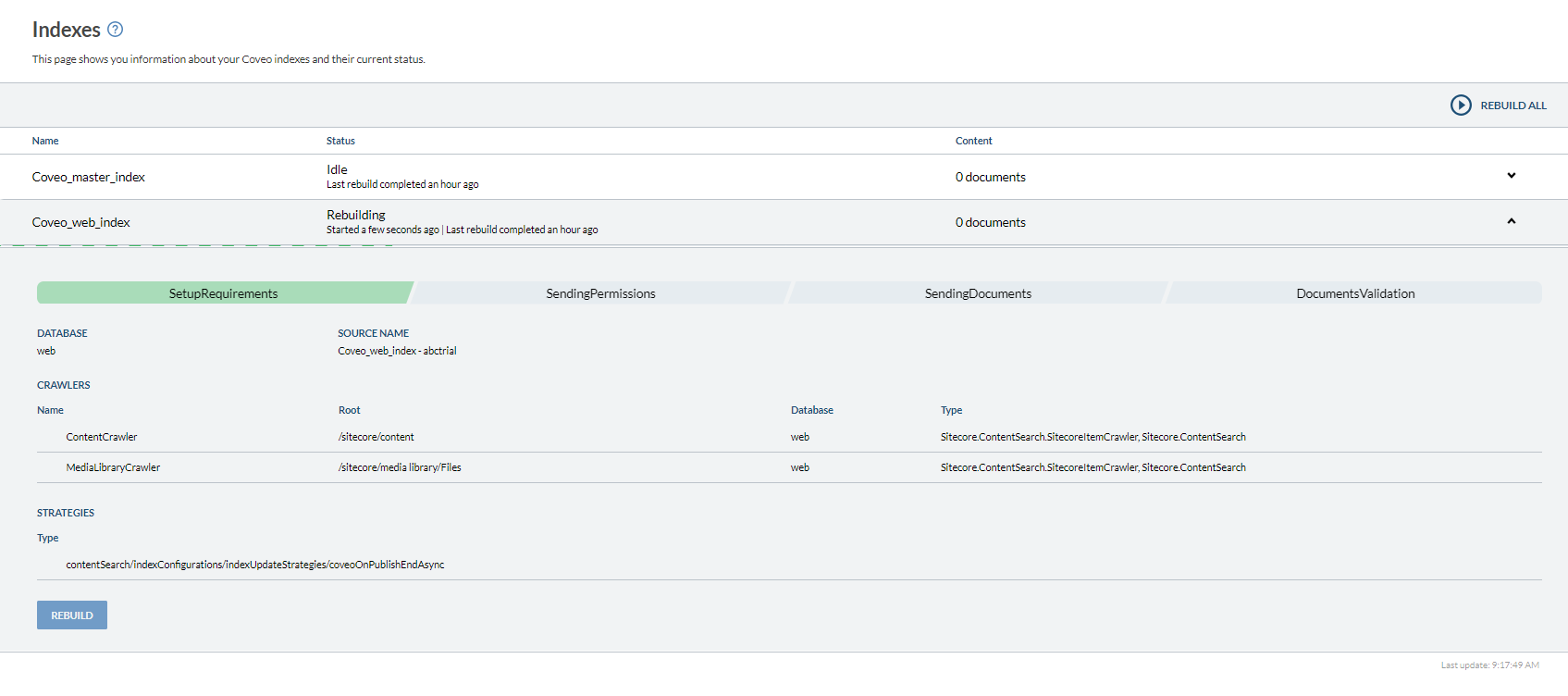
Fields
Coveo for Sitecore 4.1 (July 2018)
The Fields section shows you information about your Coveo fields and their current status. You can access this section at http://<INSTANCE_HOSTNAME>/coveo/command-center/index.html#fields/.
It contains the following information:
- Your field usage summary: allows you to monitor your organization field usage counting towards your license limit.
-
Template: lists all of the fields, grouped by template, that are currently configured in your instance. These are the fields that will be synchronized with the Coveo Indexing Platform.
Coveo for Sitecore 4.1 (October 2018)
When you expand a template in the list, you can then add or remove fields from the
<include>fields list (see Including Fields Using the Indexing Manager).The
Namecolumn indicates the name of the field in Sitecore, whereas theTranslated Namecolumn indicates the name of the corresponding Coveo field (the name of the field in Coveo). - External: lists all of the fields that are configured in the externalFields section of the field map. These fields are defined in external sources that you want to use in your Sitecore instance.
-
Computed: lists all of the computed fields that are currently configured in your instance. These are the fields that will be synchronized with the Coveo Indexing Platform.
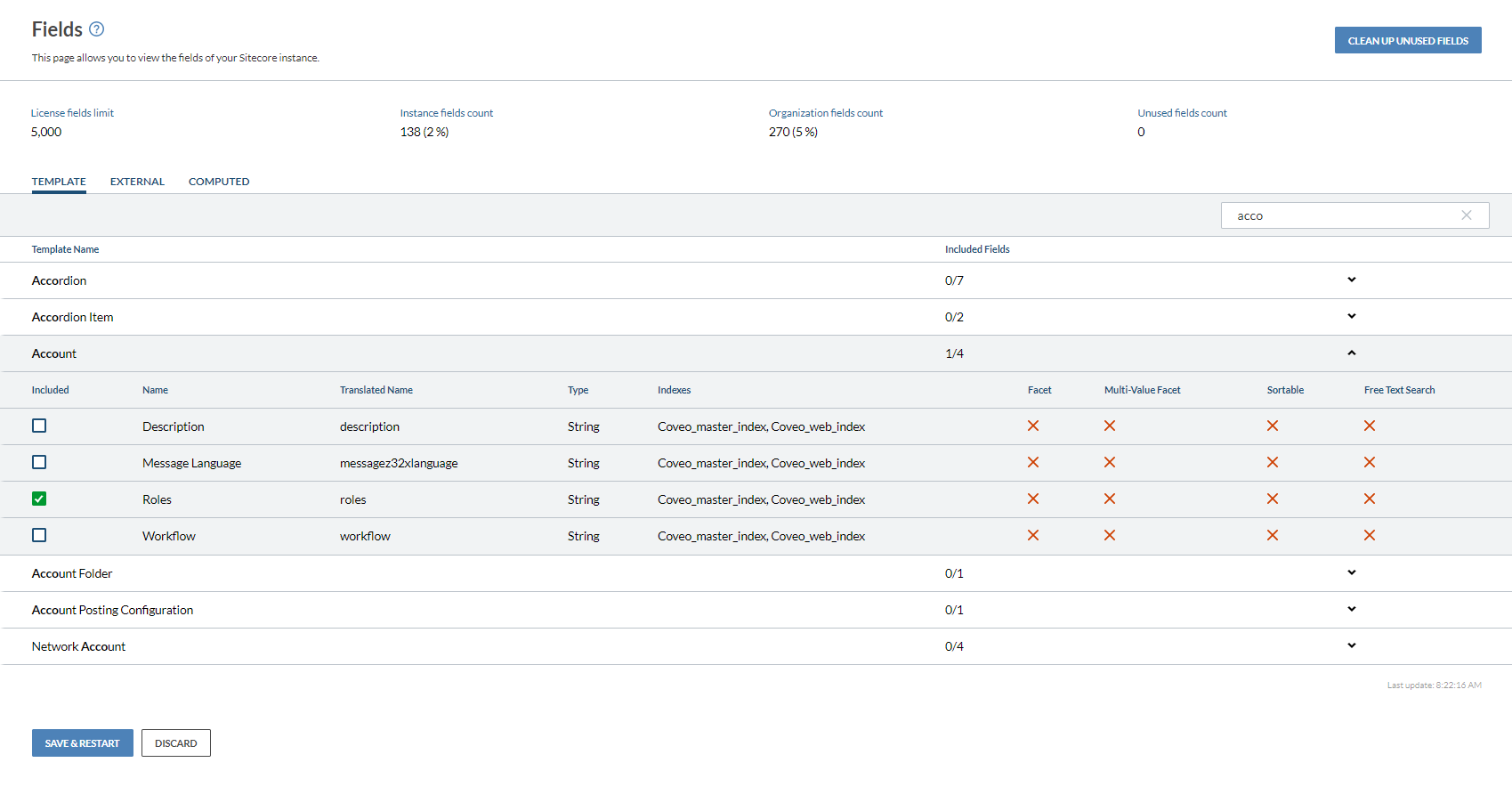
For more information about sections of the field map, see Understanding the Coveo Search Provider Configuration File.
Security
Coveo for Sitecore 4.1 (August 2018)
The Security section provides information regarding user access to indexed content and allows you to synchronize your Coveo for Sitecore identities with their Sitecore equivalents. You can access this section at http://<INSTANCE_HOSTNAME>/coveo/command-center/index.html#security/.
This section contains the following information:
- Sitecore credentials: Allows you to specify the Sitecore account responsible for crawling the items and expanding permissions (see Sitecore Credential Usage in Coveo for Sitecore).
- Index Permissions: This checkbox allows you to set whether Coveo for Sitecore is configured to index permissions on documents.
- Synchronize identities: Use this option to synchronize all your Coveo identities with their Sitecore equivalent.
- Reactivate disabled identities: Use this option to reactivate Coveo identities that have been disabled because they’re out of sync with their Sitecore equivalent.
-
Update a security identity: Use this option to synchronize a specific identity with its Sitecore equivalent.
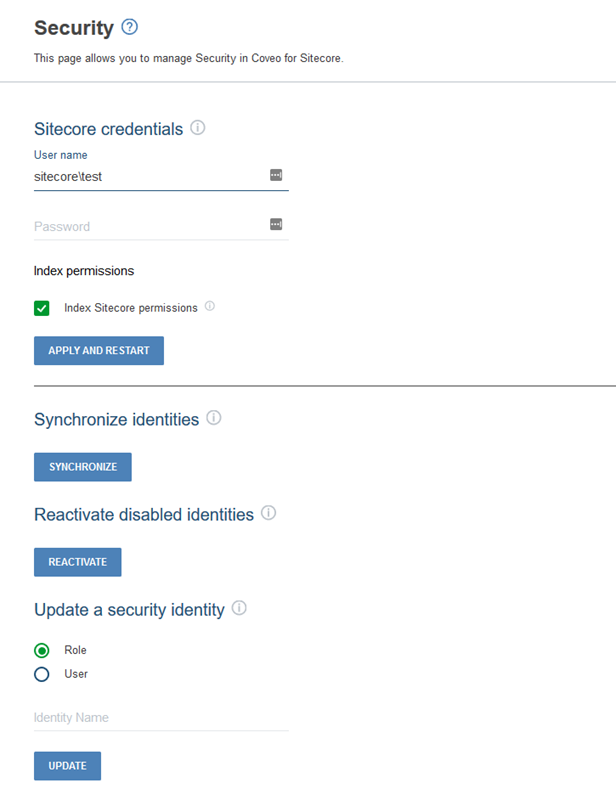
For more information regarding the handling of security identities in Coveo for Sitecore, see Updating Security Cache.