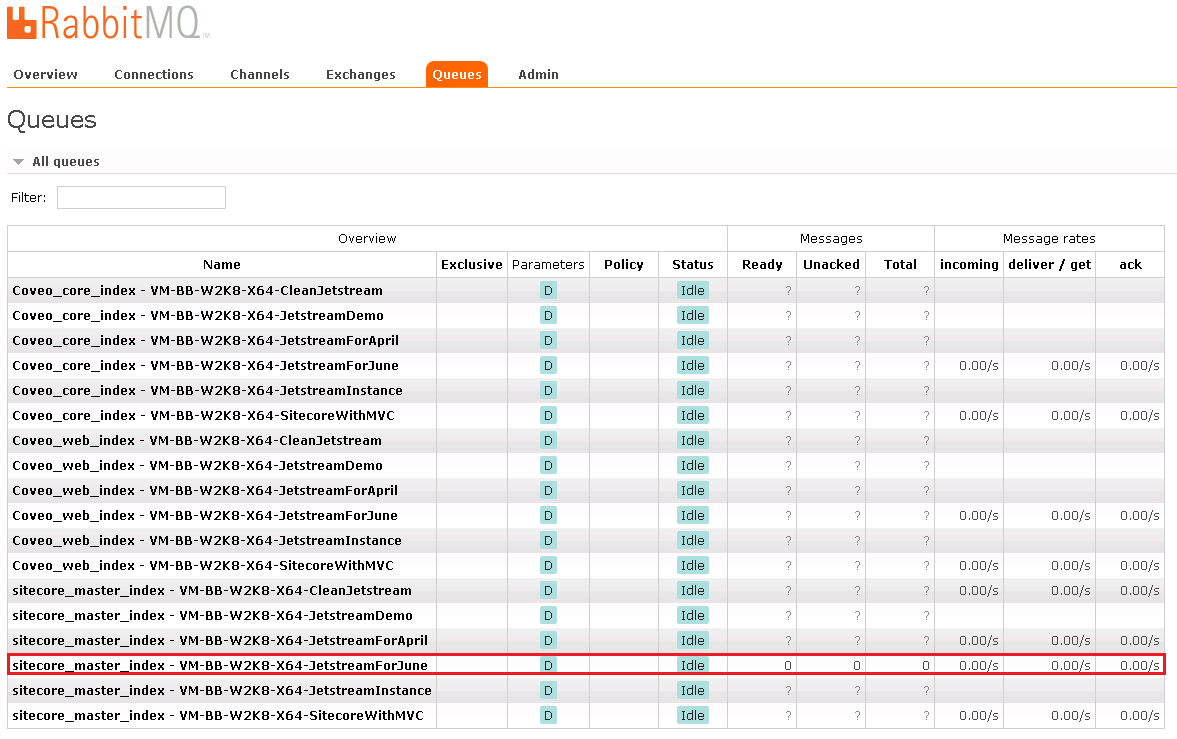Accessing the RabbitMQ Management Console
Accessing the RabbitMQ Management Console
On-Premises only
RabbitMQ has a web management console that you can use to monitor queues that are created when you rebuild your indexes in Sitecore.
To access the console:
-
Open the following URL in a web browser:
http://localhost:15672/If the URL is unreachable, make sure that the
RabbitMQ for Coveoservice is running. If the service refuses to start, you can refer to the Event Viewer of Windows to find out why the service can’t start. Otherwise, see Resolving Coveo for Sitecore’s Most Common Issues. -
You should be prompted to provide your credentials.
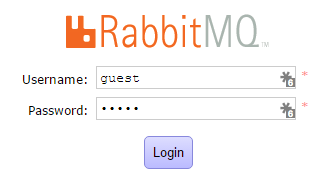
- Enter the credentials in the login screen:
- The default username is:
guest -
The default password is:
guestIf you specified your own RabbitMQ administrator credentials while installing Coveo Enterprise Search (CES), you must enter those credentials.
- The default username is:
-
Validate that you see the RabbitMQ management console.
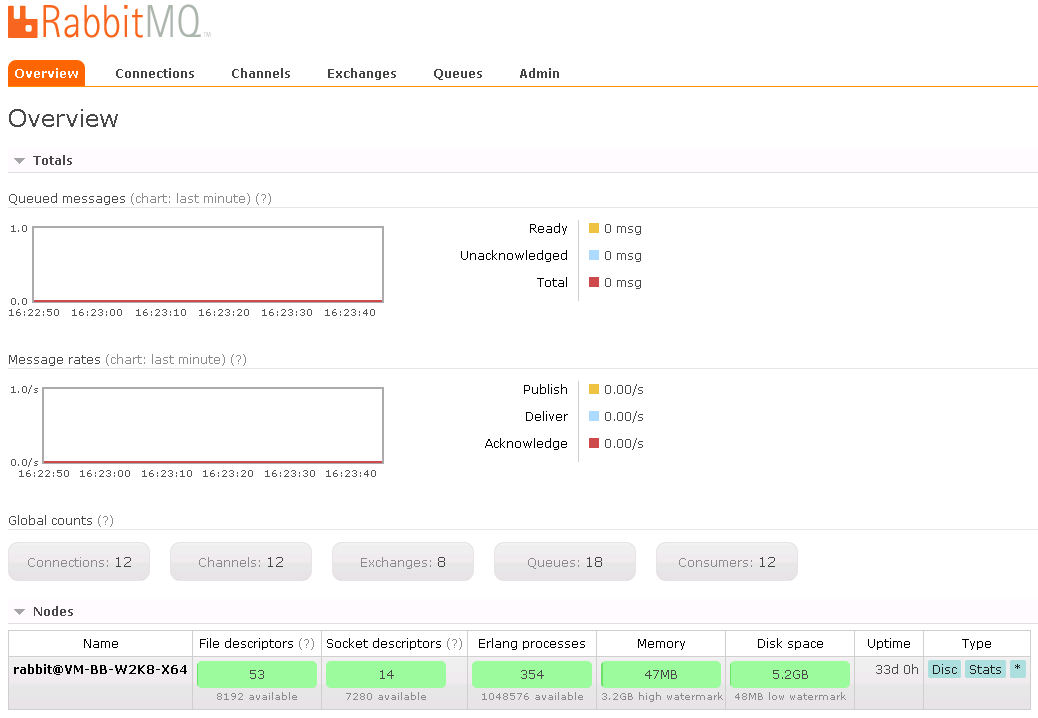
-
To monitor the status of your queues, select the Queues tab. If no message is left with the status Ready for your queue, it means that all items were properly processed and indexed by Coveo for Sitecore.