Searching with Coveo
Searching with Coveo
Coveo provides intelligent search, delivering the most relevant results possible from a potentially large amount of data. You can leverage the power of Coveo through a good use of all the tools and search features (see Get Started With Coveo-Powered Search Pages).
Your typical entry point is the search box, where you can enter a query relevant to the items you want to retrieve from the index. You must enter a query precise enough to find only the items you’re looking for, but not so precise that it leaves out items that may be useful to you. The documentation in this section covers the search operations a user can execute with Coveo.
Coveo provides an intelligent engine to delve into the Coveo unified index, which contains all the items you may need. The engine looks in the unified index for the keywords you type in the search box to find items containing these keywords.
When you send your query, it’s expanded with at least:
-
Words sharing the same stem as your keywords.
You type in the following query:
performanceThe query that’s executed is:
performance OR perform OR performances OR performed OR performer OR performing OR performsYou get in your search results all items containing at least one occurrence of
performance,perform,performances,performed,performer,performing, orperforms. -
Synonyms of your keywords, if your system administrator defined any in the thesaurus (see Manage thesaurus rules).
The administrator noticed in the usage analytics data that people were looking for
jokerbut your item uses the termwildcard. The administrator has then set the wordjokeras a synonym ofwildcard. You enter the following query:using joker in CoveoThe query that’s actually sent is:
using joker OR wildcard in CoveoYour search results are items that contain either
jokerorwildcardalong with your other keywords.
Security being a key feature in the Coveo Platform, the engine also checks the permission model for each item relevant to your search and only returns items you’re allowed to access (see Coveo management of security identities and item permissions).
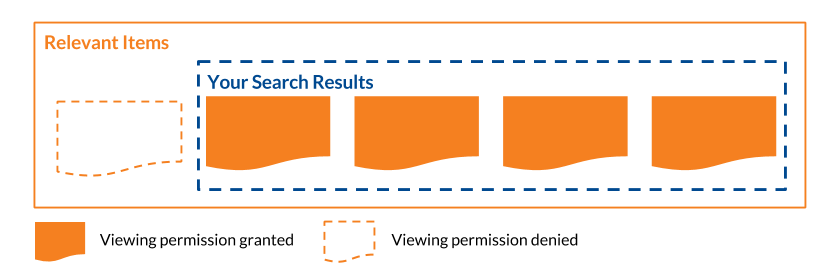
You can also use several search operators and prefixes in the search box to either precise or broaden the search scope (see Search Prefixes and Operators, Query syntax, and Advanced Field Queries).
| Query | Search results |
|---|---|
"wireless keyboard" |
Only returns items containing these exact keywords in the same order. [Learn more] |
KB4? |
Only returns items containing a term beginning with this alphanumerical sequence followed by one unknown character. [Learn more] |
KB45\* |
Only returns items containing a term beginning with this alphanumerical sequence followed by any number of alphanumerical characters. [Learn more] |
+keyword |
Only returns items containing the + prefixed term, not other terms sharing the same stem. [Learn more]
|
@author=paul @title="annual report" |
Only returns items matching the @ prefixed field or field alias name and specified content. [Learn more]
|
@date>today-7d |
Only returns items matching the date field expression, which consists of the now, today, yesterday, s, m, h, d, mo, and y date/time operators with mathematical operators. [Learn more]
|
(report OR status) NEAR:10 financial |
Only returns items that contain keywords matching the logic specified by the operators (AND, OR, NOT, NEAR) and optionally parentheses. [Learn more]
|
You can also leverage wildcard characters in advanced field queries (see Advanced Field Queries). If you have querying issues, see Troubleshoot Querying Issues for troubleshooting guidelines.