Managing Your CES Index
Managing Your CES Index
On-Premises only
Although your Sitecore search indexes are automatically managed by Coveo for Sitecore, there are situations where you need direct access to the underlying Coveo search engine, for example:
- to add external content in your Coveo index and therefore make it accessible to a search interface built using Coveo for Sitecore components.
- to troubleshoot communication or configuration issues between the Coveo index and Coveo for Sitecore.
The CES Administration Tool serves this purpose, in that it allows you to manage your Coveo index.
Managing Your Sources
When you first rebuild your search indexes, Coveo for Sitecore creates one source for each search index that you selected in the Indexing Manager. For example, if you rebuild only the sitecore_master_index search index, you will only have a single source located in the Sitecore Search Provider collection.
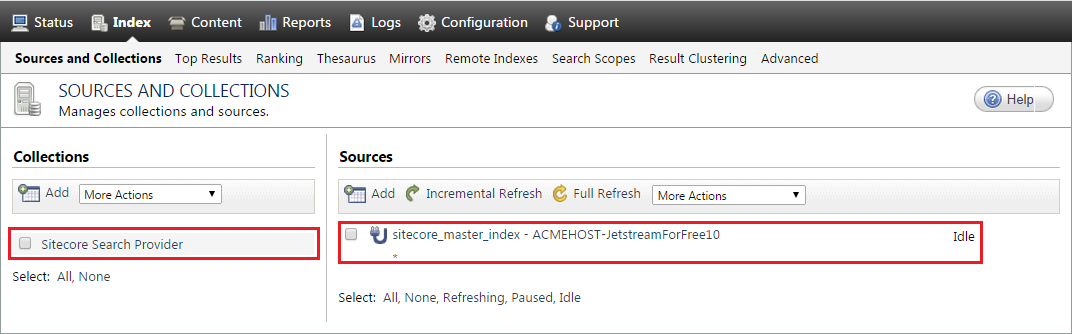
When clicking the source, you can see how many items it indexed (about 34700 Sitecore items in our case). You also see that Live Monitoring is enabled by default, which allows the automatic re-indexing of any item modified in Sitecore. You shouldn’t disable it unless you know exactly what you’re doing.
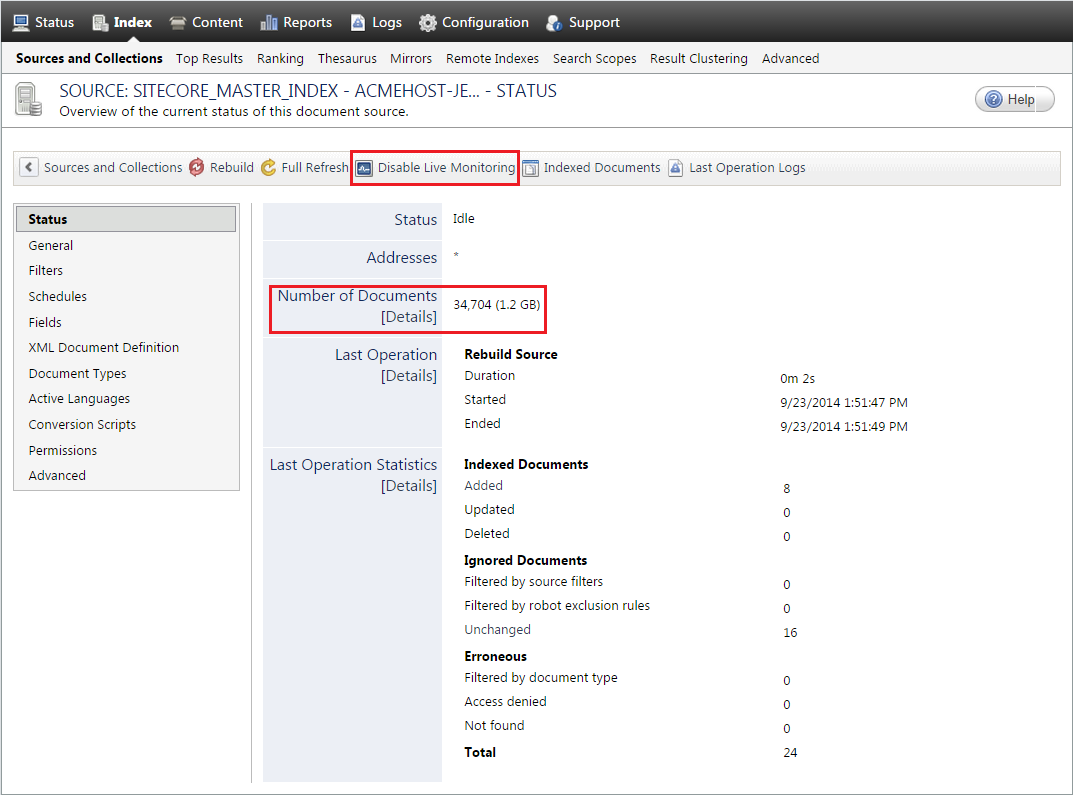
You can look at the items that were indexed by clicking Details, just below Number of Documents.
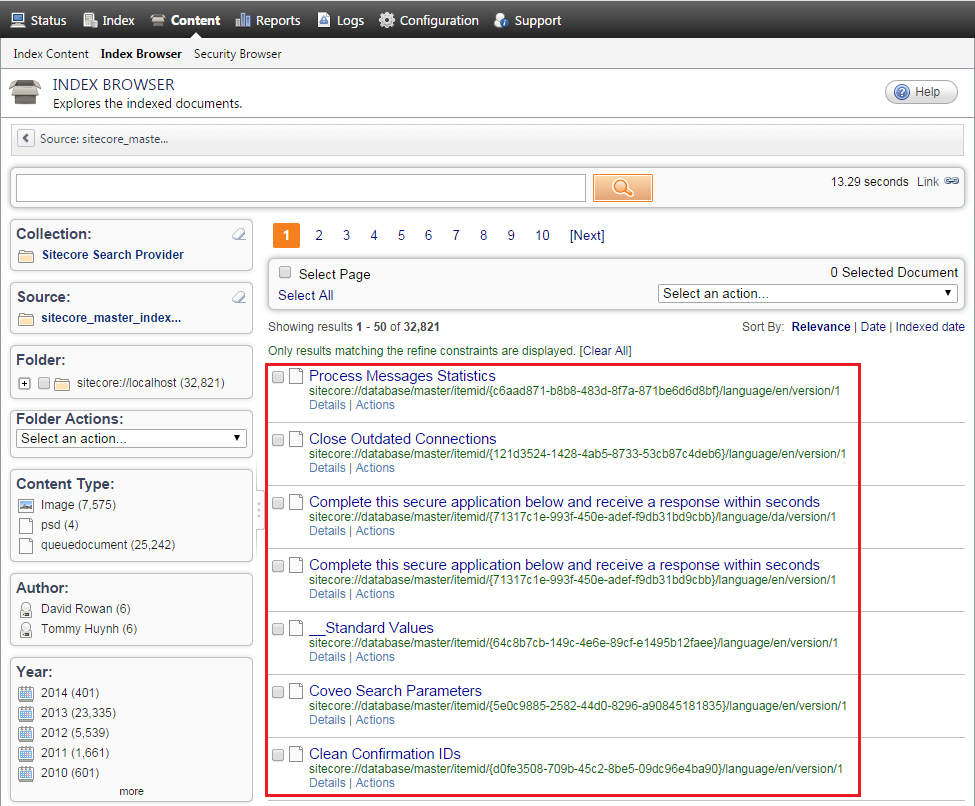
For one of these items, under Details > Fields, you can see all the fields that were indexed for this specific item. This can be really useful, especially when you’re testing out a new computed field.
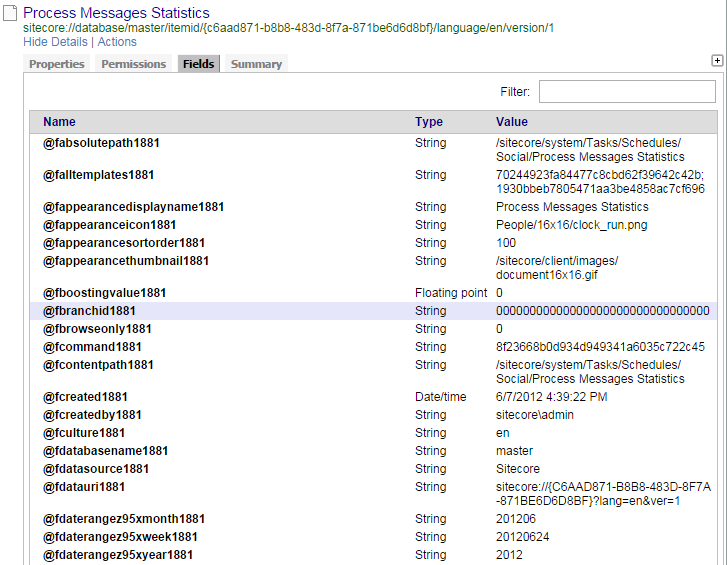
Back to the source, under the Fields section, you can see that it actually links to a Field Set created by Coveo for Sitecore.
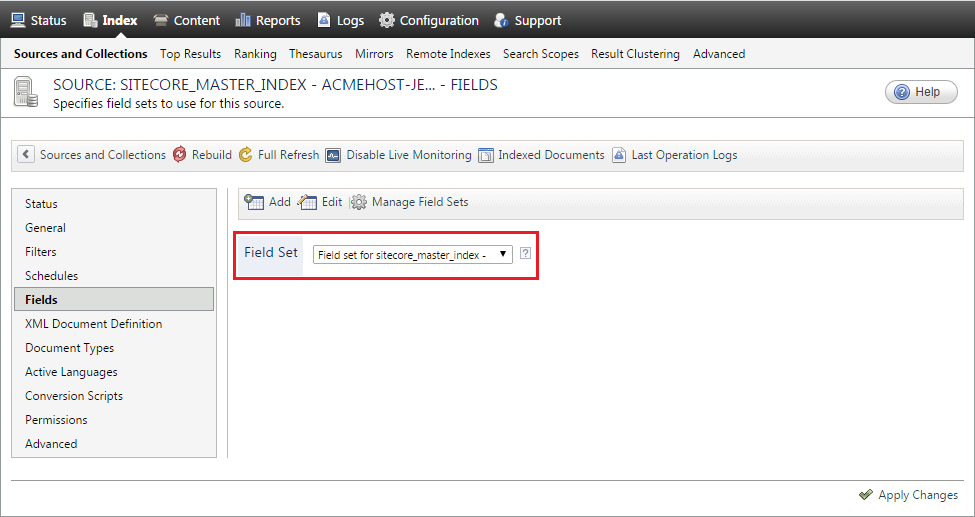
By choosing Edit, you can see all the fields automatically indexed by the source.
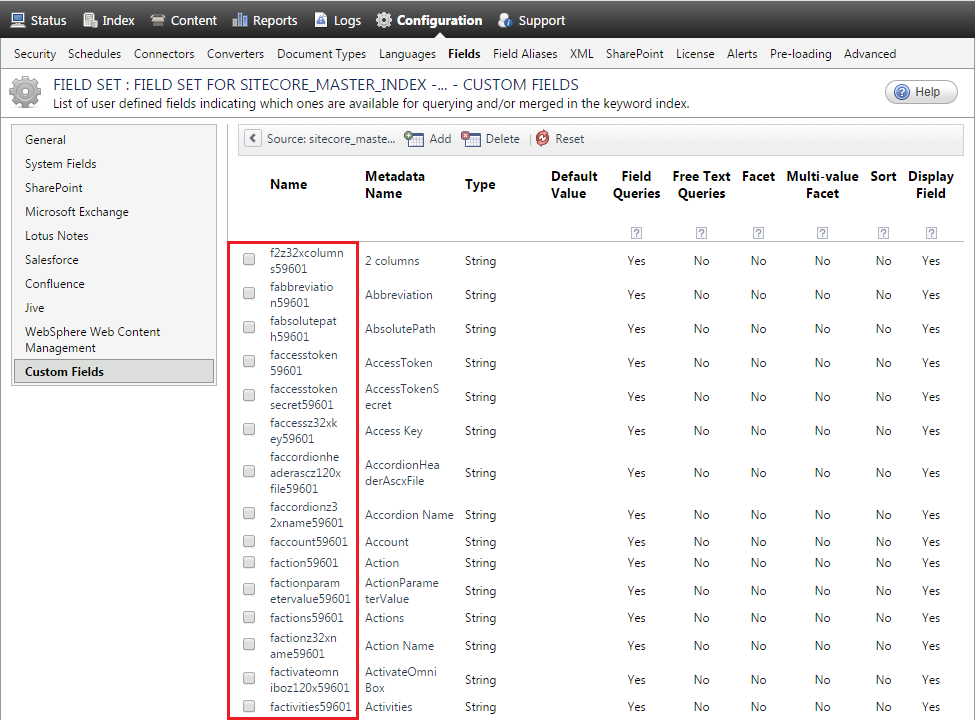
Back to the source, under General, you can see the various settings of the source. Those settings are automatically configured by Coveo for Sitecore. For example, the source is of type Queue, which means that it uses the Queue crawler. There are also two parameters related to the underlying messaging platform (Queue URI and Queue Name). Finally, the Security Provider parameter defines which security provider is associated with this source. In this case, it’s the Sitecore security provider. Be aware that you shouldn’t tamper with those settings unless you know exactly what you’re doing.
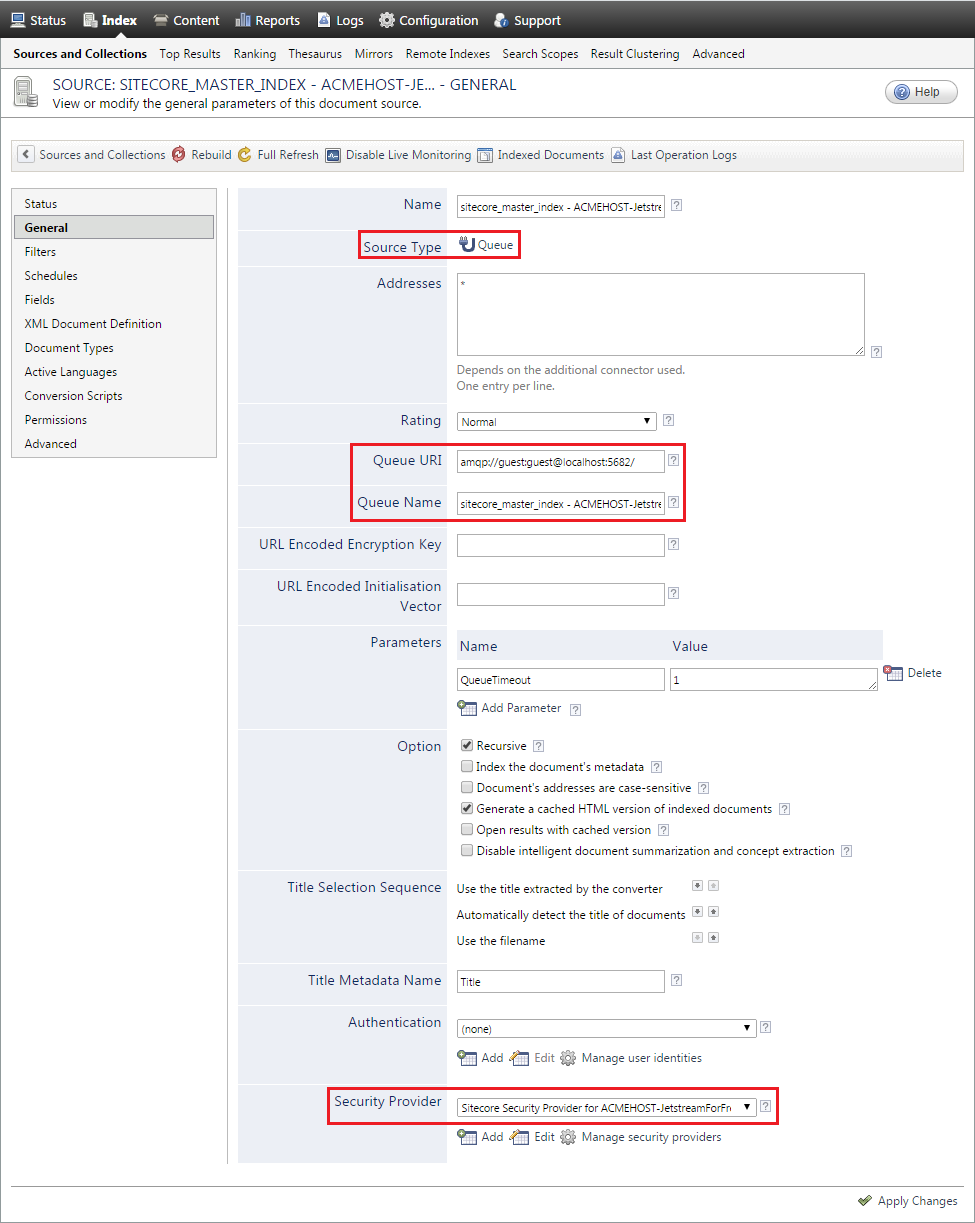
Managing Your Security Providers
The initial build of your search indexes also creates a corresponding security provider (Configuration > Security > Security Providers).
When a security provider has connection issues with your Sitecore instance, it’s often recommended to restart it, allowing it to re-initialize itself and try to reconnect to Sitecore.
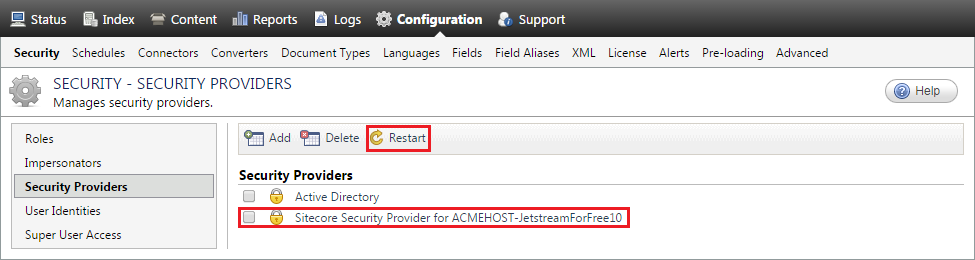
Clicking the security provider reveals that a few parameters were automatically configured by Coveo for Sitecore. You shouldn’t tamper with them.
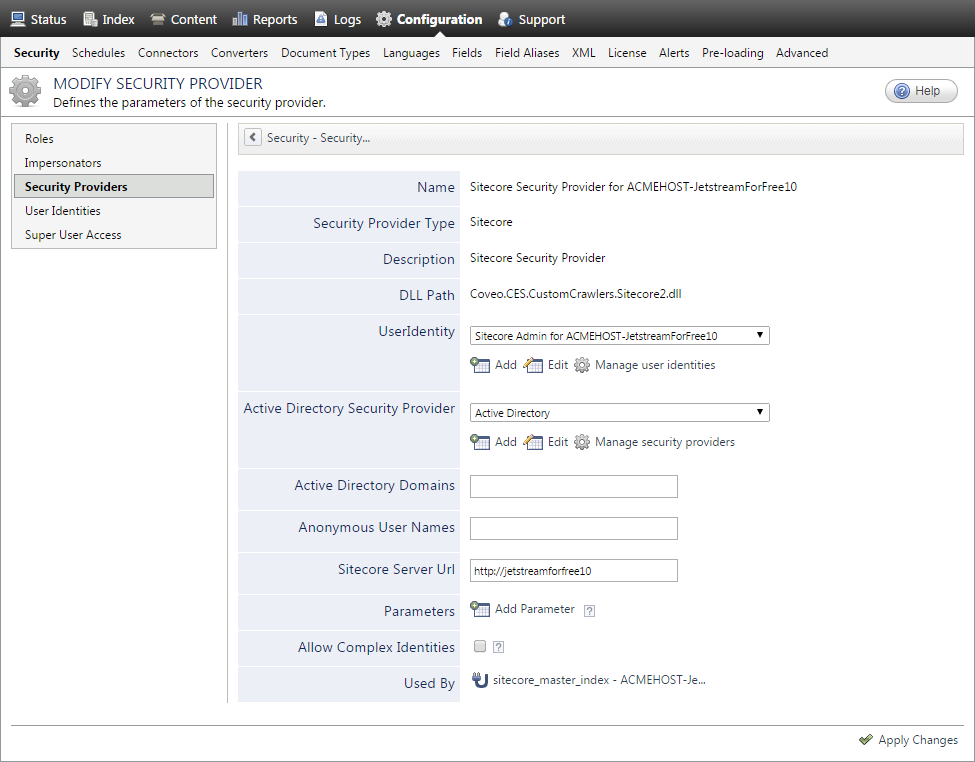
Further Details
For more information about managing CES, see Administration Tool - Index Tab.