Installing Coveo Enterprise Search (CES)
Installing Coveo Enterprise Search (CES)
On-Premises only
This page covers the installation of the Coveo services on an on-premises setup which includes:
- Coveo Enterprise Search (CES): the underlying search engine.
- Coveo Admin Service: used to perform administrative tasks remotely.
- Coveo Search API: a REST endpoint used to perform queries.
Installing CES
-
Download the September 2018 release of CES for Sitecore with the December 2018 hotfix.
-
Run the installation package and perform the steps of the wizard (see Installing CES on the Master Server).
You may want to enable Admin Service Security. This ensures that the Admin Service is secured via HTTPS. A few more steps are required, as explained in Securing the Admin Service - On-Premises.
The only feature required by Coveo for Sitecore is the Queue crawler. It will be automatically enabled when you enter your license in Coveo for Sitecore.
Installing the Coveo Search API
-
Download the August 2017 release of the Coveo Search API.
-
Run the installation package:
- On the first page:
- Select the This installation is part of a Sitecore Integration option.
- Choose Next.
- On the Application Secret Token page:
-
Click Generate Random Token to generate a new token.
The Application Secret token is shared by the Search API and the Sitecore instance. Sitecore will use this exact same token to establish a trusted connection with the Search API service.
-
Choose Next.
-
- Choose Install.
-
In the last screen, choose Finish.
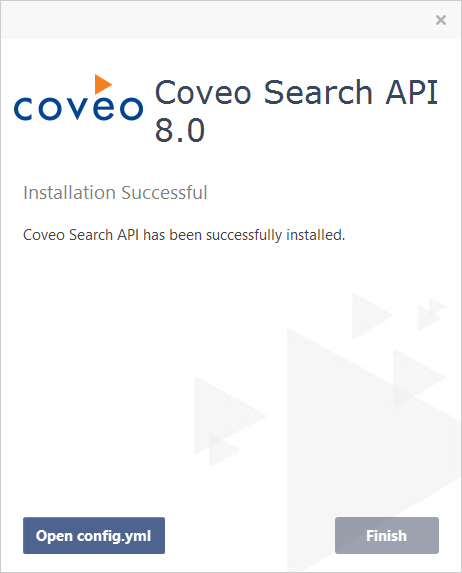
The last screen may show that the service is installed, but can’t be started. This happens because the Coveo index isn’t initialized and configuring certificates can’t be done yet. The Coveo for Sitecore package will complete the Search API configuration process.
- On the first page:
What’s next?
You can now proceed to Installing Coveo for Sitecore.