Integrate the Search Interface in an Existing Page
Integrate the Search Interface in an Existing Page
There are many ways in which you can include the Search Interface in an existing page.
Adding the Component as an Allowed Control
If you already have placeholder settings for your controls, you can add the Coveo Search Interface in the Allowed Controls.
-
On your Placeholder Settings item, in the Allowed Controls field, click Edit.
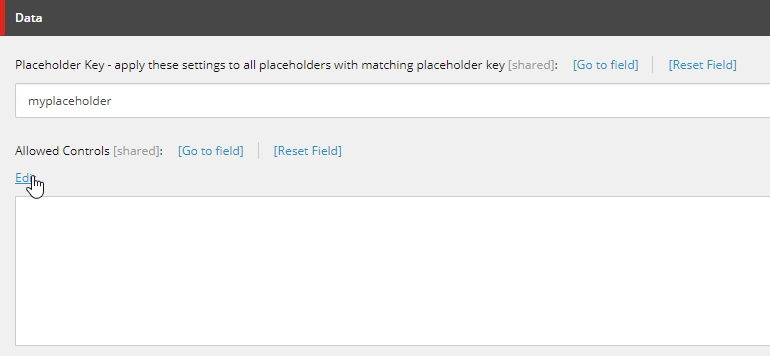
-
Find the
Coveo Search Interfacecontrol and click Select. It’s located in/sitecore/renderings/Coveo Hive/Search Interfaces.
You will also need the Coveo Search Resources included in the same page. It’s located in /sitecore/renderings/Coveo Hive/Resources.
Adding the Component From Presentation Details
You can also manually add the control from the presentation details.
-
In Presentation > Details, select the Public or Final layout depending on your needs.
-
In the required device, click Edit.
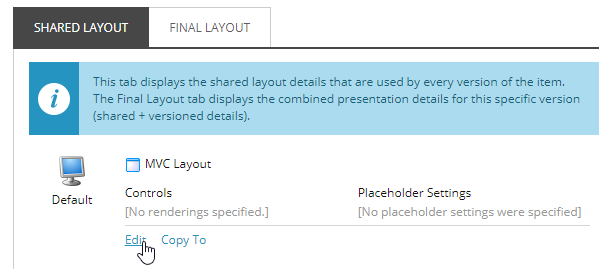
-
In the Controls section, click Add.
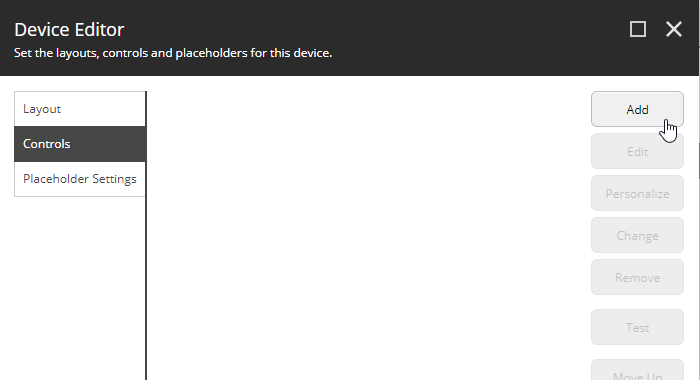
-
Find the
Coveo Search Interfacecomponent and add your placeholder name in the Add to placeholder field before clicking Select.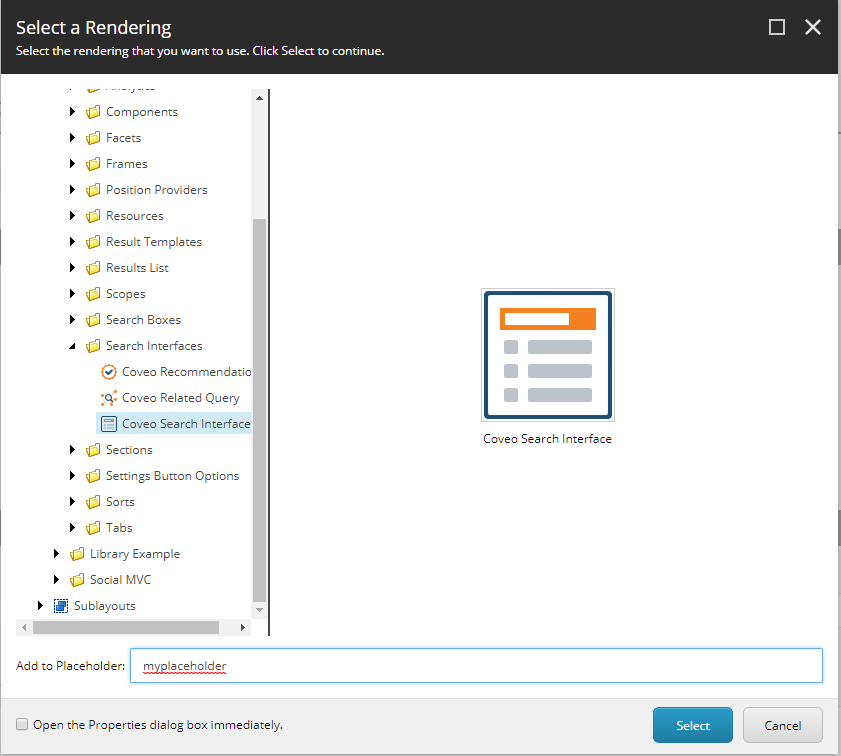
-
Click the newly added component, and select Edit.
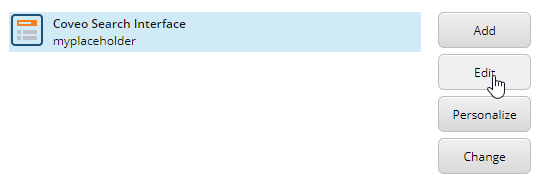
-
In the Data Source section, click Browse.
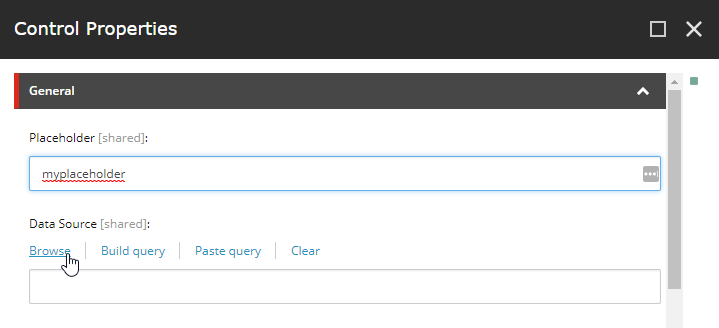
-
Select or create a Data Source like you would normally in the Experience Editor.
This will set the required Data Source for the Search Interface. Without a Data Source, the Search Interface won’t work properly.