Rebuilding a Search Index
Rebuilding a Search Index
This article explains how to rebuild a search index in Sitecore. For an overview of the indexing process, see the Coveo for Sitecore Indexing Guide.
Rebuilding a Search Index Manually
This method will re-index all the items of the Content Tree for the Sitecore database that you selected. Every single item will be re-indexed, regardless of whether it was changed, so this operation can be time-consuming.
Use this method when:
- You have just installed Coveo for Sitecore, as your search indexes are empty at this point.
- You need to re-process all items of your Content Tree. This could be the case if you configured a Computed Field or an Inbound Filter.
Steps
- Log into the Sitecore Desktop.
- Open the Indexing Manager (Control Panel > Indexing > Indexing Manager).
-
In the Indexing Manager dialog, select the indexes that you want to rebuild.
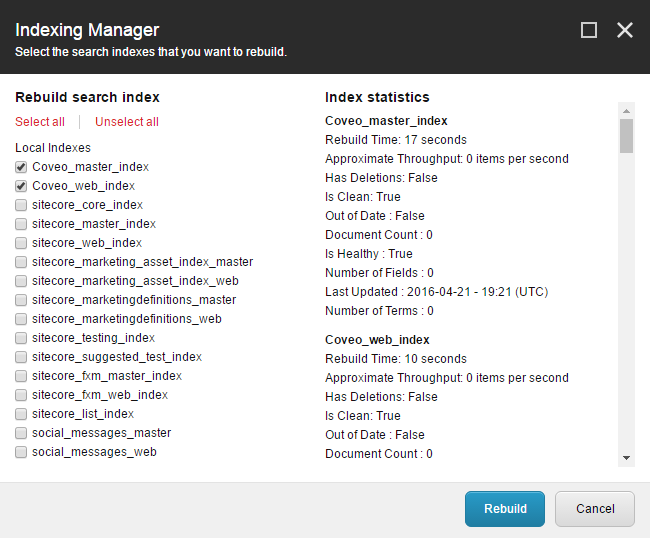
- Choose Rebuild.
-
Wait for the following dialog to complete.

This operation can take a while to complete, depending on the number of search indexes that you have selected to rebuild, and the number of items in the associated databases.
Given that the CES Console is opened, you should see all the items being re-indexed. The vast majority should be flagged as
Indexed.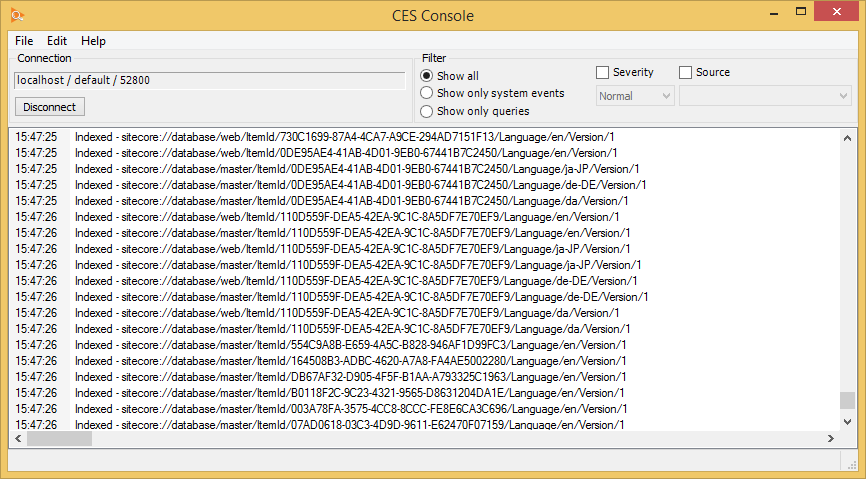
Re-Indexing Only a Section of Your Content Tree Manually
This method will re-index only one item of your Content Tree, and its descendants. Only modified items will be re-indexed, so this method is quite fast.
Use this method when you only need to re-index a section of your Content Tree. This is especially useful for development and testing/debugging purposes.
Steps
- Log into the Sitecore Desktop.
-
In the lower-right corner, select the database for which you want to re-index an item. By default, the
masterdatabase is selected.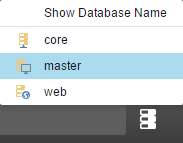
- Open the Content Editor (Sitecore Start Menu > Content Editor).
-
In the left-hand side panel (Content Tree), select the item that you want to re-index.
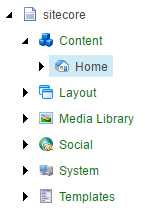
-
Under the Developer tab, choose Re-Index Tree.
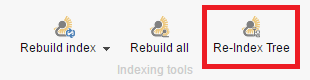
To display the Developer tab, right-click the menu toolbar and select Developer.
-
Wait for the following dialog to complete.
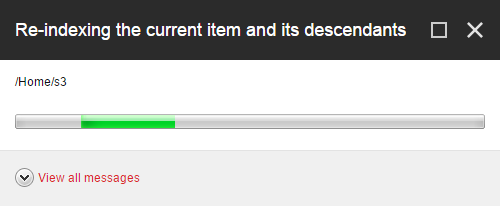
Given that the CES Console is opened, you should see the item - as well as its descendants - being re-indexed. Unchanged items should be flagged as
Unchangedand modified items should be flagged asIndexed.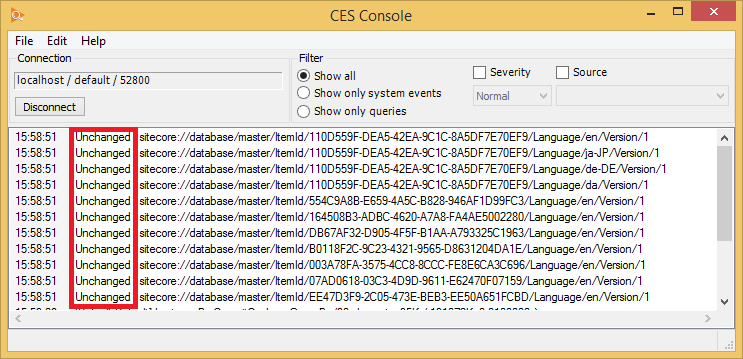
Rebuilding a Search Index Programmatically
Refreshing or rebuilding indexes can be resource-intensive for a Sitecore instance. Before building an automation method, ensure that you fully understand the Coveo for Sitecore Indexing Strategies.
Coveo for Sitecore offers a RESTful indexing API which can be used to rebuild indexes.
You can try it on the SWAGGER endpoint by navigating to http://<INSTANCE_HOSTNAME>/coveo/api/index/docs/index#!/Indexes/IndexesV1_Rebuild