About the Command Center
About the Command Center
The Command Center is an administrative user interface deployed in Sitecore. It enables you to manage your Coveo for Sitecore installation. The Command Center also displays index-related information and provides a convenient way to perform common indexing configurations and actions.
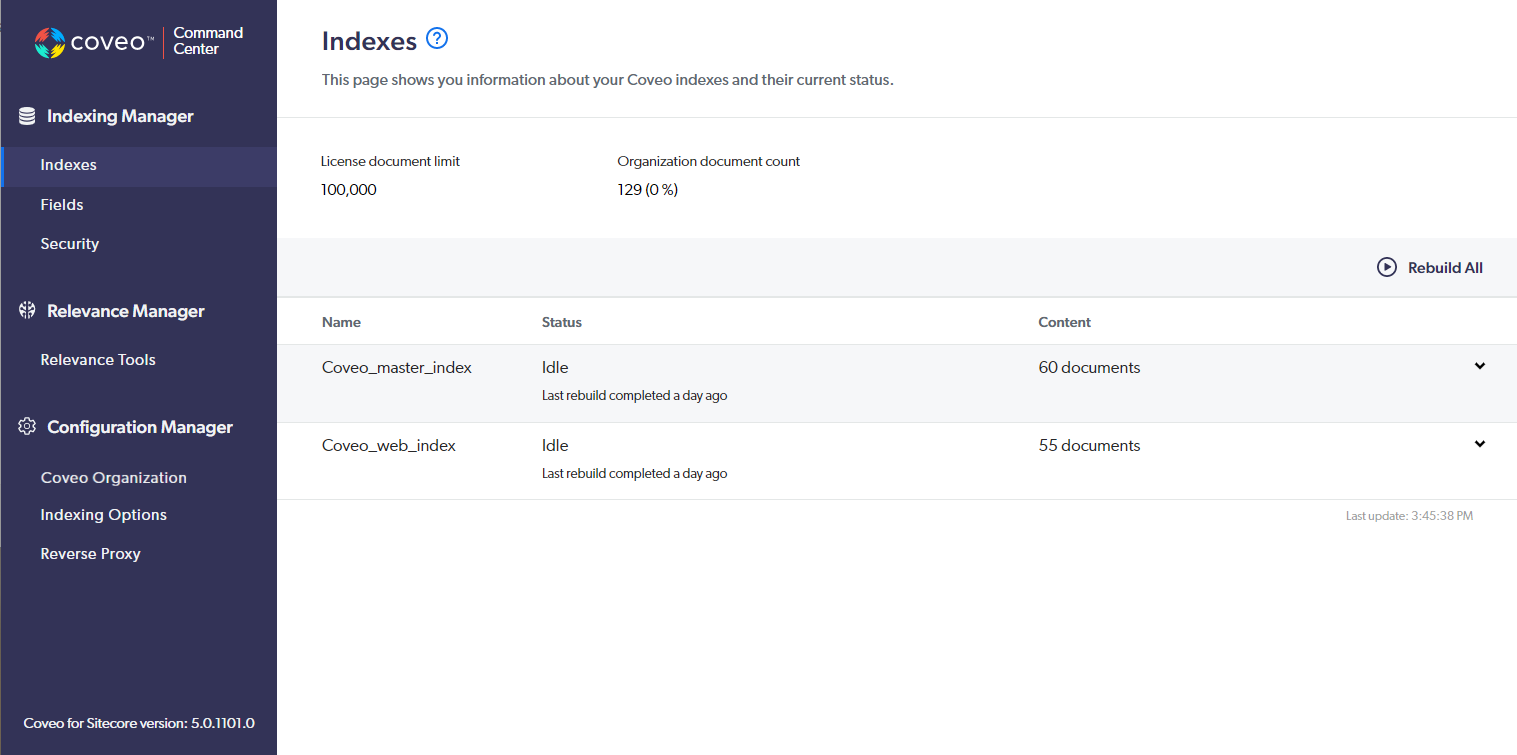
Accessing the Command Center
To access the Command Center as a Sitecore administrator
-
Open the Coveo Search section of the Sitecore Control Panel (see Open the Coveo Search Control Panel section).
-
Choose Indexing Manager.

|
|
Note
You can also access the Command Center using URL |
Command Center sections
The following is a summary of the information you can access and the actions you can perform in each section of the Command Center.
Indexing Manager
The Indexing Manager section of the Command Center provides an overview of index-related information. It lists your Coveo indexes, displays the index crawlers and the content each goes through, and the database where the information is stored.
You can initiate index rebuilding from the interface and subsequently monitor the status of the rebuild. The Indexing Manager also allows you to handpick the Sitecore fields that you want to index.
For more information about the Indexing Manager, see About the Indexing Manager.
Relevance Manager
The Relevance Manager section of the Command Center provides general information regarding Coveo Platform relevance features and direct links to those features in the Coveo Administration Console.
For more information about the Relevance Manager, see About the Relevance Manager.
Configuration Manager
The Configuration Manager section of the Command Center allows you to change the Coveo organization your Sitecore instance is linked to.
You can also modify content indexing settings, and enable or disable the Coveo for Sitecore proxy in this section.
For more information about the Configuration Manager, see Update Coveo for Sitecore settings.
Getting help
In each Command Center section, just next to the page title, you can click the help button to reach the related documentation article.
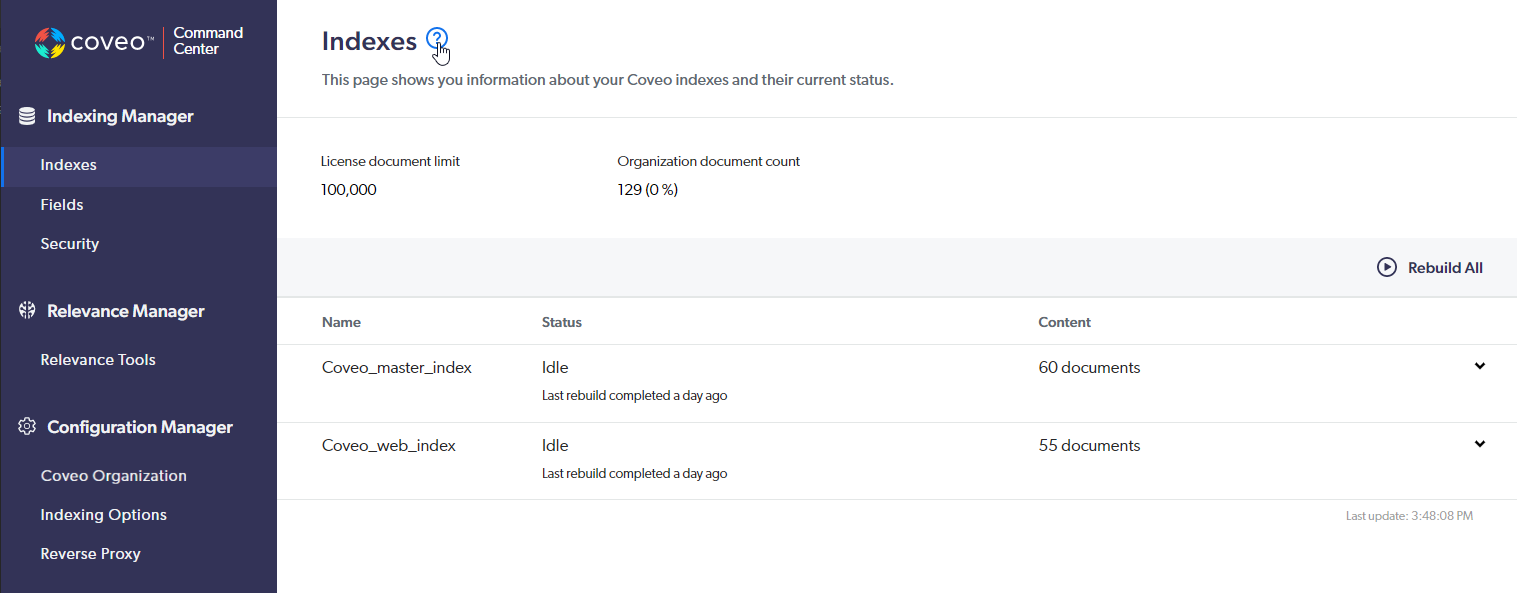
The Organization Status dialog
When a Coveo trial organization has been idle for some time, it’s paused automatically. When you try to access the Command Center and your organization has been idle for some time, one of the following dialog is displayed:
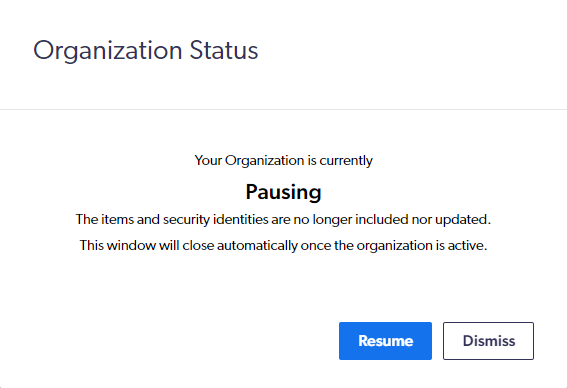
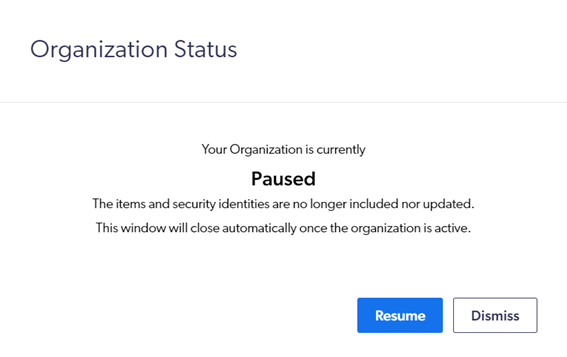
If you click Resume, the organization status then changes to Resuming.
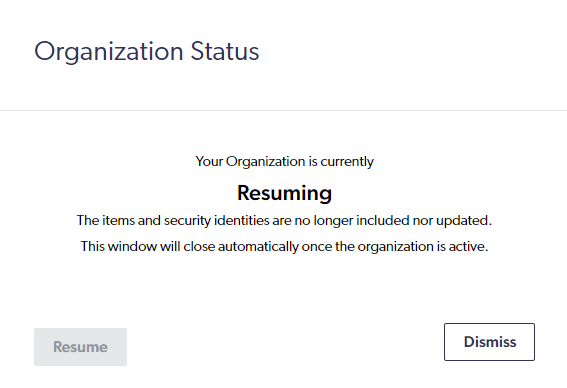
The dialog automatically closes once the organization has finished resuming and is, once again, fully functional.
|
|
Note
You can also reactivate your organization through the Coveo Administration Console (platform-ca | platform-eu | platform-au), in the notification center. |