October 23, 2023 release (5.0.1277.4)
October 23, 2023 release (5.0.1277.4)
This release includes the 2.10110.0 version of the JavaScript Search Framework (see June 2023 release (v2.10110.0)).
When using a CDN with the Coveo Hive framework, this release includes the latest 2.10110 version of the JavaScript Search Framework (see Understand how Coveo for Sitecore loads the Coveo JavaScript files (CDN)).
Downloads
This section provides build 5.0.1277.4 download links for all supported versions of Sitecore. Download and install the Coveo for Sitecore package that matches your version of Sitecore (see Install).
To insert Coveo components in your SXA pages, download and install both the Coveo for Sitecore package and the SXA UI Components package (see Install Coveo for Sitecore SXA components).
If you want to upgrade your version of Coveo for Sitecore 5 to this release, follow the upgrade procedure (see Upgrade steps).
For the simultaneous deployment of Sitecore 9.1/10.0+ and Coveo for Sitecore on Azure, download the corresponding WDP package and the coveoforsitecore-module.json file (see Install alongside Sitecore in Azure PaaS).
| Coveo for Sitecore | SXA UI components |
|---|---|
Sitecore
10.3 /
(WDP) |
SXA
10.3 /
(WDP) |
Release notes
This section summarizes the new features and fixed support cases introduced in the Coveo for Sitecore October 23, 2023 release (5.0.1277.4).
New features and enhancements
| Issue number | Description |
|---|---|
WEB-6130 |
Changed the default configuration to use Coveo organization endpoints during activation. |
WEB-6303 |
Deprecated the |
WEB-6446 |
Added support for Sitecore 10.3 Update 1. |
Bug fixes
| Issue number | Description |
|---|---|
WEB-6253 |
Fixed vulnerabilities. |
WEB-6339 |
Fixed issue with date facet ranges not returning results. |
WEB-6453 |
Fixed vulnerabilities. |
Maintenance cases
| Issue number | Case | Description |
|---|---|---|
WEB-6337 |
00100218 |
Removed fast queries. |
WEB-6502 |
00102838 |
Fixed issue with analytics calls failing when a custom |
WEB-6546 |
00105208 |
Fixed issue with the clickable URI not being computed correctly when |
Services created or updated
| Issue number | Description |
|---|---|
WEB-6130 |
Added the |
Upgrade steps
This section describes how to upgrade Coveo for Sitecore from May 9, 2023 (5.0.1227) to October 23, 2023 (5.0.1277.4). If you’re upgrading over multiple versions, Coveo has a procedure to streamline the process.
|
|
See Leading practices when upgrading Coveo for Sitecore and Upgrade Sitecore with Coveo for Sitecore to ensure successful upgrades. |
Step 1: Upgrade Coveo for Sitecore
|
|
Make sure the Microsoft MVC security update MS14-059 is installed on every Sitecore host in your environment. |
-
Log into the Sitecore Desktop.
-
Access the Installation Wizard (Sitecore Start Menu > Development Tools > Installation Wizard).
-
Upload and install the Coveo for Sitecore 5.0.1277.4 package built for the specific version of Sitecore you’re running (for example, Sitecore 10.2). You can find it in Downloads.
-
When prompted to overwrite files, click Yes to all.
-
When prompted to overwrite items, select Overwrite, then click Apply to all.
You might be prompted twice with this question. Select the Overwrite option and click Apply to all both times.
-
Once the installation is completed, make sure that you restart both the Sitecore client and server.
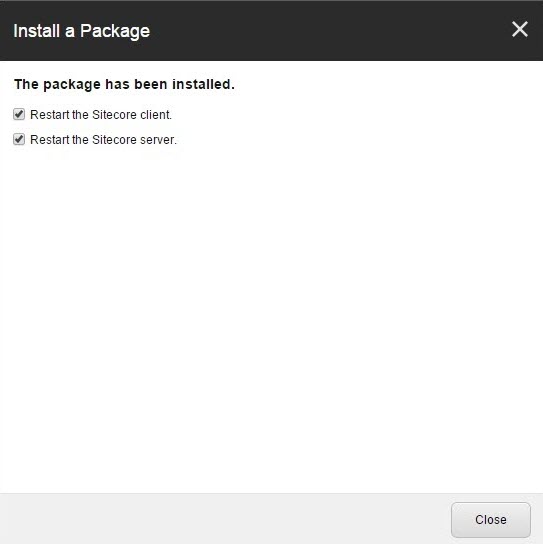
Step 2: Manually update Coveo configuration files
Coveo for Sitecore packages contain some .config.example files.
When you activated Coveo for Sitecore, the .config.example configuration files copied to your Sitecore instance were renamed (the .example was removed) making them enabled .config files.
The name change also prevents the resulting .config files from being overwritten by .config.example files during a Coveo for Sitecore upgrade.
In a nutshell, Coveo uses .config.example files for upgrade configuration changes that must be merged manually.
Otherwise, Coveo uses standard .config files that get overwritten during step 1 of the upgrade process.
|
|
You can use a tool like WinMerge to compare the new |
Here are the modifications to the .config.example files between the previous and current Coveo for Sitecore releases:
Coveo.SearchProvider.config
The following element has been removed:
<skipSitecoreCredentialsUpdate role:require="ContentDelivery">true</skipSitecoreCredentialsUpdate>Apply this change to your configuration.
Coveo.SearchProvider.Rest.config
The <analyticsUri> element value has been changed to https://analytics.cloud.coveo.com.
Apply this change to your configuration.
Step 3: Publish your site
In the Sitecore Content Editor, perform a publish site action. This ensures any changes related to Coveo components in the upgrade are published.
Step 4: Stop use of ProviderIndexUserIdentityHelper and SkipSitecoreCredentialsUpdate
Coveo for Sitecore stopped using the ProviderIndexUserIdentityHelper class to update user identities some time ago.
This class would check the SkipSitecoreCredentialsUpdate value to determine whether to perform the update or not.
The ProviderIndexUserIdentityHelper class has now been deprecated and SkipSitecoreCredentialsUpdate can be omitted (see Coveo.SearchProvider.config).
Step 5: (Recommended) Enable organization endpoints
This version of Coveo for Sitecore simplifies switching to organization endpoints. To enable organization endpoints, follow the instructions in Migrate to organization endpoints.
|
|
Note
These steps will change settings in the following configuration files on your main CM server:
|
⚠️Step 6: Configure the Coveo analytics endpoint on search pages
|
|
This step is only required if you’ve set up a custom Coveo for Sitecore REST endpoint. |
A new Coveo analytics endpoint option has been added to the Coveo Search Resources rendering data source options.
The introduction of this option fixes an issue where analytics calls would fail when a custom Coveo REST endpoint was used.
If you’ve set up a custom Coveo for Sitecore REST endpoint, you need to set the Coveo analytics endpoint value on all your search pages as well.
To set the Coveo analytics endpoint value on a search page
-
Open the search page in the Experience Editor.
-
Select the Coveo Search Resources rendering. It’s typically at the bottom of the page.
-
In the floating toolbar, select Edit the rendering’s data source. It should be the leftmost option in the toolbar.
-
Set the
Coveo analytics endpointvalue. The value must be harmonized with the custom Coveo REST endpoint value. For example, the following combination of values in a Coveo Search Resources data source is valid:-
Coveo REST endpoint:/coveo/customendpoint -
Coveo analytics endpoint:/coveo/customendpoint/ua
-
-
Save and publish your changes.