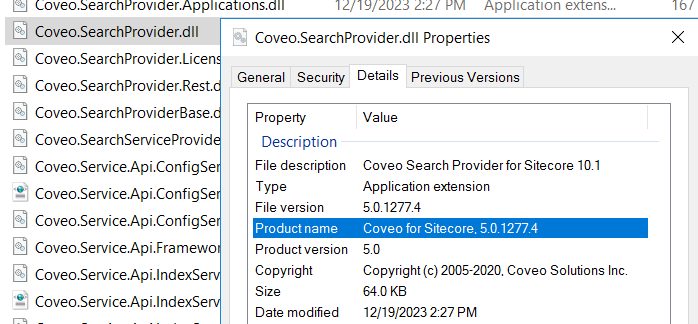Find your current version
Find your current version
There are several ways to know which Coveo for Sitecore version you’re running.
Method 1 - Command Center
The version number is displayed at the lower-left corner of the Command Center.
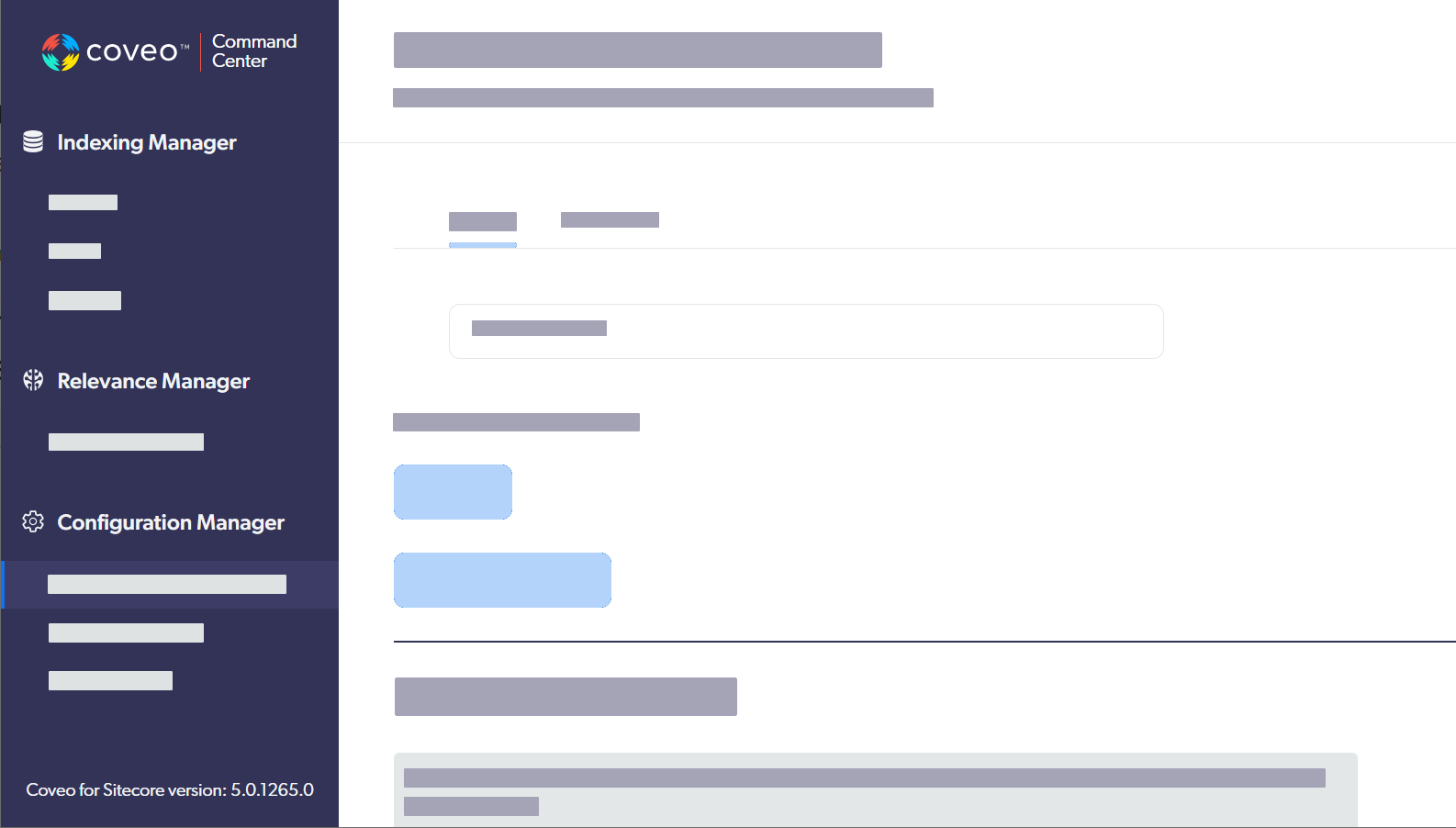
Method 2 - CoveoForSitecore.version
Type CoveoForSitecore.version in the browser developer tools console when viewing a Coveo for Sitecore search page, whether on the published site or in the Sitecore Experience Editor.
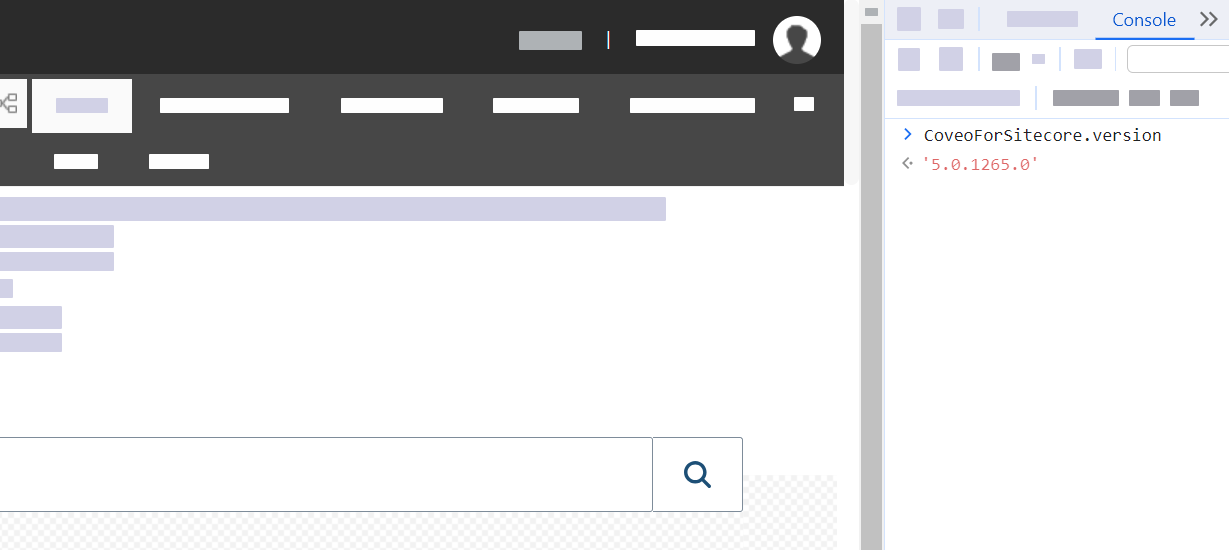
Method 3 - Diagnostic Page
-
In the Sitecore Launchpad, select Control Panel.
-
In the Coveo Search section of the Control Panel, select Diagnostic.
-
Under Coveo for Sitecore version information, the Current Coveo for Sitecore version field displays your Coveo for Sitecore version.
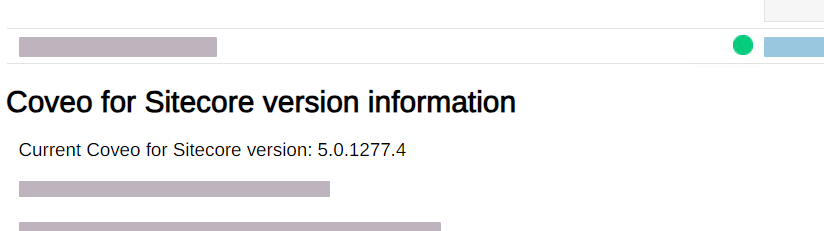
Method 4 - Coveo.SearchProvider.dll
-
On the server hosting your Sitecore website, open the
<SITECORE_INSTANCE_ROOT>\binfolder. -
Right-click the
Coveo.SearchProvider.dllfile and select Properties. -
Select the Details tab.
-
The File version and Product name fields show your Coveo for Sitecore version.