Manage Sitecore Content in the Coveo Administration Console
Manage Sitecore Content in the Coveo Administration Console
Although your Sitecore search indexes are automatically managed by Coveo for Sitecore, there are situations where you need direct access to the underlying Coveo search engine, for example to:
-
add external content in your Coveo index and therefore make it accessible to a search interface built using Coveo for Sitecore components
-
troubleshoot communication or configuration issues between the Coveo index and Coveo for Sitecore
The Coveo Administration Console serves this purpose, as it lets you manage your Coveo index.
Managing Your Index
When you log in to the Coveo Administration Console, the navigation menu on the left allows you to view the different components of your index.
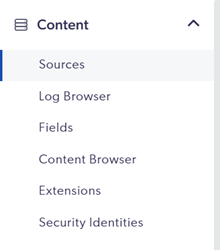
Managing Your Sources
Under the Sources navigation menu item, you should see the list of sources created by Coveo for Sitecore.
When you first rebuild your search indexes, Coveo for Sitecore creates one source for each search index that you selected in the Indexing Manager (see Coveo for Sitecore Indexing Guide).
For example, if you only rebuild the Coveo_master_index search index, you’ll only have one source.
You can see how many items it actually indexed under Content.
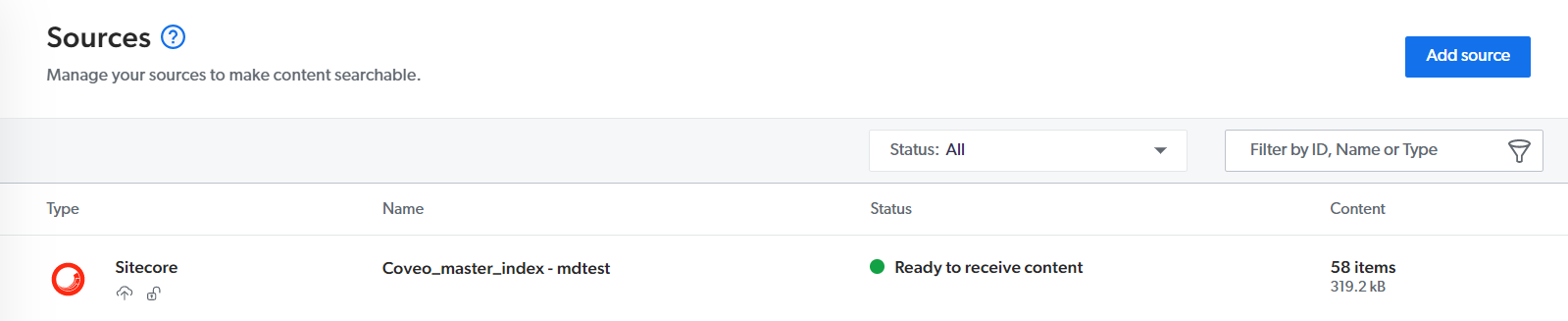
Viewing Indexed Documents
In the Content Browser (platform-ca | platform-eu | platform-au), you should see the documents you indexed.
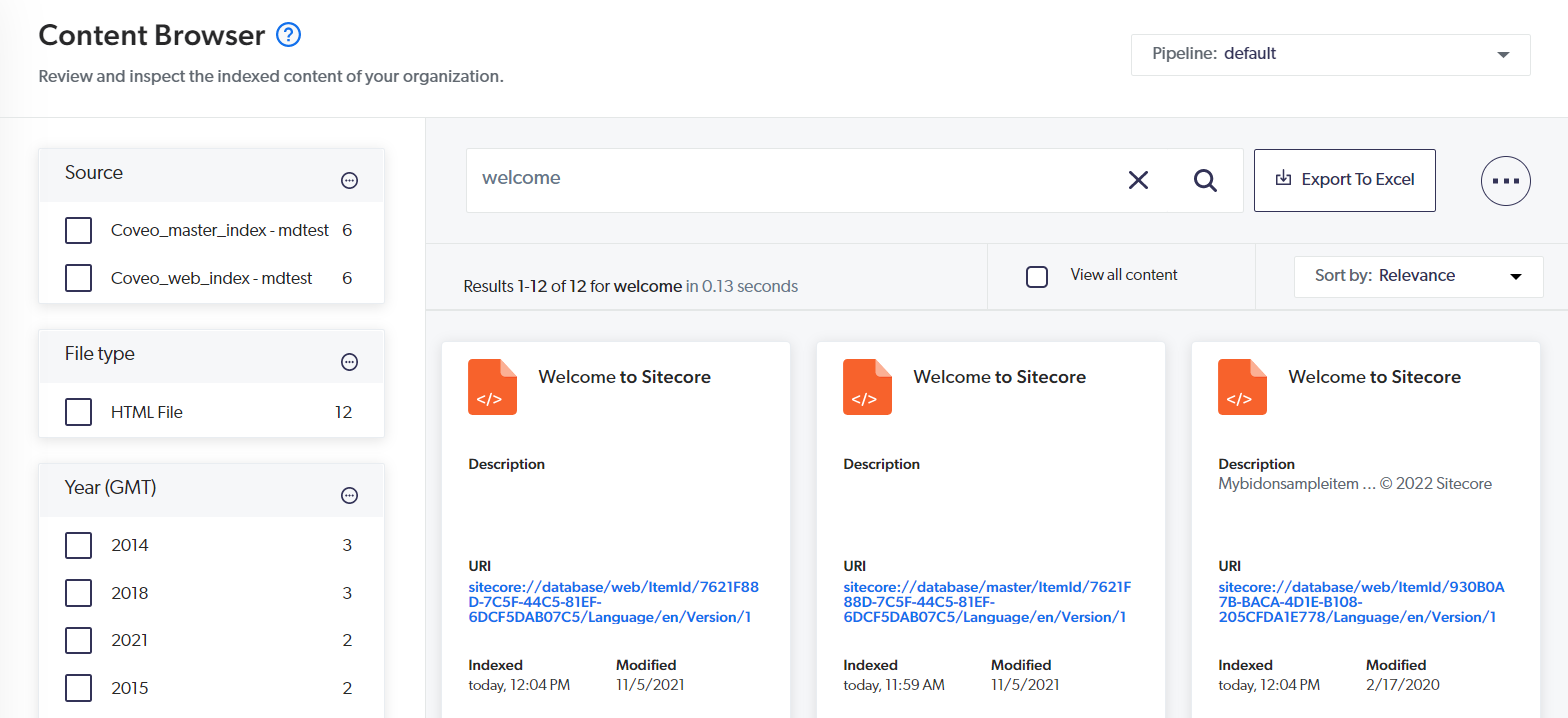
You can look at the fields of one of your item by selecting it and clicking Properties.
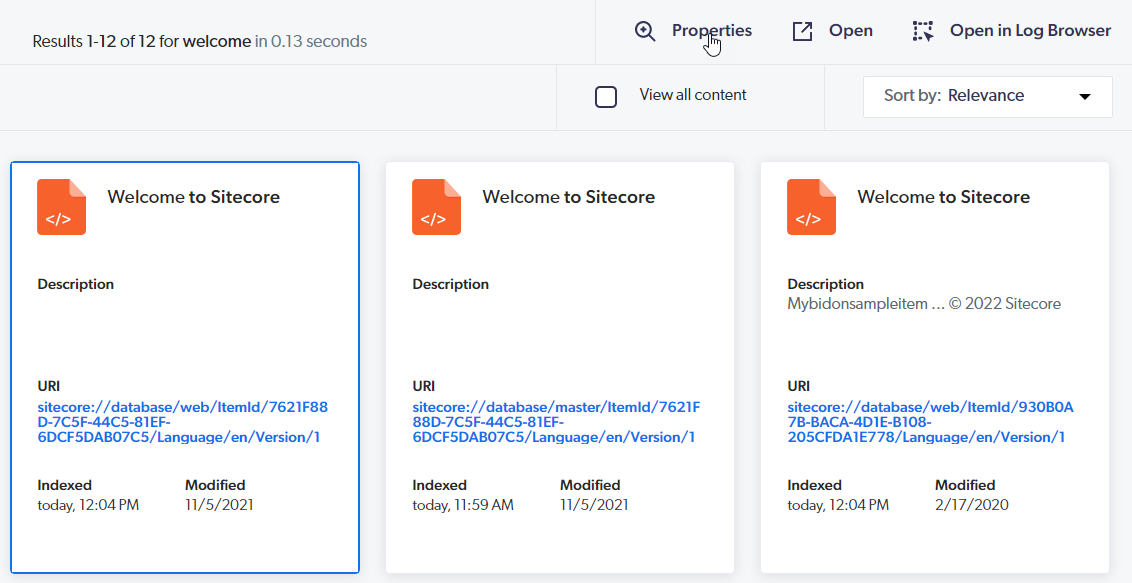
This can be useful, especially when you’re testing out a new computed field (for more information on computed fields, see Create Computed Fields).
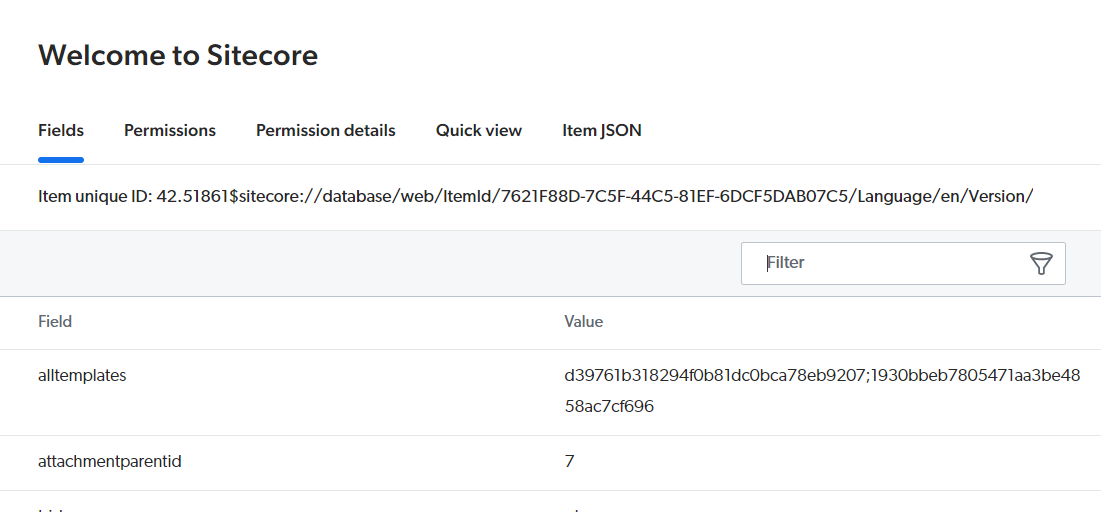
Managing Your Fields
In the Fields (platform-ca | platform-eu | platform-au) page, you can navigate through the configuration of all your index fields.
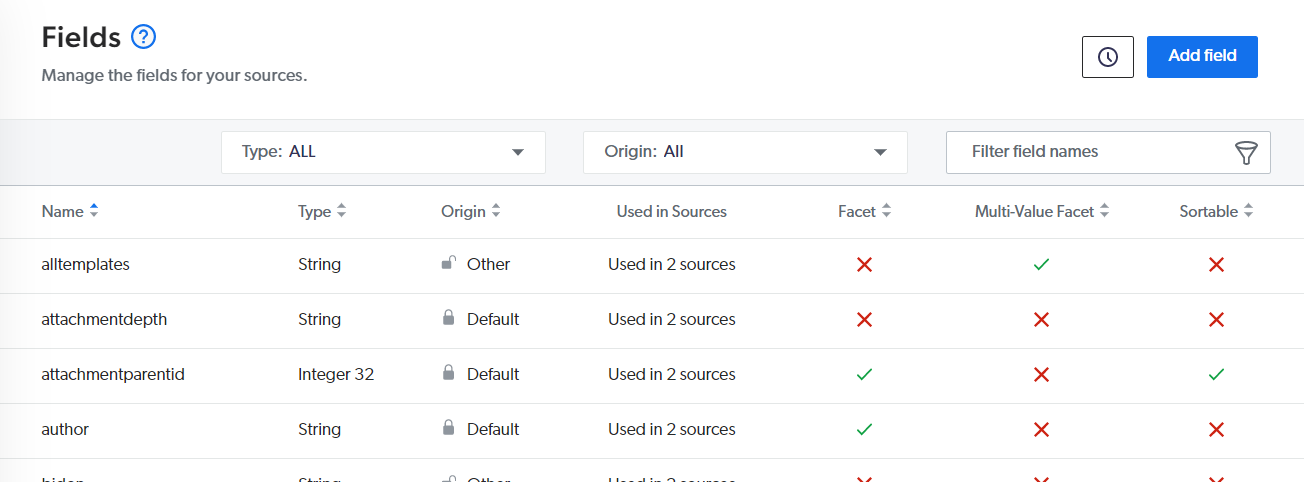
About the Field Limit
All organizations created after the 17th of December 2016 have a maximum field limit of 5000. You can view your current field usage on the Coveo Diagnostic Page (see Troubleshoot Problems Using the Coveo Diagnostic Page) and in the Fields section of the Command Center (see About the Indexing Manager - Fields).
If you find that you have many fields not used in any source, make use of the cleaning tool to improve your search performances (see Clean Up Unused Field Resources).
About Security-Related Behavior
The initial build of your search indexes creates two corresponding security provider which you can find in the Security Identities (platform-ca | platform-eu | platform-au) page.
The Expanded Sitecore Security Provider for <FARM_NAME> security provider contains the Coveo security identities associated with your Sitecore users and roles.
The Content column displays the number of security identities in error.
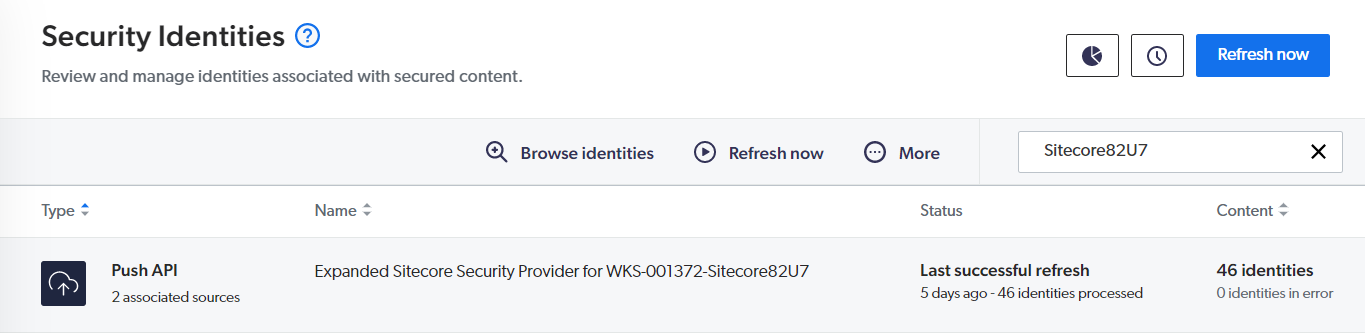
With the Expanded Sitecore Security Provider for <FARM_NAME> security provider selected, you can view the list of security identities by clicking Browse Identities in the Action bar.

In this screen, you can select and refresh a security identity if its state isn’t Up to date.
You can also impersonate a specific security identity querying the index using the Search as option.
This lets you quickly determine which items the selected security identity can and can’t see in search results.
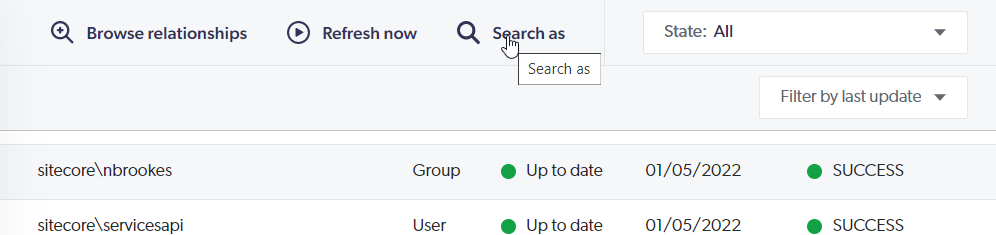
Further Details
For more information about managing Coveo, see the Coveo Administration Console.