About the Administration Console
About the Administration Console
The Coveo Administration Console is a web application allowing its users to manage their Coveo organization.
To access the Administration Console, one must be granted the privilege to see one of its pages, at least. Then, after logging in, they can review certain data or perform certain tasks, depending on the set of privileges they have been granted. For example, they could be allowed to manage the content of your organization or review usage analytics data.
|
|
Leading practice
Not all Coveo users in your company or organization need to access the Coveo Administration Console. Most Coveo users in your ecosystem only interact with the Coveo-powered search interfaces you implemented in your intranet, customer support application, customer portal, etc. These end users are only seeking relevant content and don’t need to understand or manage the mechanics providing them their content. Therefore, you should only grant the privilege to access the Coveo Administration Console to coworkers who actually need to review or edit your Coveo organization data and configuration. |
Here’s a breakdown of the Administration Console:
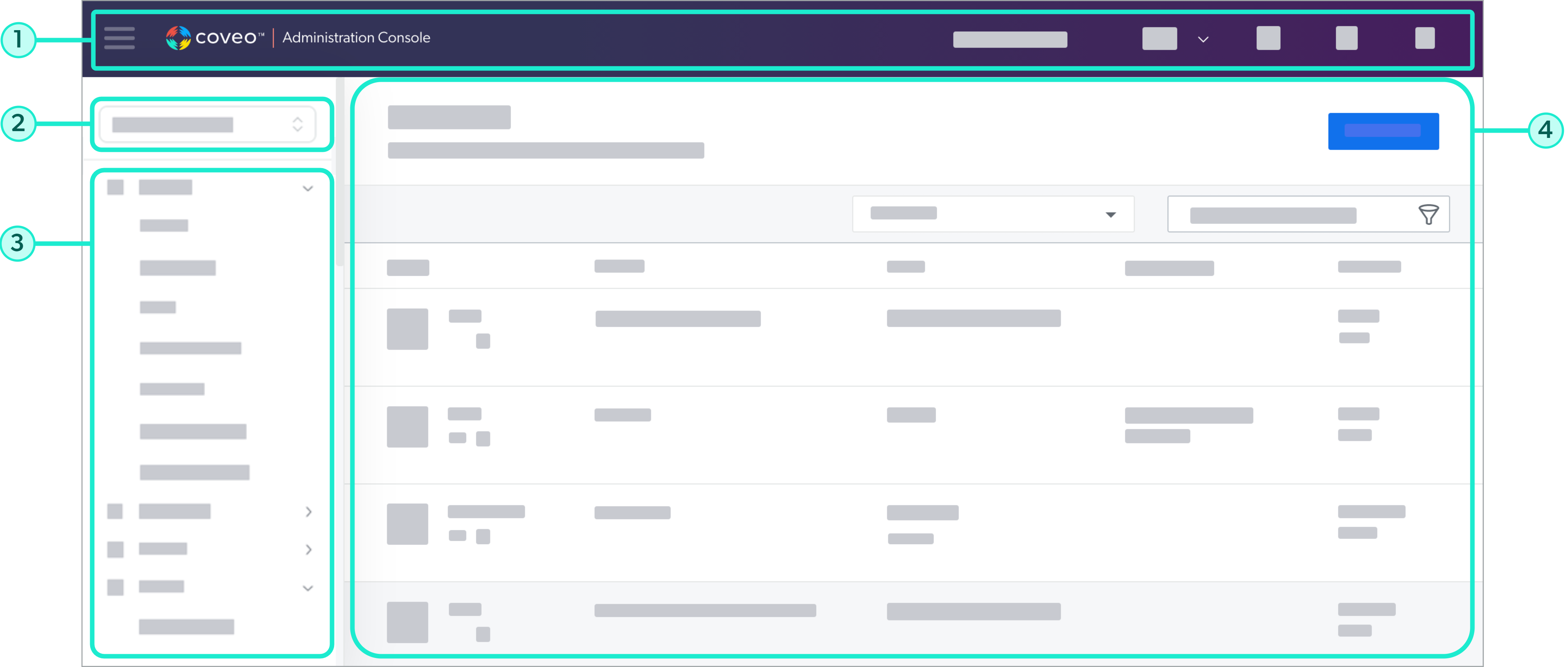
1 Header
4 Page
|
|
Note
The Coveo Administration Console is only available in English. |
Header
The Administration Console header appears at the top of all Administration Console pages.

1 Hide/show navigation menu
2 Coveo logo with a link to coveo.com
4 Help center
Organization picker
The organization picker indicates which organization you’re managing with the Administration Console, as well as its type. When you have access to more than one organization, you can switch between organizations through this menu.
Typically, Coveo customers have at least one production organization, which powers their search interfaces. They may also have one or more non-production organizations for testing purposes.
Notification center
The notification center allows you to access the Critical Updates (platform-ca | platform-eu | platform-au) and User Notifications Administration Console pages, as well as the latest news regarding the Platform.
It also displays the state of your organization and of the Coveo systems. When a status indicator turns to yellow or red, the Coveo team is automatically notified and acts to fix the issue as quickly as possible.
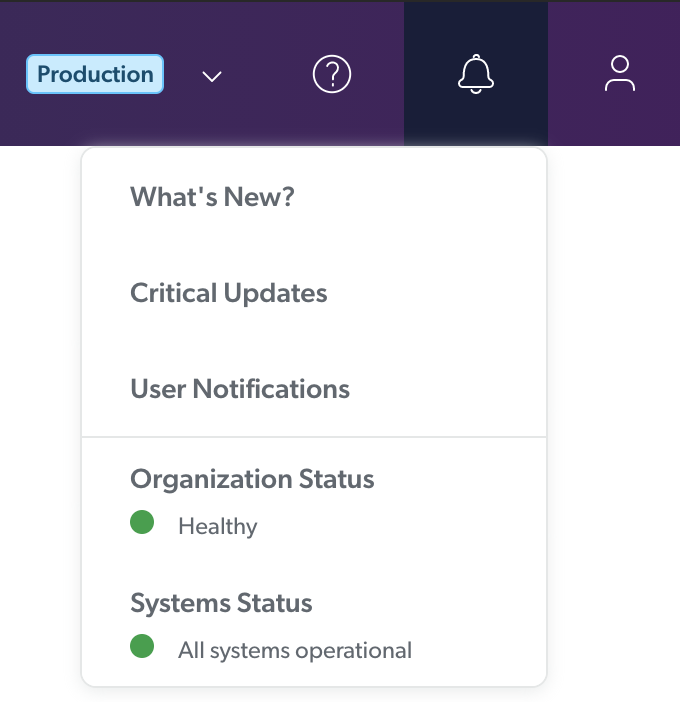
User menu
The user menu displays your name, email address, and service provider, and allows you to log out of the Administration Console. It also contains links to Coveo’s security documentation and terms and conditions.
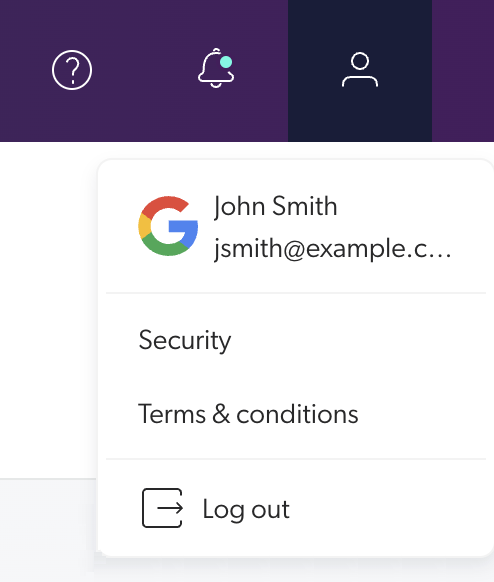
Project filter
The project filter allows you to select a project and have the content of the Administration Console filtered to only display the resources related to that project.

For more information on the projects feature or to have it enabled in your organization, see Manage projects.
Navigation menu
The Administration Console navigation menu is organized into five sections, which contain related pages. The following table briefly describes the content of each section.
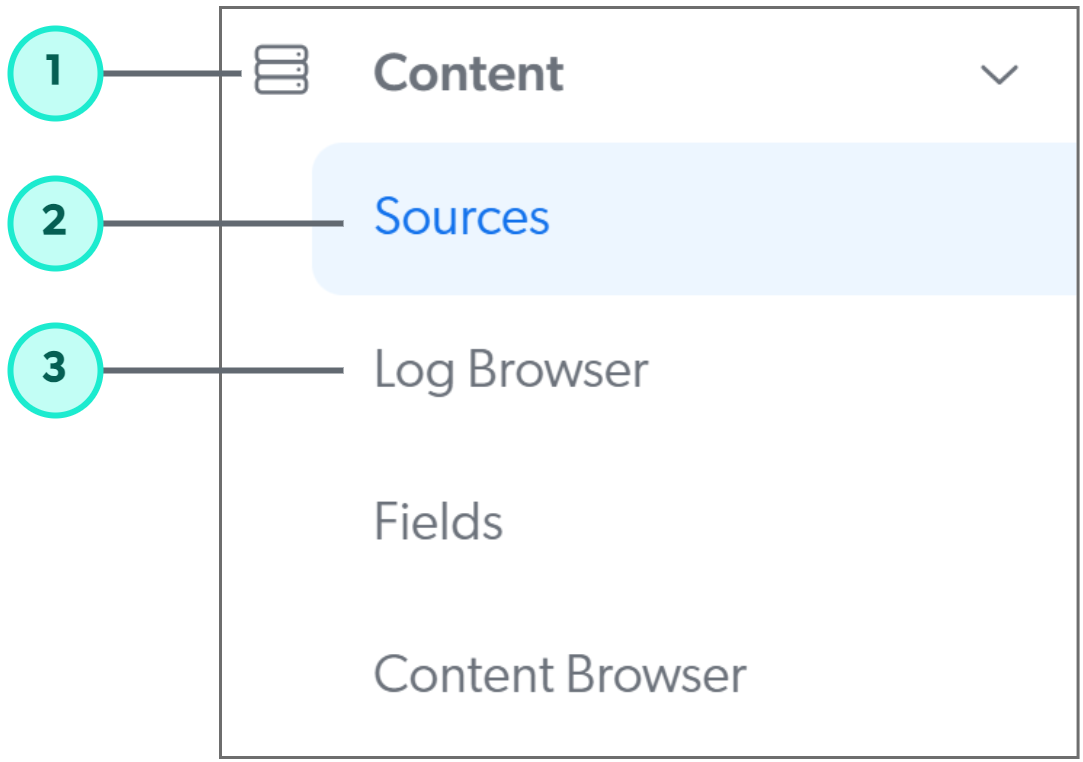
1 Menu section
2 Active page
3 Available section page
| Section | Purpose |
|---|---|
Allows you to manage sources, fields, and indexing pipeline extensions (IPEs) to optimize content retrieval and searchability. |
|
Allows you to build intuitive and relevant support portals to help your end users and support agents find the information they need. |
|
Allows you to optimize search results relevance and search experience in general, and manage hosted search pages. |
|
Allows you to manage Coveo Machine Learning models and evaluate their effectiveness and learning process. |
|
Allows you to monitor and measure the usage of your Coveo search solution. |
|
Allows you to manage how groups, members, and API keys access the organization and to review the organization activity. |
Supported browsers
The Administration Console is accessible with the supported browsers listed in the following table.
| Browser | Version | |
|---|---|---|
|
Google Chrome |
Latest stable |
|
Mozilla Firefox |
Latest stable |
|
Apple Safari |
Latest stable (on OS X, but not on Windows) |
|
Microsoft Edge |
Latest stable |
|
Opera |
60+ |