Organization and Coveo status
Organization and Coveo status
The status of your organization and of the Coveo Platform appears in the notification center.
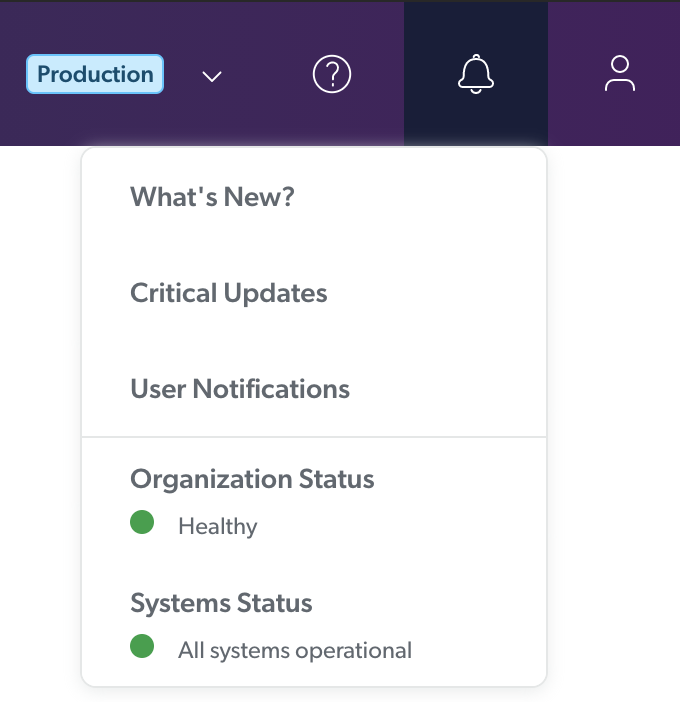
The status color indicator notifies you of issues with your organization or the Coveo Platform:
-
Green indicates that everything is fully functional.
-
Yellow indicates a warning.
-
Red indicates an outage or error.
When an indicator turns yellow or red, a badge appears on the notification center bell icon ().
Moreover, the Coveo team is automatically notified and acts to fix the issue as quickly as possible.
You can’t do anything to fix the issues apart from contacting Coveo Support when an issue persists.
|
|
Note
To increase resiliency, consider a multi-region deployment. If your organization is deployed across many regions and the service is affected in a satellite region, the search requests fall back to your primary region. |
Organization status
The following table lists the possible organizations statuses and their meanings.
| Indicator color | Organization state | Details |
|---|---|---|
Green |
Healthy |
Your organization is fully functional. |
Yellow |
Resuming |
Your trial organization was inactive and is now going back to an active state. Update schedules are resuming, that is, items and security identities will be indexed/updated again. If you’re satisfied with the Coveo Platform, consider contacting Coveo Sales to upgrade your trial to a standard license. Coveo organizations with a standard license don’t become inactive due to idleness. |
Yellow |
Under maintenance |
Organization components are undergoing maintenance operations (such as a restore following an issue). The organization is in temporary read-only mode, that is, you can’t create, edit, or delete resources. In typical maintenance operations, your content is still searchable and indexing activities are still taking place. |
Yellow |
Creation |
Coveo is provisioning your organization’s cloud infrastructure. Your organization will soon be fully functional. |
Yellow |
Search is unavailable |
Your organization search service is unavailable. The Coveo team has been notified and is working to resolve the issue. Contact the Coveo Support team for more information. |
Yellow |
Failed to go inactive |
An error has occurred while your organization was going inactive. Contact the Coveo Support team for more information. |
Yellow |
Failed to resume |
An error has occurred while your organization was resuming its normal activity after being inactive. Contact the Coveo Support team for more information. |
Red |
No response from the server |
The Coveo server failed to return the expected information. The Coveo team has been notified and is working to resolve the issue. Contact the Coveo Support team for more information. |
System status
See also Coveo Cloud Systems for further details.
|
|
Note
It’s possible that the service is affected only in a satellite region. In such cases, the traffic falls back to the primary region. The error messages provide more details. |
| Indicator color | Coveo state | Details |
|---|---|---|
Green |
|
All services and APIs are operational |
Yellow |
|
A service or API is experiencing degraded performance |
Yellow |
|
All services and APIs are experiencing degraded performance |
Yellow |
|
A service or API is experiencing an outage |
Red |
|
One or more services and/or APIs are experiencing an outage |
Red |
|
All services and APIs are experiencing an outage |
Scheduled maintenance
When a Coveo Platform update affecting all organizations is planned, the scheduled maintenance line appears to indicate when the next maintenance will take place.
On status.cloud.coveo.com, an update notification includes a link to the update release notes.