Find your organization ID
Find your organization ID
When your Coveo organization was created, it was given a name and an ID.
The organization name, which was chosen by a Coveo administrator, is displayed in the header of the Coveo Administration Console. It can be edited through the Administration Console Settings page.

The organization ID is automatically generated and based on the name given to the organization at its creation.
It ends with a series of random characters.
For example, if your organization name is Company - Search, your organization ID is companysearch83n293c8.
Unlike the organization name, the organization ID can’t be edited.
Administrators or developers may need the organizationId value when configuring a component interacting with your Coveo organization, such as a search interface.
This article presents the ways you can find your organization ID:
In the organization picker
The organization picker indicates which organization you’re managing with the Administration Console, as well as its type. When you have access to more than one organization, you can switch between organizations through this menu.
The organization picker displays the organization name. To find your organization ID, click the picker, and then click the copy icon next to your organization name and ID.
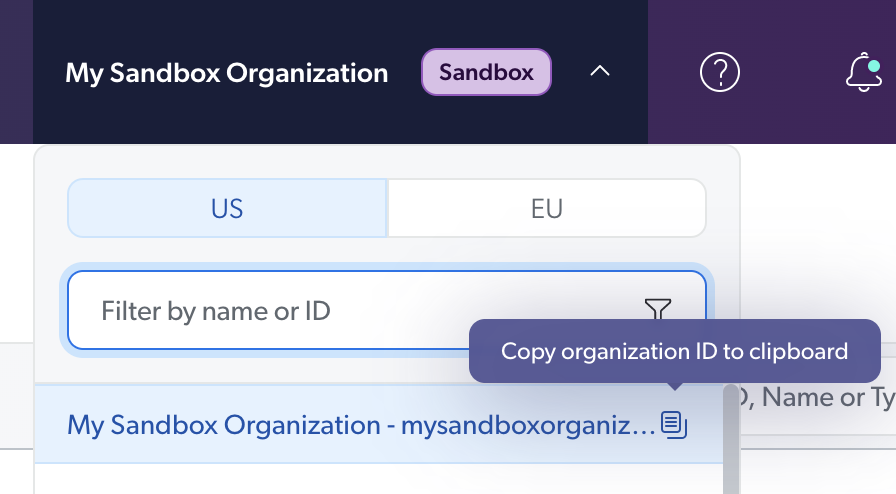
In the Administration Console URL
When logged in to the Coveo Administration Console, you can find your organization in the URL of any page, after #/.

On the "Settings" page
On the Settings page, you can find your organization ID in the Organization tab, in the Details subtab.
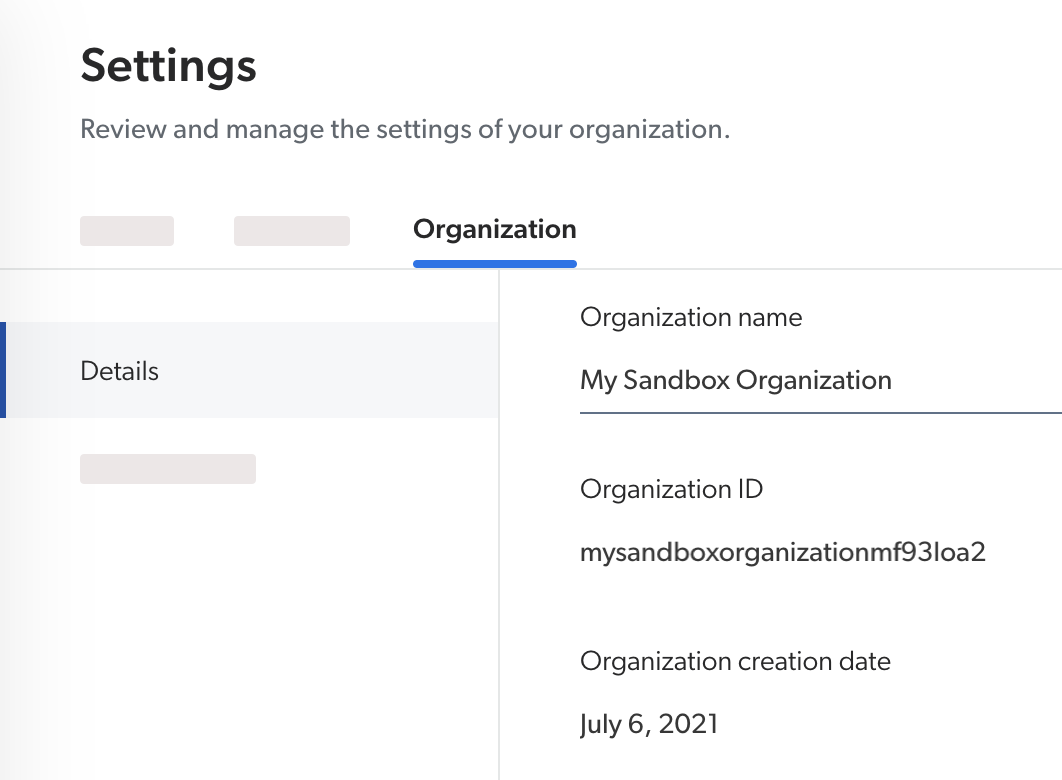
Through the API
See Retrieving the organization ID in the Platform API documentation.