Review organization settings and limits
Review organization settings and limits
The Coveo Administration Console Settings (platform-ca | platform-eu | platform-au) page shows information regarding your Coveo license and organization. Some details are only available for review while others can be edited by organization members who have the required privileges.
Navigating the "Settings" page
-
On the Settings (platform-ca | platform-eu | platform-au) page, select the desired tab to access the corresponding information and settings. Your options are:
-
On the left side of the page, select a subtab to access the corresponding settings.
"License" tab
Limits
On the Settings page, under License > Limits (platform-ca | platform-eu | platform-au), you can review your current use of certain features.
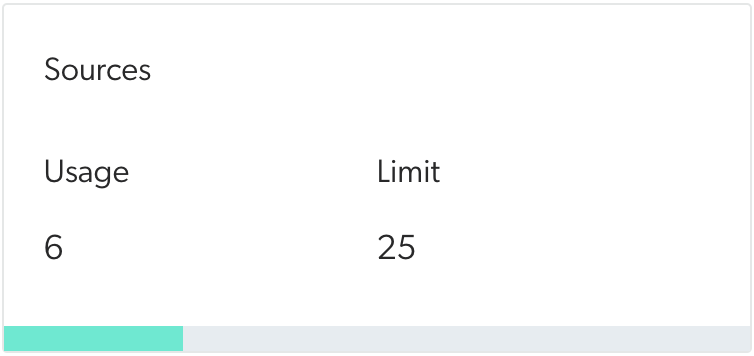
Once you’ve reached a limit, some actions may be locked until you delete resources or items from your index. For example, if you’ve reached the number of sources that your license allows, you won’t be able to create a new source until you delete one.
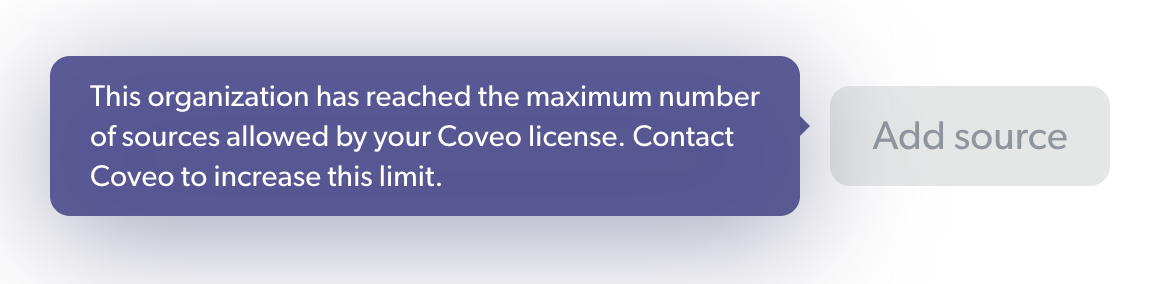
Should you need to increase a limit, contact your Coveo representative or Coveo Sales. They can help you upgrade your license to accommodate your needs.
However, there are some technical limits that a Coveo representative can’t increase, as they’re in place to protect Coveo’s infrastructure.
If you have a use case that requires a higher technical limit, contact Coveo Support to discuss an increase. Coveo will consider your request, but reserves the right to keep its technical limits in place.
Consumption dashboard
On the Settings page, under License > Consumption (platform-ca | platform-eu | platform-au), you can monitor how the selected organization is using search resources on a monthly basis. See Monitor search consumption for details on this dashboard.
License details
On the Settings page, under License > Details (platform-ca | platform-eu | platform-au), you can review your Coveo organization license information.
To upgrade your license or subscribe to another Coveo product, contact your Coveo representative.
Allowed sources
On the Settings page, under License > Sources (platform-ca | platform-eu | platform-au), you can review the sources that your license allows you to create.
If a source you need isn’t available, contact your Coveo representative to upgrade your license.
For details on Coveo’s source offering, see the Connector directory.
"Analytics" tab
Internal event filters
On the Settings page, under Analytics > Internal Events (platform-ca | platform-eu | platform-au), you can provide Coveo with your NAT or public IP addresses. Events associated with these addresses are then flagged as internal, that is, triggered by your personnel.
Enter a public IPv4 or IPv6 address or a range of addresses in the Classless Inter-Domain Routing (CIDR) notation, and then click Save.
The range of public IP addresses for your enterprise is from 24.19.1.0 to 24.19.1.255.
In the Address input, you enter 24.19.1.0/24.
Once you saved your internal addresses, you can create and apply a named filter on the Is Internal dimension (Is Internal Is not true) to remove your internal events from usage analytics reports.
You can also create and apply the following named filter to only report on external events: Is Internal Is false.
|
|
Notes
|
Strict validation (dimension value filters)
On the Settings page, under Analytics > Strict Validation (platform-ca | platform-eu | platform-au), you can validate analytics data using out-of-the-box rules.
Validation rules filter out suspect dimension values to prevent malicious users from sending probing data to the Usage Analytics service. Suspect values can also be due to an invalid implementation or penetration/load tests. Either way, rejected values are excluded from reports, exports, and the Visit Browser.
Validation rules target the following dimension values:
-
Origin Level 1
-
Origin Level 2
-
Language
-
User ID
-
User Name
-
Visitor ID
-
Query Pipeline
-
Event Cause
-
Source Name
-
System URI Hash
-
Event Type
-
Event Value
To validate analytics data
-
Click
 to expand a rule and reveal invalid values in your analytics data.
If invalid values have been logged in the last 30 days, a table shows these Filtered values and the number of times they were logged (Number of Hits).Note
to expand a rule and reveal invalid values in your analytics data.
If invalid values have been logged in the last 30 days, a table shows these Filtered values and the number of times they were logged (Number of Hits).NoteInvalid values logged during the current day aren’t listed.
-
When there are such invalid values, we recommend that you enable the strict validation by checking the Apply box. Once you do it, validation rules reject any new event that doesn’t meet the defined criteria, and invalidated values are no longer shown when you expand rule rows.
"Organization" tab
Organization details
On the Settings page, under Organization > Details (platform-ca | platform-eu | platform-au), you can review information and inputs relative to your organization:
-
The Organization name is the name that’s displayed in Coveo to identify your organization. For example, it appears in the organization menu at the top of the Coveo Administration Console.
-
The Organization ID is automatically generated and based on the organization name. For example, if your organization name is Company - Search, your organization ID is
companysearch83n293c8. For details on the organization ID, see Find your organization ID. -
The Organization creation date is the date on which the organization was created. Knowing the creation date is useful to determine whether features that were released on specific dates are available in your organization.
-
The Contact email is the email address of the organization contact person. This person receives important emails from Coveo such as notifications for an expiring license or for exceeded limits. They may be required to contact their Coveo representative to manage these situations accordingly.
By default, the contact person is the member who created the organization, but this can be updated depending on your organizational structure.
-
The Allow Coveo ML to execute performance tests on your models checkbox indicates whether you authorize the Coveo Machine Learning team to perform tests with your machine learning models.
-
The Delete Organization button, which you can use to delete your organization permanently when you no longer need it. For instance, you could decide to delete an organization created for testing purposes once the test is done.
When you delete an organization, all its resources and indexed content will be lost. This can’t be undone.
Single sign-on
If you want to configure a Security Assertion Markup Language (SAML) single sign-on (SSO) for your Coveo organization, you must first configure your identity provider.
Then, enter the data you obtained during this first step on the Settings page, under Organization > Single Sign-On (platform-ca | platform-eu | platform-au). This allows Coveo to work together with your desired identity provider. See Coveo SAML SSO for further details on the SSO configuration process.
Traffic
On the Settings page, under Organization > Traffic (platform-ca | platform-eu | platform-au), you can review from which endpoint the traffic to your organization comes from.
In 2023, Coveo introduced organization endpoints, to which you can now send Coveo API requests.
Although the generic platform endpoints (platform-<REGION>.cloud.coveo.com) will keep working, we now recommend you use the new search, analytics, and administration endpoints for a more seamless interaction with Coveo APIs.
For details on this change, see Organization endpoints.
The Traffic subtab shows the endpoints used to call Coveo APIs and the traffic associated to each one. It also displays the endpoint Coveo recommends to use.
Regions
If your organization is deployed in multiple regions or if your license otherwise allows it, you can access the Regions subtab on the Settings page, under Organization > Regions (platform-ca | platform-eu | platform-au).
The Regions subtab displays the regions where your organization is deployed, along with their respective search traffic rates. The analytics traffic, on the other hand, is always sent to your primary main region.
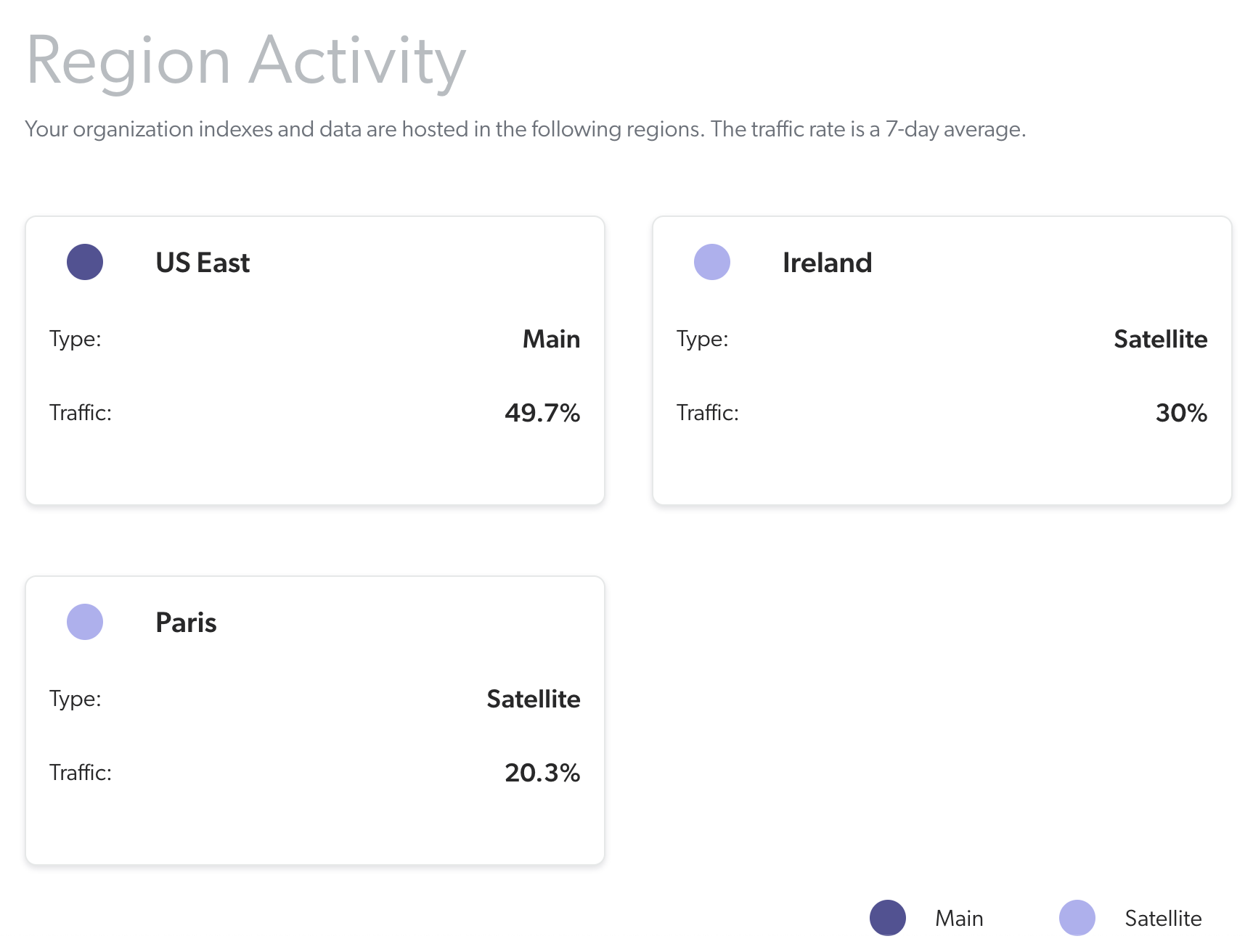
Required privileges
The following table indicates the privileges required to view or edit elements of the Settings (platform-ca | platform-eu | platform-au) page. See Manage privileges and Privilege reference for details.
| Tab | Action | Service - Domain | Required access level |
|---|---|---|---|
| License | View limits and details | Organization - Organization | View |
| View the consumption dashboard |
Organization - Organization Search - Search usage metrics |
View | |
| Change entitlement metrics in the consumption dashboard |
Organization - Organization Search - Search usage metrics |
Edit | |
| Analytics | Edit settings | Analytics - Administrate | Allowed |
| Organization - Organization | View | ||
| Organization | View organization details | Organization - Organization | View |
| Edit organization details | Organization - Organization | Edit | |
| View SSO configuration |
Organization - Organization Organization - Single sign-on identity provider |
View | |
| Edit SSO configuration | Organization - Organization | View | |
| Organization - Single sign-on identity provider | Edit |