Synchronize security identities
Synchronize security identities
Coveo for Sitecore can handle and replicate item Read access rights specified in Sitecore.
When you require Sitecore users to login to view items, and you configure Coveo for Sitecore to index Sitecore permissions, an item only appears in search page results if the querying user has the Read access right on that item in Sitecore.
Sitecore supports users and roles. Changes to these security accounts in Sitecore can occur frequently, and they can have an impact on a Sitecore user’s right to view an item in search results. When a user queries the Coveo index, the security identity cache is interrogated to quickly determine which users can and can’t view a given item in search results.
The goal of this article is to provide information on the various mechanisms in Coveo for Sitecore that ensure that the security identity cache remains synchronized with Sitecore security account data.
Automatic security identity synchronization
Coveo for Sitecore automatically synchronizes Coveo Platform security identities with Sitecore security account data when:
-
The index is initialized for the first time and the Sitecore identities have not been pushed once yet.
-
You start a Sitecore index rebuild operation, if the
pushPermissionsOnRebuildflag is set to true.
|
|
Note
These actions trigger PUT calls to the Push API endpoint which updates the Coveo security identities and the security identity cache. For more details on the HTTP requests that are done in the background, see Manage batches of security identities. See Validate routes and ports for a complete list of Coveo for Sitecore outbound communications with Coveo services. See IP addresses to allowlist for a complete list of IP addresses Coveo uses for its inbound and outbound communications. |
Automatic security identity cache refresh
The security identity cache is fully refreshed by default each night. Furthermore, by default, Coveo for Sitecore also hooks itself to the following Sitecore events to maintain the security identity cache up to date.
| Event | Handler |
|---|---|
user:updated |
OnUserUpdated |
user:deleted |
OnUserDeleted |
role:created |
OnRoleCreated |
role:deleted |
OnRoleDeleted |
roles:usersAdded |
OnUsersAddedToRole |
roles:usersRemoved |
OnUsersRemovedFromRole |
roles:rolesAdded |
OnRolesAddedToRoles |
roles:rolesRemoved |
OnRolesRemovedFromRoles |
Hence, in the Coveo.SearchProvider.config file, you can see the following elements.
<events>
...
<event name="user:updated">
<handler type="Coveo.SearchProvider.Events.ExpandedPermissionsEventHandler, Coveo.SearchProviderBase" method="OnUserUpdated" />
</event>
<event name="user:deleted">
<handler type="Coveo.SearchProvider.Events.ExpandedPermissionsEventHandler, Coveo.SearchProviderBase" method="OnUserDeleted" />
</event>
<event name="role:created">
<handler type="Coveo.SearchProvider.Events.ExpandedPermissionsEventHandler, Coveo.SearchProviderBase" method="OnRoleCreated" />
</event>
<event name="role:deleted">
<handler type="Coveo.SearchProvider.Events.ExpandedPermissionsEventHandler, Coveo.SearchProviderBase" method="OnRoleDeleted" />
</event>
<event name="roles:usersAdded">
<handler type="Coveo.SearchProvider.Events.ExpandedPermissionsEventHandler, Coveo.SearchProviderBase" method="OnUsersAddedToRole" />
</event>
<event name="roles:usersRemoved">
<handler type="Coveo.SearchProvider.Events.ExpandedPermissionsEventHandler, Coveo.SearchProviderBase" method="OnUsersRemovedFromRole" />
</event>
<event name="roles:rolesAdded">
<handler type="Coveo.SearchProvider.Events.ExpandedPermissionsEventHandler, Coveo.SearchProviderBase" method="OnRolesAddedToRoles" />
</event>
<event name="roles:rolesRemoved">
<handler type="Coveo.SearchProvider.Events.ExpandedPermissionsEventHandler, Coveo.SearchProviderBase" method="OnRolesRemovedFromRoles" />
</event>
</events>Manual security identity synchronization
To manually synchronize security identities
-
Open the Coveo Search section of the Sitecore Control Panel (see Open the Coveo Search Control Panel section).
-
Choose Indexing Manager.
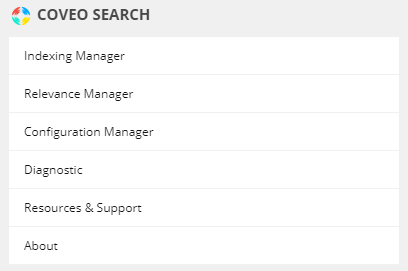
-
In the Command Center menu, select Security.
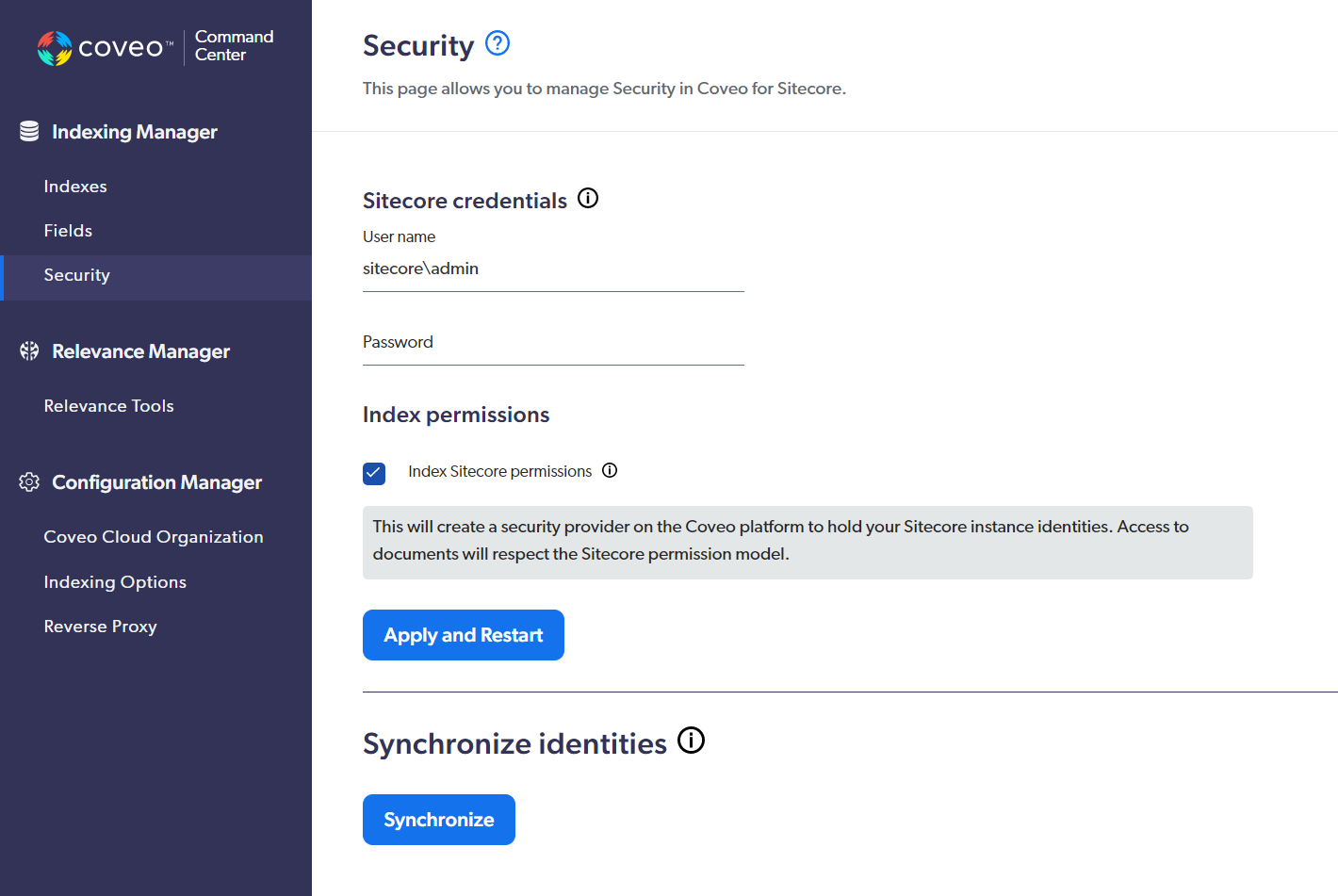 Note
NoteYou can also access the Security section of the Command Center using the URL
http://<INSTANCE_HOSTNAME>/coveo/command-center/index.html#security, where<INSTANCE_HOSTNAME>is the name of your Sitecore instance. Non-Sitecore administrators can only access the Command Center by URL (see Give access to the Command Center). -
In the Synchronize identities section, click Synchronize.
|
|
Note
These actions trigger PUT calls to the Push API endpoint which updates the Coveo security identities and the security identity cache. For more details on the HTTP requests that are done in the background, see Manage batches of security identities. See Validate routes and ports for a complete list of Coveo for Sitecore outbound communications with Coveo services. See IP addresses to allowlist for a complete list of IP addresses Coveo uses for its inbound and outbound communications. |