Get Content Recommendations
Get Content Recommendations
|
|
Legacy feature
This article pertains to achieving relevance with the Coveo Hive framework. Coveo Hive is now in maintenance mode. See Achieve relevance for guidance on leveraging Coveo Platform relevance features with the Coveo Atomic library. |
Coveo ML provides a way to analyze the visits on your website to recommend content relevant to the user’s current visit history. The required data is collected each time a user visits a page containing the Coveo Page View Analytics rendering. This data is tracked anonymously and doesn’t use any personal information, apart from the current visit page history.
What to expect from Content Recommendations
content recommendations are based on your visitors visits: the more visitors you have, the better the recommendations are. Once Coveo ML has gathered enough data, it generates a model that’s then used to return recommendations relevant to the current user by comparing their navigation pattern with similar users patterns (see Deploy Content Recommendations (CR)).
Getting Content Recommendations
Follow these steps to enable content recommendations on your website.
Step 1: Configure the Coveo Page View Analytics rendering
To get content recommendations, you must first set up the Coveo Page View Analytics rendering, which gathers the required information (see Log view events).
Step 2: Create a query pipeline for recommendations
Create a query pipeline from the Coveo Administration Console. You need a dedicated pipeline for your content recommendations, as the model changes the default query behavior.
Step 3: Create a Content Recommendation model
Create a Coveo ML Content Recommendation (CR) model and associate it with your query pipeline. The model should take at least an hour to create, depending on the volume of data previously logged.
Step 4: Insert the Coveo Recommendations rendering
The Coveo Recommendations rendering is a Sitecore presentation item which can be added within a Coveo Search Interface, or in any placeholder for use as a standalone search interface. Once added, the Coveo Recommendations rendering creates several placeholders which you can use to add a result list, result templates, query filters and much more.
The data source item of the Coveo Recommendations rendering requires a Query pipeline.
Use the one created earlier.
When used inside a Coveo Search Interface, use the Coveo Recommendations data source Main search interface droplink field to select the search interface to bind the Coveo Recommendations to.
When you bind the Coveo Recommendations to a search interface this way, the recommendations inherit the Sitecore Instance Filter configurations specified in the Main search interface data source.
If you use a Coveo Recommendations rendering in your article pages and don’t bind it to a Main search interface, you can edit the Coveo Recommendations data source to apply filtering based on the Sitecore context and add the Query Filter rendering in the Recommendations Components placeholder for further filtering.
Step 5: Publish the items
Publish your items to your website as the view events are only logged when navigating in the published website.
Step 6: Validate recommendations
Navigate to the published page containing the Coveo Recommendations rendering. If you have enough analytics data, you should see the recommendations on your page.
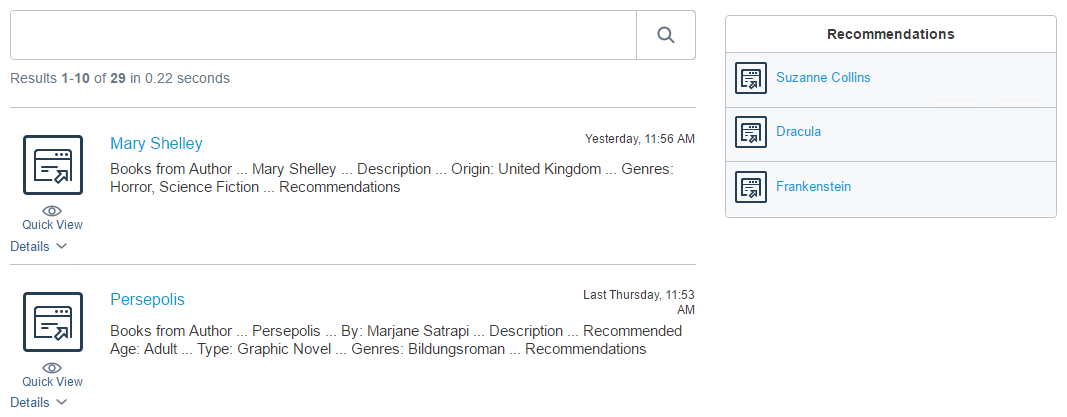
|
|
Note
Recommendations use the item |
Troubleshooting
The following section lists the most common reasons why no recommendations are displayed in the Coveo Recommendations rendering.
Not getting recommendations in the Experience Editor
Since analytics are disabled in the master database, there are no view events logged in the Coveo Analytics service. The recommendations should only appear on the published website.
Not enough data
Recommendations use view events to recommend pages to the user. If you don’t have any of those events logged in Coveo Analytics, no recommendations can be returned.
First visit to a page
Recommendations can’t find any pattern when landing on the first page. It’s expected that the first page of a visit doesn’t return any recommendations.
The Coveo Page View Analytics rendering isn’t correctly configured
Ensure that you configured the Coveo Page View Analytics rendering in all the pages you want the recommendations section to appear.
|
|
Leading practice
Include the rendering in the header of your main layout, so it appears by default in all pages (see Log view events). |