Manage query pipelines
Manage query pipelines
- Create a query pipeline
- Test a query pipeline in the Content Browser
- Set a query pipeline as the default
- Edit the condition on a query pipeline
- Rename a query pipeline
- Duplicate a query pipeline
- Modify access to a query pipeline
- Delete a query pipeline
- Manage query pipeline rules and models
- Deploy a query pipeline
- Required privileges
You can use the Query Pipelines (platform-ca | platform-eu | platform-au) page in the Administration Console to manage components such as rules and Coveo Machine Learning (Coveo ML) models in a Coveo organization (see What’s a query pipeline?). This allows you to optimize the relevance of your search results and the overall search experience.
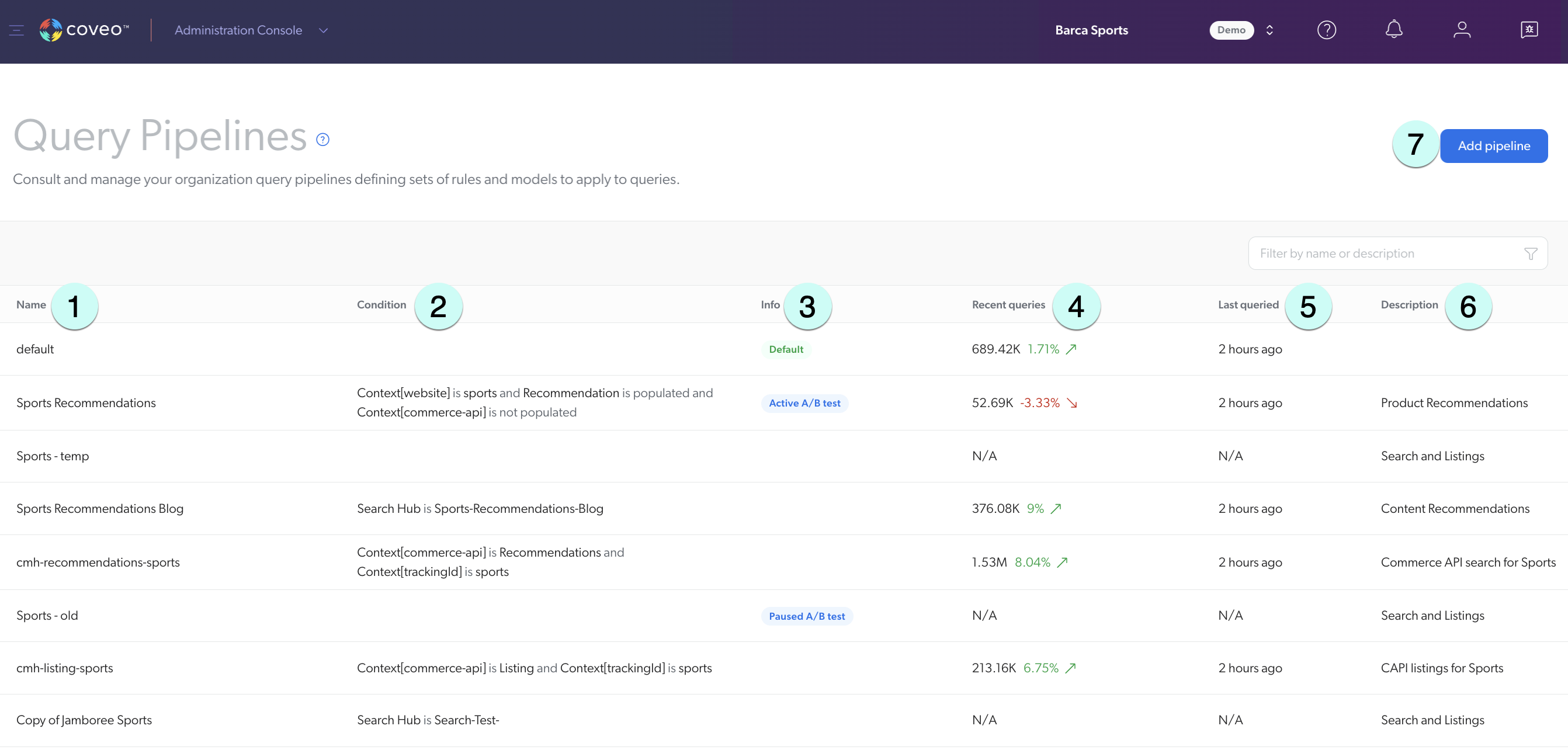
1 Every organization has a default query pipeline that’s automatically created when an organization is first created. You can add additional query pipelines if you have multiple search interfaces with distinct users and purposes, and you want to apply different rules or models to each interface.
2 Conditions determine when a particular pipeline, rule, or Coveo Machine ML model is applied to a query.
3 The Info column shows if a pipeline is the default pipeline, and/or if it has an A/B test that’s either active, paused, or stopped. A/B tests allow you to compare the performance of two query pipelines.
4 The Recent queries column gives you a first glance of how the query pipeline is performing. It displays the number of queries from the past 30 days as well as the trend data.
5 The Last queried column shows the last time the pipeline was queried. However, this data is refreshed every 2 hours, meaning the column will display 2 hours ago even if a more recent query was made in that time. If the pipeline was never queried or if it’s been more than 30 days since the last query, the column displays N/A.
6 When managing a query pipeline, you can add information about the pipeline to make it easily identifiable and to facilitate maintenance.
7 You can create a query pipeline from the listing page.
Create a query pipeline
-
On the Query Pipelines (platform-ca | platform-eu | platform-au) page, click Add Pipeline.
-
In the Add a Query Pipeline panel that opens, enter a Pipeline name.
NoteThis name appears as the title of your pipeline page and can be used to enforce the pipeline in the search token or in the search interface (see Query pipeline routing mechanisms and rules).
-
Enter a Description for the query pipeline to help Administration Console members understand its purpose.
-
Select a Use case to categorize your query pipeline
-
(Optional) Use the Project selector to associate your query pipeline with one or more projects.
NoteAfter the query pipeline creation, you can update your Coveo project selection under the Configuration tab.
-
Under Condition, select or create an appropriate query pipeline condition to apply.
-
In the Interface URL section, you can optionally define the URLs of the search interfaces that use this query pipeline.
-
In the Access tab, specify whether each group (and API key, if applicable) in your Coveo organization can view or edit the current pipeline.
For example, when creating a new pipeline, you could decide that members of Group A can edit its configuration, while Group B can only view it.
For more information, see Custom access level.
NoteTo modify access to a query pipeline, you need additional privileges. See the required privileges for managing member access and API keys.
-
Click Add Pipeline.
Test a query pipeline in the Content Browser
Click the query pipeline that you want to test, and then click More > Open in Content Browser in the Action bar.
On the Content Browser (platform-ca | platform-eu | platform-au) page, you can perform queries to validate the behavior of this specific pipeline.
Set a query pipeline as the default
Click the query pipeline that you want to set as the default, and then click More > Set as default in the Action bar.
The 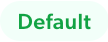 tag appears in the Info column for this pipeline.
tag appears in the Info column for this pipeline.
The default query pipeline is used when no pipeline condition matches the query (see Query pipeline routing mechanisms and rules).
|
|
Note
Only one pipeline can be configured as the default pipeline. You can’t delete the default pipeline without first setting another pipeline as the default. |
|
|
Since the default query pipeline is used when no other pipeline matches the query, it’s important to make sure that no condition is set on the default pipeline. This way, the default pipeline applies to all queries when needed. |
Edit the condition on a query pipeline
-
On the Query Pipelines (platform-ca | platform-eu | platform-au) page, click the desired query pipeline, and then click Edit components in the Action bar.
-
On the page that opens, select the Configuration tab.
-
Under Condition, click
next to the condition to remove the current condition.
-
Optionally, select or create a condition to replace the one you removed.
-
Click Save.
Rename a query pipeline
-
On the Query Pipelines (platform-ca | platform-eu | platform-au) page, click the desired query pipeline, and then click Edit components in the Action bar.
-
On the page that opens, select the Configuration tab.
-
Under Pipeline name, you can change the query pipeline name.
-
Click Save.
|
|
Note
If you want to rename a query pipeline used in production, you should do so by creating an A/B test. That’s because you need to update all references to the old query pipeline name, lest you break your search solution. For example, if you set the pipeline name in search tokens, you’ll need to update it and test that everything works as desired. |
Duplicate a query pipeline
-
On the Query Pipelines (platform-ca | platform-eu | platform-au) page, click the query pipeline that you want to copy, and then click Duplicate in the Action bar.
On the Query Pipelines page, a copy of the pipeline is instantly created and appears at the bottom of the page.
-
Edit the duplicated pipeline to give it a more meaningful name.
|
|
Notes
|
Modify access to a query pipeline
-
On the Query Pipelines (platform-ca | platform-eu | platform-au) page, click the query pipeline that you want to modify, and then click More > Edit access in the Action bar.
-
On the page that opens, click
in the upper-right corner, and then click Manage access.
-
In the Manage access panel that appears, you can modify access levels for groups and API keys.
|
|
Note
To modify access to the query pipeline, you need additional privileges. See the required privileges for managing member access and API keys. |
Delete a query pipeline
-
On the Query Pipelines (platform-ca | platform-eu | platform-au) page, click the query pipeline that you want to remove, and then click Delete in the Action bar.
-
In the confirmation prompt that appears, click Delete.
|
|
Notes
|
Manage query pipeline rules and models
-
On the Query Pipelines (platform-ca | platform-eu | platform-au) page, click the desired query pipeline, and then click Edit components in the Action bar.
-
On any pipeline page, you can add and manage the query pipeline rules and models.
-
Click the Search terms tab to manage thesaurus or stop word rules.
-
Click the Result ranking tab to manage featured results or ranking expression rules.
-
Click the Machine learning tab to manage associations with Coveo Machine Learning models.
-
Click the Advanced tab to manage the following advanced rules:
-
Note
You can also add a rule with code for thesaurus, filter, ranking weight, and trigger rules.
-
Export and import query pipeline rules and models
Once you’ve created rules and models, you may want to reuse them in other query pipelines. Exporting and importing query pipeline elements helps you streamline the migration of rules and models from one pipeline to another. For more information, see Export and import query pipeline elements.
Deploy a query pipeline
When you want to deploy a query pipeline:
-
Choose a query pipeline routing mechanism. We recommend that you use condition-based routing.
-
In your Coveo organization, create a query pipeline with specific rules for the desired search interface.
Leading practiceYou can duplicate an existing query pipeline and make changes instead of creating a new one.
-
Add a condition for the pipeline to be used when a query comes from your search interface.
ExampleSearch Hub is
External Search. -
Validate that the search interface uses the new query pipeline. For example, the new pipeline has a stop word rule that isn’t in any other pipeline. Therefore, you test the query pipeline in the Content Browser by performing a query that would be affected by the stop word rule.
Required privileges
The following table indicates the privileges required to view or edit elements of the Query Pipelines (platform-ca | platform-eu | platform-au) page. Learn more about the Privilege reference and how to manage privileges.
| Action | Service - Domain | Required access level |
|---|---|---|
View query pipelines |
Organization - Organization |
View |
Add, edit, and delete query pipelines |
Organization - Organization |
View |
Search - Query pipelines |
Edit |
|
View test search page |
Search - Query pipeline preview |
View |
|
|
Notes
|