Configure the primary deployment region
Configure the primary deployment region
Coveo provides its customers with options as to where to store their data. The physical center of your Coveo organization is called the primary deployment region.
This article aims at providing Coveo for Sitecore customers with instructions should they want to change the primary deployment region of their Coveo organization.
|
|
Note
Coveo for Sitecore also supports multi-region deployments. |
Set the primary deployment region upon activation
When activating Coveo for Sitecore, you can connect your Sitecore instance to an existing Coveo organization (in a given primary deployment region) or create a new organization in the region of your choice.
To determine the primary deployment region of the Coveo organization your Sitecore instance is currently connected to, navigate to the Command Center Configuration Manager (accessible at https://<INSTANCE_HOSTNAME>/coveo/command-center/index.html#cloud-organization/).
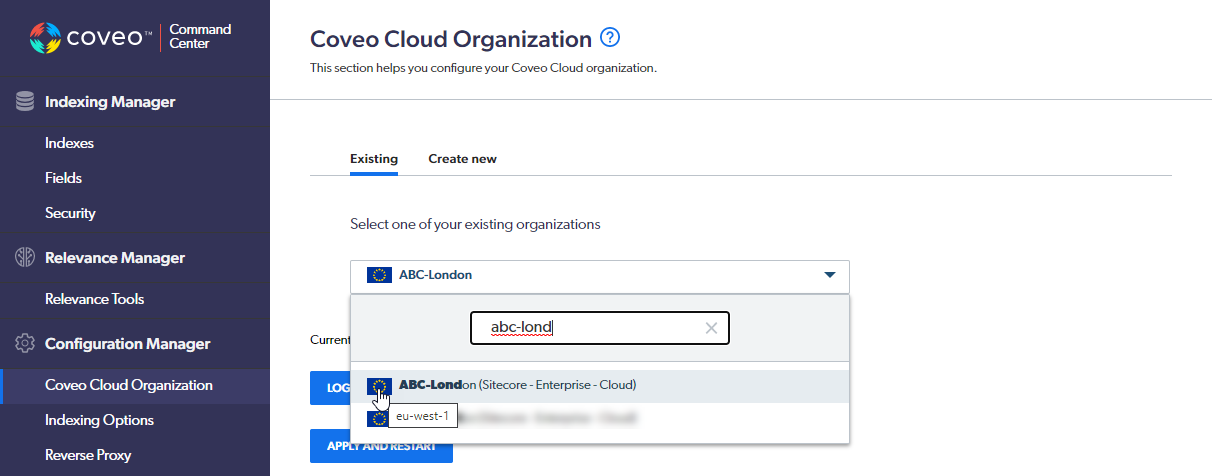
Change the primary deployment region
If the Coveo organization you’re currently connected to isn’t located in your preferred deployment region, you may want to migrate your organization data.
-
Contact Coveo Sales to have the new Coveo organization created and to initiate the related administrative tasks.
NoteWhen a Coveo customer requests a primary deployment region data migration, Coveo must first create the new organization in the desired region. The old organization is maintained and available for a given time period only, as determined by Coveo and the customer.
-
Migrate (or have Coveo Professional Services migrate) your data from the old organization to the new organization.
NoteCoveo currently has no automated process to migrate organization data.
Customers can use the Resource Snapshot feature to migrate most resources (but not all[1]) from the old to the new organization themselves, or they may call upon Coveo Professional Services to perform the migration.
Coveo Professional Services use the Resource Snapshot feature to migrate organization data, as customers would do themselves. However, Coveo can also copy the top 1,000 query suggestions from the old organization to the new one, though this option has its limitations.[2] Coveo can’t migrate other Usage Analytics data (for example, Automatic Relevance Tuning (ART) and Content Recommendation (CR) data) to the new organization.
-
Follow the steps in the Modifying your Coveo organization section to link your Sitecore instance to your new organization.
These steps will change settings in the following configuration files on your main CM server:
-
<SITECORE_INSTANCE_ROOT>\App_Config\Include\Coveo\Coveo.SearchProvider.Rest.Custom.config -
<SITECORE_INSTANCE_ROOT>\App_Config\Include\Coveo\Coveo.CloudPlatformClient.Custom.config
-
-
Copy the two configuration files that were updated on your main CM server and paste them to overwrite the same files on all your other CMs and CDs.
-
Access the Indexes section of the Command Center.
-
Rebuild your indexes.