May 9, 2023 release (5.0.1227.1)
May 9, 2023 release (5.0.1227.1)
This release includes the 2.10107.0 version of the JavaScript Search Framework (see JavaScript Search Framework release notes).
When using a CDN with the Coveo for Sitecore Hive framework, this release includes the latest 2.10107 version of the JavaScript Search Framework (see Understand how Coveo for Sitecore loads the Coveo JavaScript files (CDN)).
Downloads
This section provides build 5.0.1227.1 download links for all supported versions of Sitecore. Download and install the Coveo for Sitecore package that matches your version of Sitecore (see Install).
To insert Coveo components in your SXA pages, download and install both the Coveo for Sitecore package and the SXA UI Components package (see Install Coveo for Sitecore SXA components).
If you want to upgrade your version of Coveo for Sitecore 5 to this release, follow the upgrade procedure (see Upgrade steps).
For the simultaneous deployment of Sitecore 9.1/10.0+ and Coveo for Sitecore on Azure, download the corresponding WDP package and the coveoforsitecore-module.json file (see Install alongside Sitecore in Azure PaaS).
| Coveo for Sitecore | SXA UI components |
|---|---|
Sitecore
10.3 /
(WDP) |
SXA
10.3 /
(WDP) |
Release notes
This section summarizes the new features and fixed support cases introduced in the Coveo for Sitecore May 9, 2023 release (5.0.1227.1).
|
|
Coveo Hive search interfaces now perform front-end calls through the Coveo REST endpoint proxy to generate search tokens.
Caching |
New features and enhancements
| Issue number | Description |
|---|---|
WEB-5249 |
Eliminated no longer required security cache update calls. |
WEB-5801 |
Improved the handling of exceptions during the execution of computed field code. |
WEB-6208 |
Updated |
WEB-6222 |
Added support for Coveo JavaScript Search Framework version 2.10107. |
Bug fixes
| Issue number | Description |
|---|---|
WEB-6222 |
Fixed vulnerabilities. |
Maintenance cases
| Issue number | Case | Description |
|---|---|---|
WEB-6197 |
00095248 |
Fixed issue with SXA site non-English items being indexed with English content. |
WEB-6233 |
00095257 |
Implemented a document push retry strategy to handle |
Upgrade steps
This section describes how to upgrade Coveo for Sitecore from February 15, 2023 (5.0.1202.1) to May 9, 2023 (5.0.1227.1). If you’re upgrading over multiple versions, Coveo has a procedure to streamline the process.
|
|
See Leading practices when upgrading Coveo for Sitecore and Upgrade Sitecore with Coveo for Sitecore to ensure successful upgrades. |
Step 1: Upgrade Coveo for Sitecore
|
|
Make sure the Microsoft MVC security update MS14-059 is installed on every Sitecore host in your environment. |
-
Log into the Sitecore Desktop.
-
Access the Installation Wizard (Sitecore Start Menu > Development Tools > Installation Wizard).
-
Upload and install the Coveo for Sitecore 5.0.1227.1 package built for the specific version of Sitecore you’re running (for example, Sitecore 10.2). You can find it in Downloads.
-
When prompted to overwrite files, click Yes to all.
-
When prompted to overwrite items, select Overwrite, then click Apply to all.
You might be prompted twice with this question. Select the Overwrite option and click Apply to all both times.
-
Once the installation is completed, make sure that you restart both the Sitecore client and server.
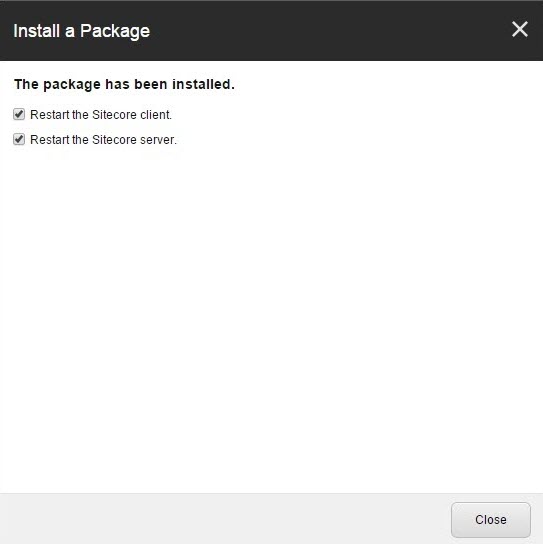
Step 2: Manually update Coveo configuration files
Coveo for Sitecore packages contain some .config.example files.
When you activated Coveo for Sitecore, the .config.example configuration files copied to your Sitecore instance were renamed (the .example was removed) making them enabled .config files.
The name change also prevents the resulting .config files from being overwritten by .config.example files during a Coveo for Sitecore upgrade.
In a nutshell, Coveo uses .config.example files for upgrade configuration changes that must be merged manually.
Otherwise, Coveo uses standard .config files that get overwritten during step 1 of the upgrade process.
|
|
You can use a tool like WinMerge to compare the new |
Here are the modifications to the .config.example files between the previous and current Coveo for Sitecore releases:
Coveo.SearchProvider.config
-
All eight
<handler type="Coveo.SearchProvider.Events.EntityEventHandler, …>elements were removed from the configuration file. Apply these changes to your configuration. -
Under the
retryGroups/throttlingAndTimeout/conditionselement, the following element was added:<condition responseMatch="The underlying connection was closed" />Apply this change to your configuration.
⚠️ Step 3: Choose how to handle computed field exceptions
Prior to this release, Coveo for Sitecore wouldn’t index an item if an exception occurred during the execution of computed field code. This release introduces an exception handling option that lets you decide whether
-
To index the item without the computed field (default behavior).
OR
-
Not to index the item.
If the new default behavior to index the item without the computed field suits you, no action on your part is required. If not, you can revert to the old indexing behavior.
To revert to the old indexing behavior and skip the item when a computed field exception occurs
-
Open the
<SITECORE_INSTANCE_ROOT>\App_Config\Include\Coveo\Coveo.SearchProvider.Custom.configfile in a text editor. -
Add the
<skipItemOnComputedFieldError>element below as an immediate child of the<defaultIndexConfiguration>element.<skipItemOnComputedFieldError>True</skipItemOnComputedFieldError> -
Save your changes.
|
|
When a computed field exception occurs, Coveo logs the |
Step 4: (Optional) Enable organization endpoints
Coveo now recommends the use of organization endpoints that route queries to region-specific endpoints.
|
|
Though this release of Coveo for Sitecore supports organization endpoints, you would need to edit the Coveo endpoint URLs in the Coveo for Sitecore configuration files to use them. The Coveo for Sitecore October 23, 2023 release (5.0.1277.4) simplifies the process of enabling organization endpoints. We recommend you upgrade to the October 23, 2023 release before enabling organization endpoints. |
Step 5: Update custom renderings based on Coveo Page View Analytics
The Coveo Page View Analytics rendering now uses version 2 of the coveoua.js file.
If you’ve created custom renderings based on the Coveo Page View Analytics rendering, make sure you update the coveoua.js version number in your custom rendering .cshtml view files.
-
Open the
.cshtmlfile of your custom Coveo Page View Analytics rendering in a text editor. -
Locate the following line:
})(window, document, 'script', 'https://static.cloud.coveo.com/coveo.analytics.js/1.0/coveoua.js'); -
Replace the version number as follows:
})(window, document, 'script', 'https://static.cloud.coveo.com/coveo.analytics.js/2/coveoua.js'); -
Save your changes.
Step 6: Publish your site
In the Sitecore Content Editor, perform a publish site action. This ensures any changes related to Coveo components in the upgrade are published.