Create a Coveo group for developers and system integrators
Create a Coveo group for developers and system integrators
Coveo for Sitecore licenses are managed in the Coveo Platform. This makes it easy to share your license with a developer in charge of doing the search implementation.
However, providing Administrator access to a Coveo organization in a production environment isn’t recommended for all use cases. An Administrator can edit, add, or remove members and groups, which could be a security breach. Instead, you should grant the minimum privileges your members need to accomplish their tasks.
Before providing access to your organization to a member, you should:
-
Review the privilege management process in the Coveo Platform (see Manage privileges).
-
Determine the minimum privileges your member will require (see Determine the privileges to grant).
-
Create a group with these minimum privileges (see Create a new group).
-
Create and add the member to the group (see Add members to a group).
This article focuses on the steps required to create a group and define its privileges.
You want to grant access to a third party vendor in charge of your Coveo for Sitecore deployment. The recommended access conditions for this vendor are:
-
Must have full access to the indexed content, the query pipelines, and the analytics reports.
-
Must not be able to see or edit your groups.
To create and configure a group with the required privileges
-
Access the Groups (platform-ca | platform-eu | platform-au) page in your Coveo organization. If you have access to many organizations, ensure that you select the one you want to grant your member access to.
-
Add a group and set its privileges (see Create a New Group and Grant Privileges).
-
On the Add a Group subpage, in the Configuration tab, name your group
Sitecore Integrator. -
Select the Privileges tab.
-
In the panel Action bar, use the Preset dropdown menu to provide the group with
Full access. This setting applies to all privilege domains, in all services (see About the Preset Menu).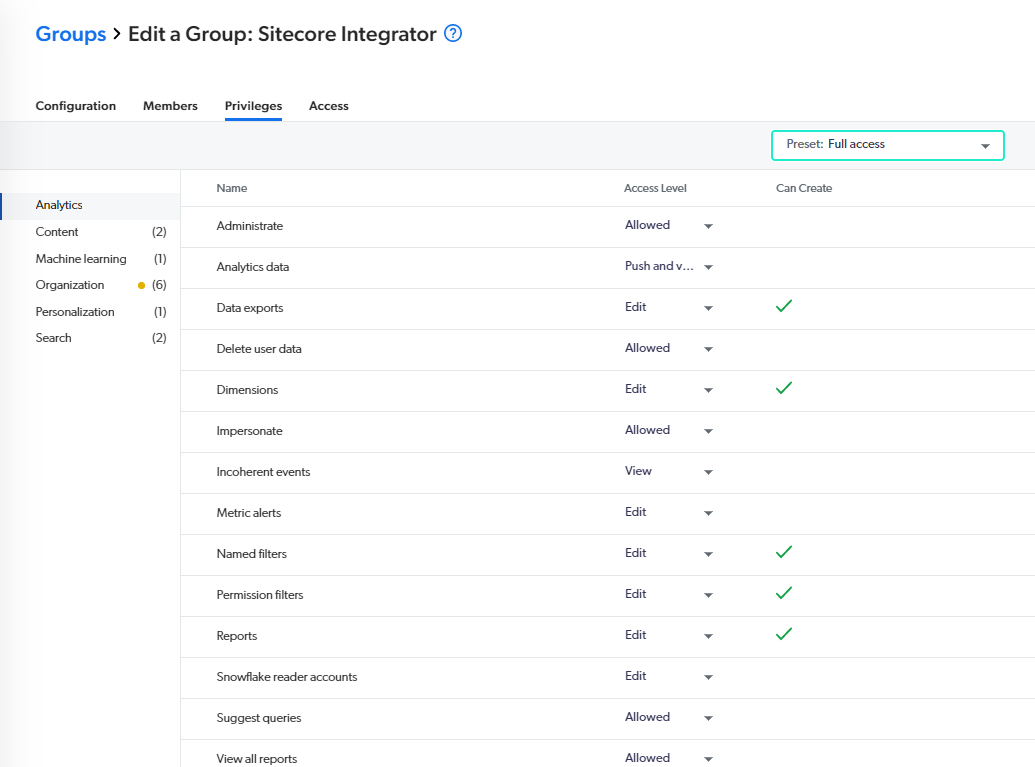
-
Select the Organization service.
-
Ensure that the group has
no accesson the Groups privilege domain.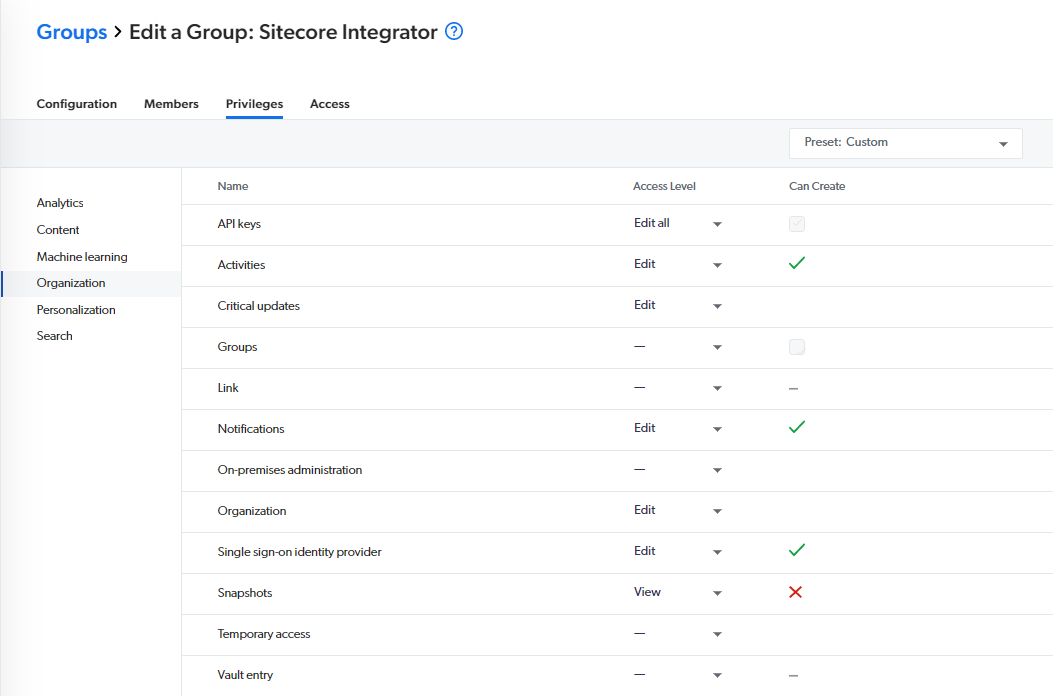
-
Click Add Group.
-
You’re now ready to create a member, assign that member to the Sitecore Integrator group and send the member an email invitation (see Add members to the group).