Result Suggestions
Result Suggestions
|
|
Legacy feature
This article pertains to achieving relevance with the Coveo Hive framework. Coveo Hive is now in maintenance mode. See Achieve relevance for guidance on leveraging Coveo Platform relevance features with the Coveo Atomic library. |
The Result Suggestions feature suggests results as you type in the search box. Clicking one of the result suggestions opens the item directly.
Result Suggestions can be inserted along with a Coveo Searchbox in a full-fledged search page as well as in a website header with a Coveo Global Searchbox.
|
|
Result Suggestions send a query to the index after each keystroke. Hence, this feature can have a significant impact on your number of queries per month. |
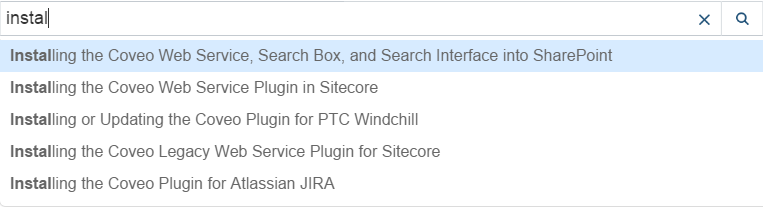
Enabling Results Suggestions with the Coveo Searchbox
You only have to perform a few simple steps to have the Coveo Searchbox component suggest search results as you type.
To enable results suggestions in your search interface
-
Open your search page in the Sitecore Experience Editor.
-
Add a Coveo Searchbox component to your interface, if not already done.
-
Select the Searchbox Components placeholder. It’s located immediately below the Coveo Searchbox component.
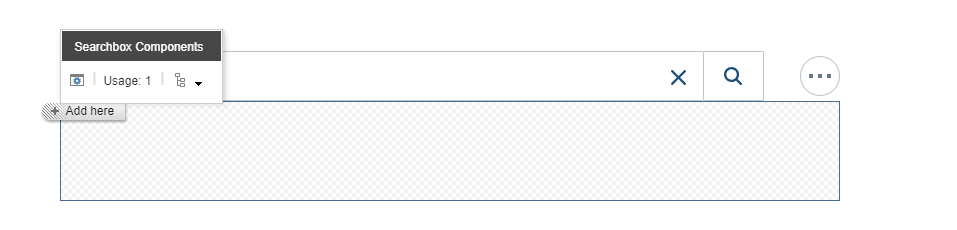
-
Click Add here.
-
Select the Coveo Omnibox Result List component and click Select.
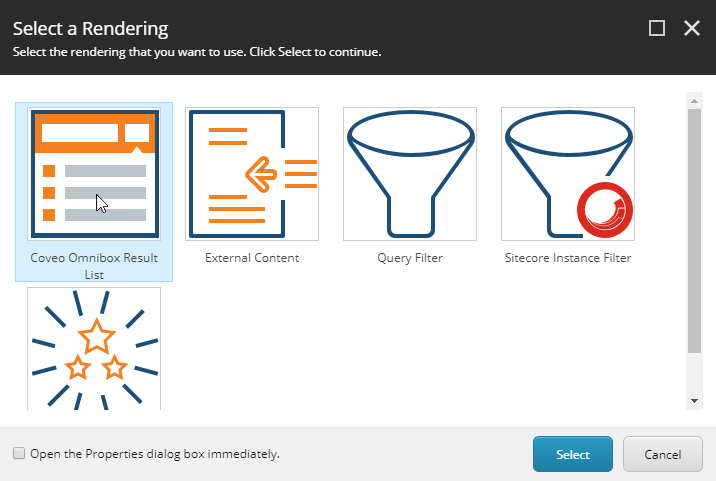
-
Create or select a data source for your Coveo Omnibox Result List component.
-
Save and publish your search page.
Enabling Results Suggestions with the Coveo Global Searchbox
If you have already configured a search page, you might now want to enable results suggestions in your page header global search box.
To enable results suggestions in a Coveo Global Searchbox
-
In the Sitecore Experience Editor, add a Coveo Global Searchbox component in your page header, if not already done (see Insert and Configure a Global Search Box Using the Coveo Hive Framework).
-
Select the Searchbox Components placeholder. It’s located immediately below the search box itself.
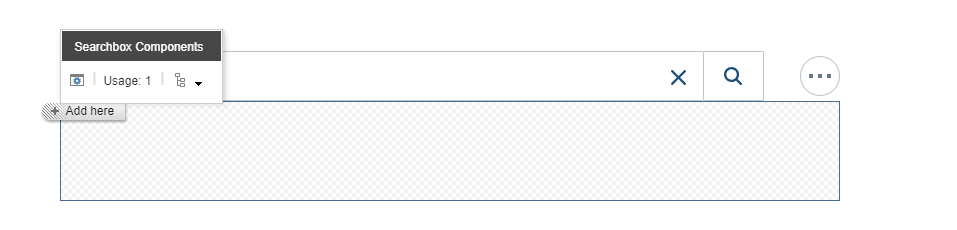
-
Click Add here.
-
Select the Coveo Omnibox Result List component and click Select.
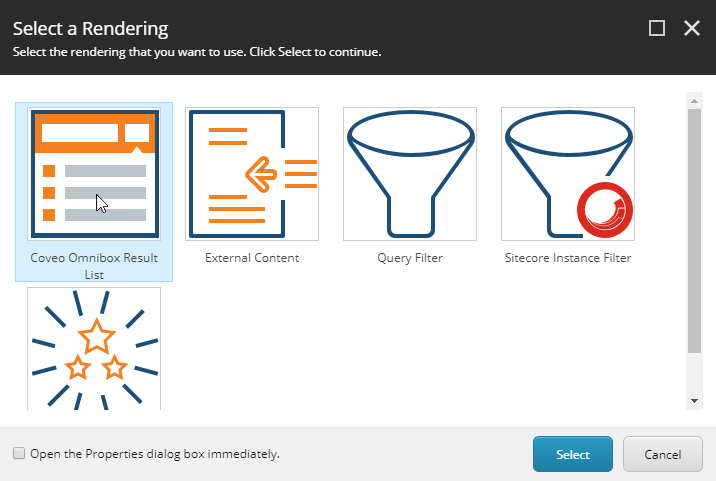
-
Create or select a data source for your Coveo Omnibox Result List component.
-
Save and publish your page. Your global searchbox should now suggest results in the Omnibox as you type.
|
|
Note
Though a Coveo Global Searchbox is linked to a search page, the Omnibox result lists in both pages behave independently. To obtain the same result suggestions in your global search box as in your search page, your global search box must match the target content, query filtering, and query ranking configurations you have set in your search page. For example, you might need to perform some of the following actions in your global search box:
|