Add members to the group
Add members to the group
Once you’ve created a group and defined its privileges, you can now safely add a member to the group and invite the member to access your Coveo organization (see Manage Members).
You have already created a Sitecore Integrator group with restricted privileges.
You now want to add a member to the Sitecore Integrator group and send the member an email invitation.
-
If you have access to many organizations or licenses, make sure you select the one you want to give access to.

-
On the Members (platform-ca | platform-eu | platform-au) page, click Add Member.
-
In the Invite Member panel that opens:
-
Under Provider, select the identity provider in which the member to add is defined. When logging in to the Coveo Administration Console, the member must enter the credentials they use to log in to this third-party application.
Select Single sign-on if you implemented single sign-on in your organization.
Select Any listed if the member’s email address is linked to more than one of the listed applications and you want to let them choose when they log in to Coveo for the first time.
-
Under Email/Username, enter the email address of the member. If you selected a Single sign-on in step 3, this is the
NameIDvalue that Coveo should expect from the SSO provider. -
Check the Send an email notification box if you want the member to receive an invitation to log in to Coveo. When this option is disabled, the user is only notified of their invitation when connecting to Coveo.
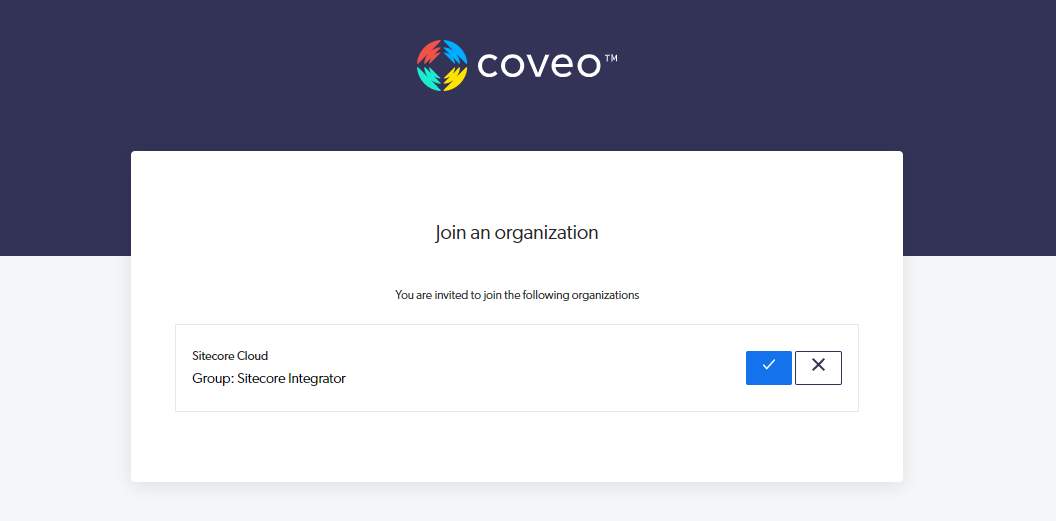
-
-
In the Group dropdown menu, select the group to which you want to add the member.
-
Click Invite. Your invitation expires after 31 days. Tell the new member which identity provider they should select when logging in to Coveo. The user will appear on the Members (platform-ca | platform-eu | platform-au) page once they accept the invitation.
Access the Members tab of a group subpage to manage group members and members who haven’t yet accepted their invitation. This includes adding a member to additional groups, or removing them from a group. See Add or edit a group for details.