Facet manager
Facet manager
|
|
The Facet manager is currently in open beta. Contact your Coveo representative to learn about the Facet manager and get involved. |
The Facet manager is part of the Coveo Merchandising Hub (CMH) and allows merchandisers to manage all the facet fields and facet collections for their Coveo-powered storefronts from one convenient location. With this tool, merchandisers can manage how facets are displayed to visitors on product listing and search results pages.
All changes made in the Facet manager are instantly reflected in the Facet tabs of the Search manager and the Product listing manager. The changes are also automatically applied to storefronts without requiring any additional steps.
|
|
Note
For general information on facets, consult the section The more you know: All about facets. |
Prerequisites
Expand this section to view the prerequisites for using the Facet manager.
Your organization must:
-
Have the Facet or Multi-value facet options enabled on the Fields (platform-ca | platform-eu | platform-au) page for every field intended to be used as a facet.
-
Have the Facet generator option enabled on the Fields (platform-ca | platform-eu | platform-au) page for every field intended to be used as a relevance-based facet.
-
Have a compatible version of Headless. We recommend version 3.24.1 or later.
Facet manager main page
The Facet manager main page is accessed through the CMH interface and provides merchandisers with an overview of all configured facet collections and facet fields for a specific property.
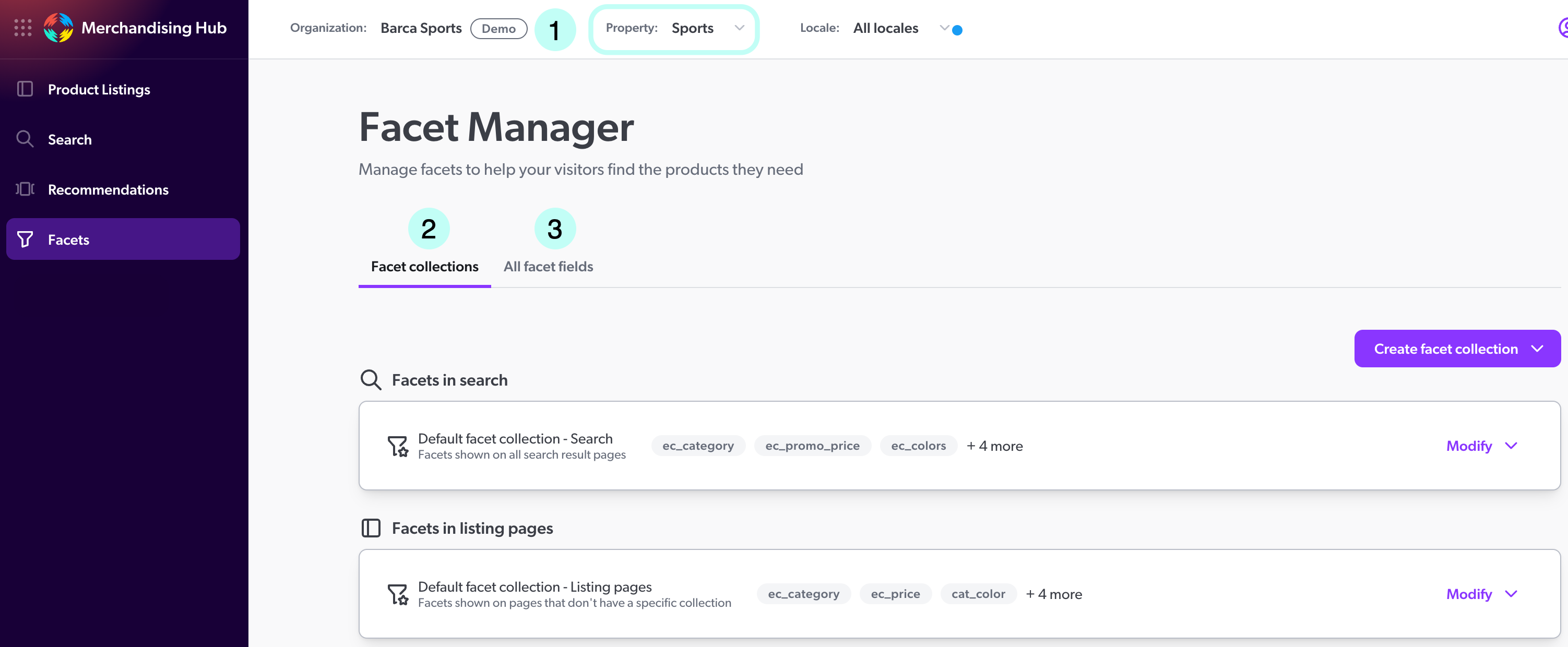
1 |
The Property selector allows merchandisers to select the property used to scope the facet collections and fields displayed in the Facet manager. See Property and locale selectors for more information about properties. |
2 |
The Facet collections tab gives merchandisers access to all the configured facet collections for the selected property. |
3 |
The All facet fields tab provides merchandisers with a list of all the facet fields available for the selected property. |
Facet collections tab
The facet collections tab provides merchandisers with a list of all the facet collections for both the search result pages and product listing pages. From this tab, merchandisers can:
-
Create new facet collections.
-
Modify existing facet collections.
-
Delete facet collections.
|
|
Important
It’s important that all languages within a facet field are assigned a display name, especially when using relevance-based facets. Example: The facet field |
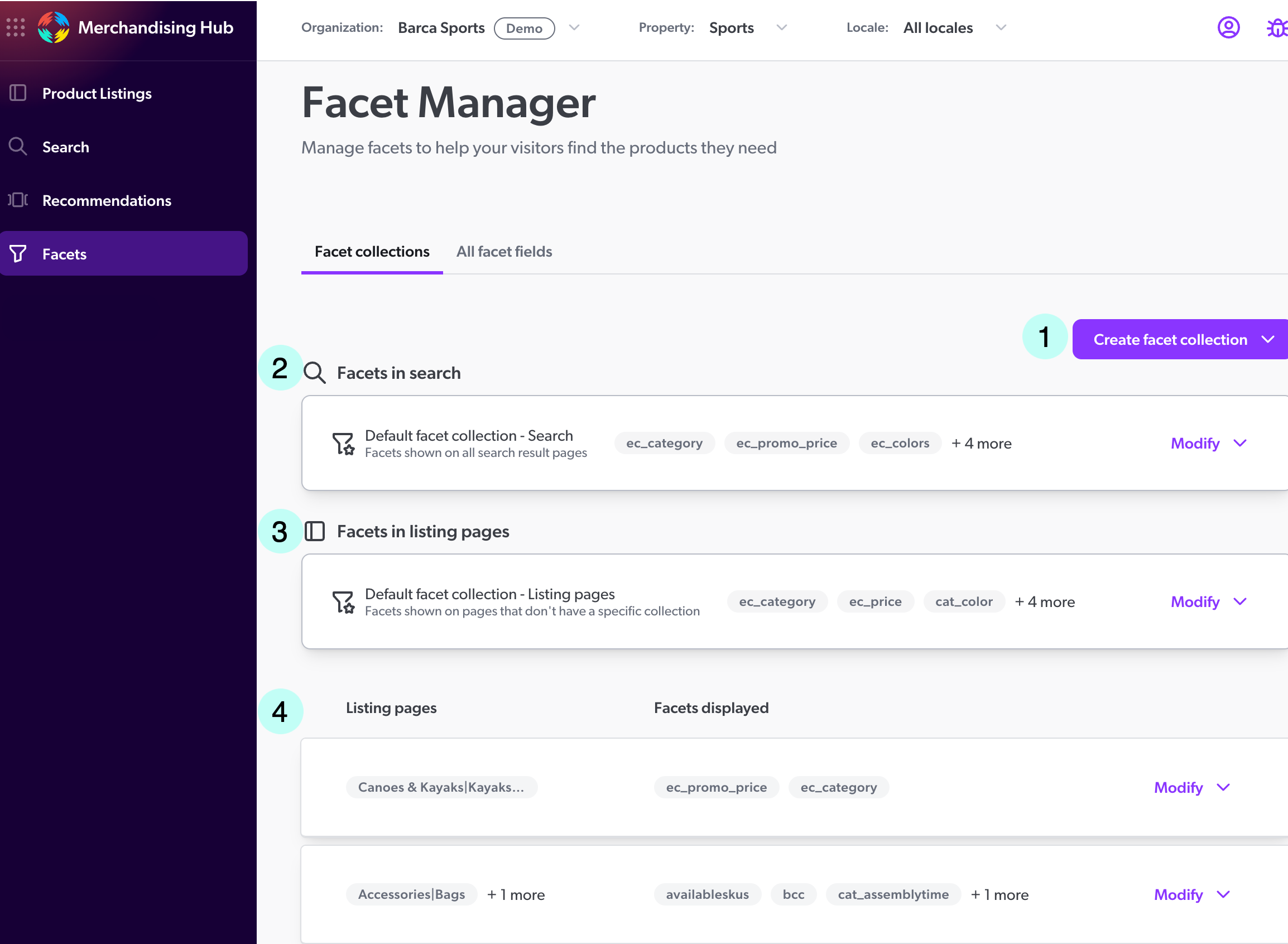
1 |
The Create facet collection button allows merchandisers to create new facet collections. They can create a default facet collection for Search or for Listing pages if none exist, or can create customized collections for specific listing pages. |
2 |
The Facets in search section displays the default facet collection that’s currently applied to all search result pages. Merchandisers can use the Modify button to modify or delete the facet collection. |
3 |
The Facets in listing pages section displays the default facet collection that’s initially applied to product listing pages. The default facet collection is replaced once a specific facet collection is assigned to a product listing page. Merchandisers can use the Modify button to modify or delete the facet collection. |
4 |
The Listing pages section allows merchandisers to view all the product listing pages that have facet collections attributed to them. Merchandisers can use the Modify button to modify or delete the facet collection. |
Create a facet collection
To create a facet collection from within the Facet manager:
-
Click Create facet collection.
-
Select the target for the facet collection. Unavailable targets will be grayed out.
-
If you want to create the Default facet collection, click Default.
-
If you want to create a facet collection for a specific product listing page, select Specific. You’ll then be prompted to select the product listing page for which the facet collection will apply.
-
-
Select the facet fields that you want to pin and click Add selected. These facet fields will always be pinned on top of the facet section. See manually pinned facets for more information.
-
Once all the facets you want to pin are selected, click Next: order and settings.
-
On the Facets order and settings page, you can:
-
Set the order of pinned facets. This determines the order in which pinned facets should appear in the facet section.
-
Enable the Facets selected by relevance option. This lets you define dynamic spots that will be filled by Coveo with the most relevant facets based on the visitor’s query. See Facets selected by relevance for more information.
-
Click Modify next to a pinned facet to edit its settings.
ImportantWhen a facet field’s settings are modified, the changes are applied throughout the selected property.
-
On the Facet tab of the editor:
-
Under Displayed name, enter the facet title as it should be displayed to visitors for each available language.
-
From the Facet type dropdown menu, you can update the default facet type (if applicable).
-
Under Selection options, choose whether the facet should be a single or multi-select facet.
-
Under Facet default state, choose whether the facet values for this facet should be open or closed by default.
-
-
On the Values tab of the editor:
-
Under Values sorting, choose the type of value sorting that should be applied to the facet values.
-
Under Number of values shown, enter the number of values displayed before a visitor needs to select Show more on the facet to see more values.
-
-
-
Click Publish now.
Modify a facet collections
To edit an existing facet collection from within the Facet manager:
-
Locate the facet collection that you want to modify, and then click Modify > Edit collection.
-
Proceed to edit the facet collection as indicated in the Create a facet collection section.
Delete a facet collection
To delete an existing facet collection from within the Facet manager:
-
Locate the facet collection that you want to delete, and then click Modify > Delete.
All facet fields tab
The All facet fields tab provides merchandisers with a list of all the available facet fields for the selected property.
From this tab merchandisers can modify the facet’s settings.
|
|
Important
When a facet field’s settings are modified, the changes are applied throughout the selected property. |
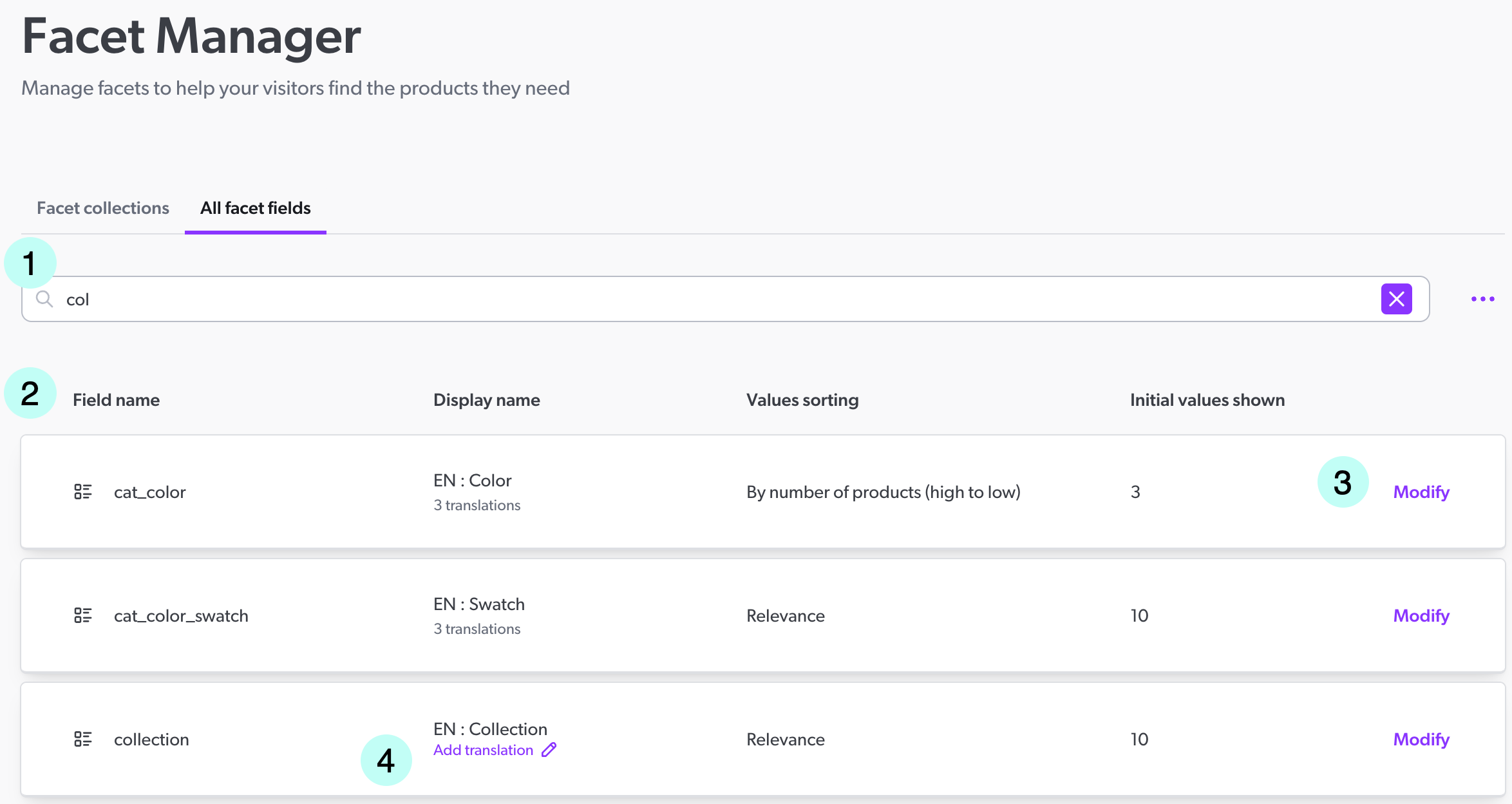
1 |
The search bar allows merchandisers to search for existing facet using the facet field name. |
2 |
The Facet field list displays all the facet fields available and their configurable settings. |
3 |
The Modify button allows the merchandiser to edit the facet field’s settings. When saved, these changes will be applied throughout the storefront. |
4 |
The Add translation button appears when at least one of the field’s display names is empty. This button allows merchandisers to quickly add a missing translation value to the facet field. |
Modify facet fields
To modify a facet field configuration:
-
At the end of the facet field row, click Modify.
-
In the Facet editor, on the Facet tab, enter a facet display name for each available language.
ImportantIt’s important that all languages within a facet field are assigned a display name, especially when using relevance-based facets.
Example: The facet field
prod_cat_colorwould appear as such on the storefront if a display name wasn’t assigned. -
From the Facet type dropdown, select the appropriate facet type.
-
Choose the facet selection options for its values.
-
Choose the facet default state.
-
Select the Values tab.
-
Choose the type of value sorting.
-
Enter the number of values displayed before a visitor needs to select Show more.
-
Click Publish now.
The more you know: All about facets
Facets are a powerful way to filter and refine search results based on specific attributes or characteristics of the products being searched. If you need a quick update on facets in general, consult the following section.

Facet types
The Facet manager allows merchandisers to configure different types of facets to refine search results and improve product discovery. Each facet type serves a distinct purpose, helping visitors filter products efficiently based on various attributes. The following facet types are available for configuration:
Regular (Selection list)
A standard facet that displays a list of selectable values, allowing visitors to refine their search based on predefined categories.
A clothing store with a Color facet listing options like Red, Blue, and Green.
Hierarchical
A structured facet that organizes categories into multiple levels, allowing visitors to drill down through a product hierarchy.
A furniture store with a Category facet structured as Living Room > Sofas > Sectionals.
Numerical - Slider
A facet that filters results within a numeric range, where values can take any number within the range. This is commonly displayed as a slider.
A price filter where visitors can set a range from $50 to $200.
Numerical - Ranges
The facet values are presented as pre-defined value ranges and invite the customer to choose the range that appeals to them.
-
Manual ranges are established manually by the merchandiser.
-
Automatic ranges are automatically generated based on the returned products.
A shoe store with a price facet could display ranges such as 120$-140$, 140$-160$, and 160$-180$.
Facet value selection option
Multi-value facets allow consumers to select multiple values within the facet, contrary to single-value facets which only let consumers select one value. Not all fields are eligible to be multi-value facets however, only "string" fields can be configured as multi-value facets. For more information on facet construction, consult the Facet and multi-value facet article.
Facet ordering
The order in which facets and their values are displayed in the facet collection is an important aspect of the user experience on a storefront. The CMH provides a combination of manual and automatic ordering options to ensure that the most relevant and important facets are always visible to visitors.
Manually pinned facets
Manual pinning allows merchandisers to control the order of facets in the storefront, ensuring they remain fixed in that position.
Use this feature to lock specific facets at the top of the list so they’re always visible to visitors.
For example, a clothing store may want to pin the Brand and Price facets at the top of the list to ensure visitors can always filter by these attributes.
|
|
Consider pinning facets that are used in most of your products (for example, |
Facets selected by relevance
Facets selected by relevance let Coveo dynamically choose which facets to display based on the visitor’s query or the listing page they’re browsing.
|
|
Note
Only "Regular" type facets that have the Facet generator option enabled on the Fields (platform-ca | platform-eu | platform-au) page are eligible to be selected by relevance. |
This feature leverages both the Facet Generator and the Dynamic Navigation Experience (DNE) model to optimize which facets appear, and in what order.
When a visitor performs a query or lands on a listing page, the Coveo Platform retrieves the most relevant products. At the same time, it determines which facets make the most sense to show for that context.
|
|
Important
It’s important that all languages within a facet field are assigned a display name, especially when using relevance-based facets. Example: The facet field |
The Facet Generator looks at which product attributes stand out in the search results. It prioritizes attributes that are unusually common in the results compared to the overall product inventory. It also considers how often those attributes appear in the result set, with higher-ranked products being weighted more heavily. This ensures that the facets shown aren’t just popular—but also relevant to the visitor’s current context.
Finally, DNE re-ranks the selected facets based on actual visitor behavior, promoting the ones users interact with most often. This dynamic approach helps you maintain an adaptive experience—without having to constantly update your facet strategy by hand.
|
|
Generic attributes like |
The following diagram illustrates how Coveo evaluates and selects the most relevant facets to include in the facet collection:

A merchandiser managing an outdoor gear site wants to improve its facet selection.
To help visitors easily refine their searches, the merchandiser creates a facet collection in the CMH and manually pins the Brand, Size, and Price facets, ensuring that these always appear at the top of the facet list.
To further optimize the shopping experience, the merchandiser activates the Facets selected by relevance feature and sets the number of dynamically selected facets to 2.
These facets will be added alongside the manually pinned ones.
In total, 5 facets will appear on any page using this facet collection.
When a visitor searches for "backpacks", Coveo automatically determines which additional facets to display and the order in which they appear.
In this case, the most relevant facets are Waterproofing and Volume.
These are added to the manually pinned facets, resulting in the following facet list:
-
Brand -
Size -
Price -
Waterproofing -
Volume
Facet values sorting methods
Merchandisers can choose one of the following options to determine how facet values are sorted within the facet collection.
-
Alphanumeric: Sorts facet values in ascending order based on their alphabetical and numerical characters. This is typically used for values like brand names or product codes where natural sorting is expected.
-
By number of products (high to low): Displays facet values in descending order, from the highest to the lowest number of associated products. Useful for highlighting the most common or popular values first.
-
By relevance: Displays facet values in an order influenced by relevance to the current query, based on index ranking and machine learning. This ensures the most contextually important values appear at the top.