Inspect content and properties
Inspect content and properties
Once you’ve streamed or updated your product data in your Catalog source, you can use tools from the Coveo Administration Console to validate the accuracy of indexing, categorization, and information completeness for your items.
The Content Browser (platform-ca | platform-eu | platform-au) page of the Coveo Administration Console lets you inspect the content indexed in your Coveo organization.
Inspect object types
Once you’ve integrated your product data into your Catalog source, whether through an initial stream or an update, you can review your items to ensure the accurate display and categorization of your products, variants, and availabilities.
To do this, access the Content Browser page of the Coveo Administration Console. This tool incorporates a search interface that lets you browse your content.
During the configuration of your product data (using the JSON file), you establish the objecttype metadata on your items, which determines whether each item should be classified as a Product, Variant, or Availability.
At this stage, it’s crucial to confirm the presence of all your items and to verify their proper categorization by examining the item’s objecttype value.
You streamed the following products to your Catalog source:
-
Coveo Soccer Shoes - Red
-
Coveo Soccer Shoes - Blue
-
Coveo Soccer Shoes - Yellow
These products are available in different sizes, which are translated in variants:
-
8
-
9
-
10
You also configured an availability channel, which is the Montreal store.
To ensure that everything was indexed in your Catalog source, you use the Content Browser page of the Coveo Administration Console and verify that all items appear and that they’re categorized with the proper objecttype.
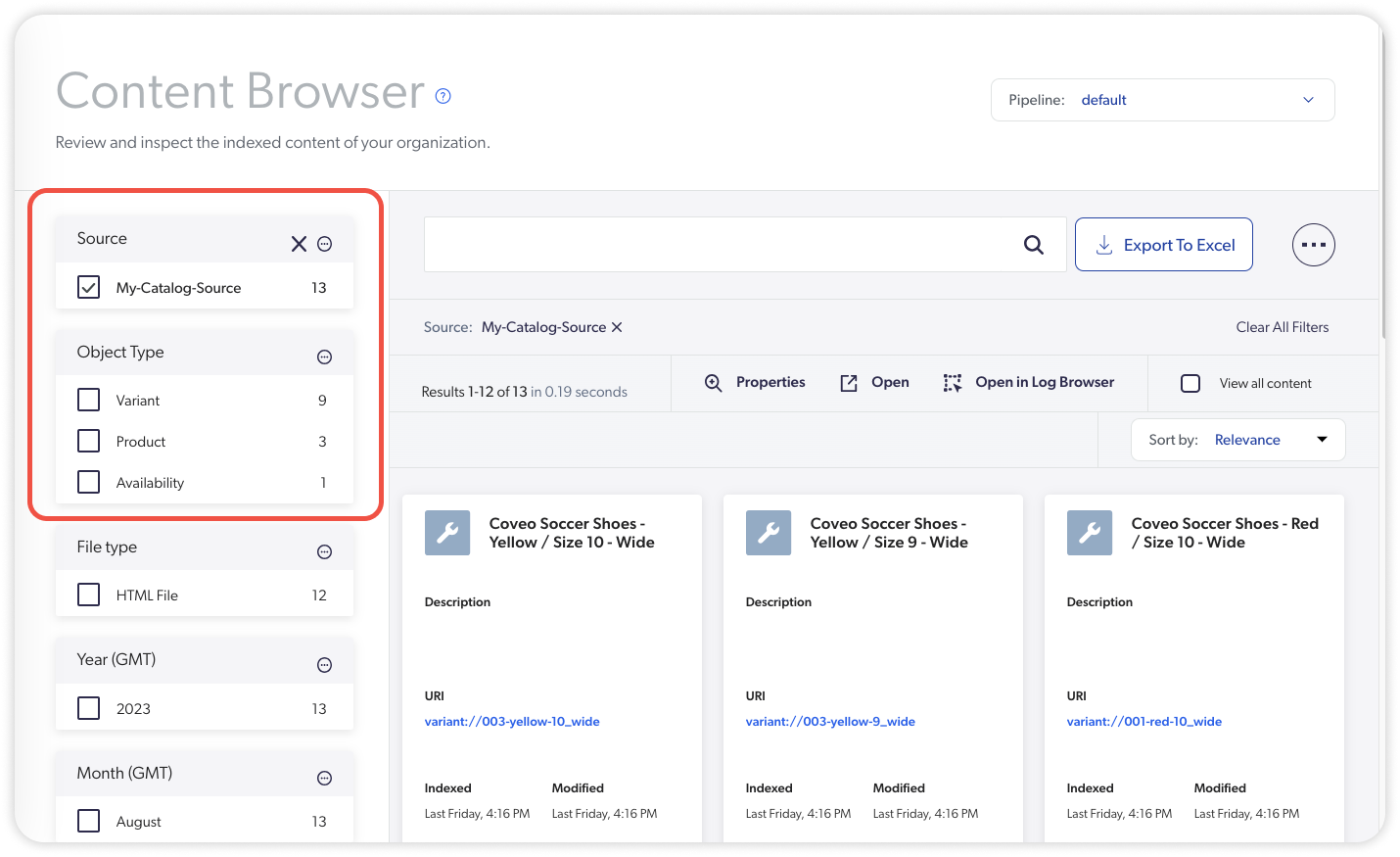
You see that you have items representing the different catalog objects since they were categorized with the correct objecttype value.
You can even use the facets on the left to filter your items by catalog object type.
If you don’t see all your items, or some items aren’t categorized properly, review your JSON file(s) and make sure that all items are present and contain an objecttype property with the expected value (Product, Variant, or Availability).
|
|
If you need to make any modifications to your product data (JSON file), you’ll have to perform the full update operation for the changes to be effective in your source. |
Review item properties
After you’ve pushed or updated your product inventory in your Catalog source, we recommend that you review your item properties to ensure that everything was indexed as expected.
To achieve this, you can access the Content Browser page of the Coveo Administration Console. See Review item properties for instructions on how to access the properties indexed for a specific item.
When inspecting an item, you’ll see all the fields and metadata associated to this item. At this stage, we recommend verifying whether the items contain all the fields you intend to have available.
While your items can contain a lot of information relevant to your use case, we recommend verifying the following categories:
Inspect standard commerce fields
To ensure the optimal performance of your Coveo for Commerce implementation, it’s essential to populate the Coveo for Commerce standard fields. These commerce-related fields store vital metadata on your products, such as price, name, and description. For more information about standard commerce fields, see Commerce fields.
After you’ve confirmed the accurate mapping of these fields, we recommend that you verify that these fields are populated with the correct information.
To achieve this, ensure that the fields prefixed with ec_ are appropriately populated.
When inspecting the Coveo Soccer Shoes - Red product, you want to verify whether the standard commerce fields are populated with the relevant metadata contained in your catalog data (JSON file).
Suppose your product data designates the price of a product through the price metadata.
Once you’ve linked the ec_price standard field to the price metadata and uploaded your catalog data to the Catalog source, confirm that the ec_price field accurately reflects the intended value.
To verify this, navigate to the Content Browser and examine the properties of a product object type. The Fields tab will show each field name and associated value.
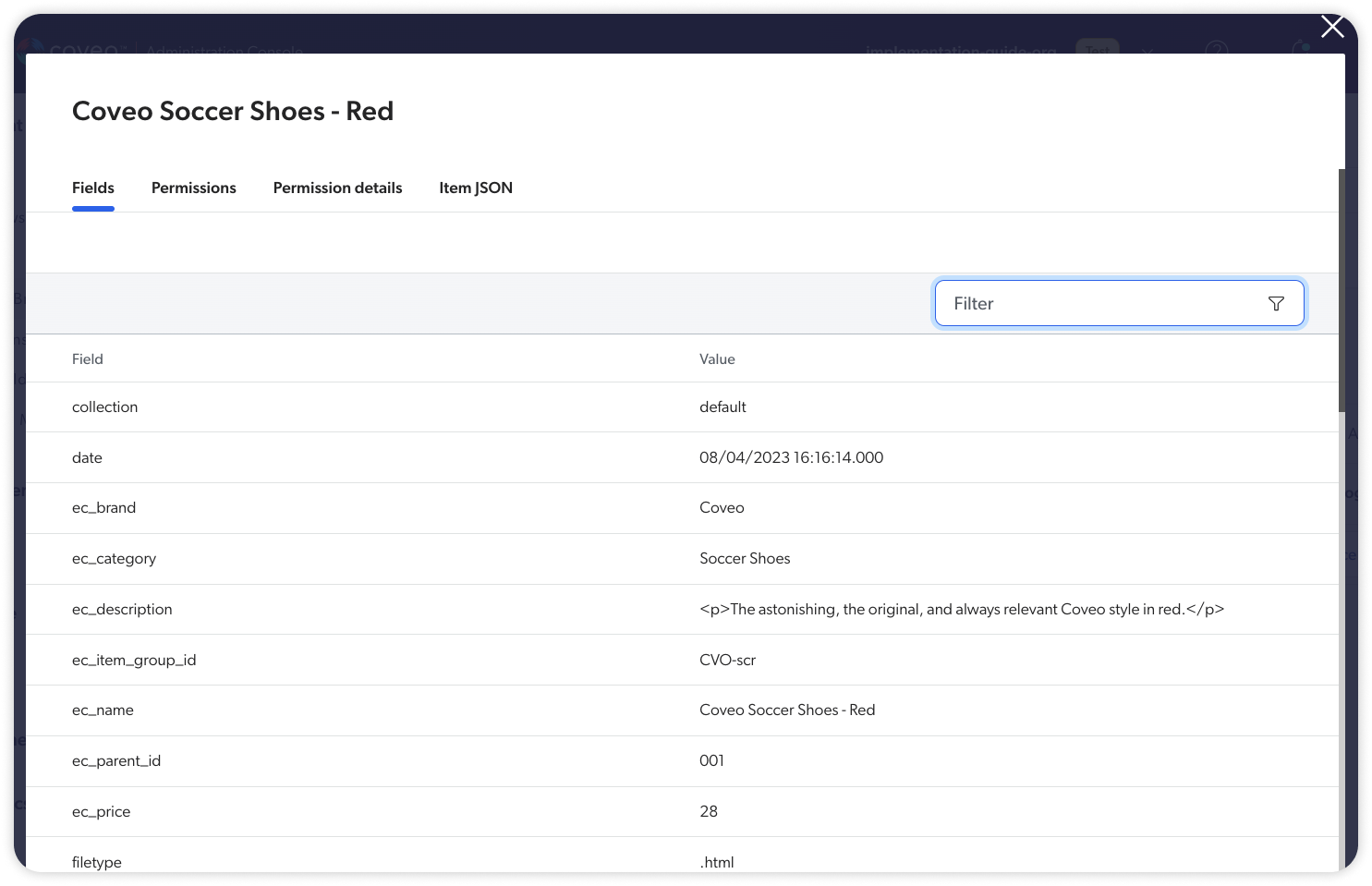
Should you come across any inconsistencies, we recommend reviewing your JSON file(s) to confirm the existence of all pertinent metadata and to ensure that your mapping rules accurately associate the metadata with the corresponding fields within your Coveo organization and adjusting accordingly.
|
|
If you need to make any modifications to your product data (JSON file) or mapping rules affecting the items of your Catalog source, you’ll have to perform the full update operation for the changes to be effective in your source. |
Inspect catalog structure fields
To simplify the management of catalog configuration, you must create an additional set of fields.
While you can use different names for these fields, you must ensure that this information exists in the items of your Catalog source.
For example, if you leverage availability channels, you must have a field that uniquely identifies each availability channel, along with another field that specifies the list of available products/variants within a particular availability channel.
To ensure the accuracy of this data, you can inspect your items to ensure that these fields are populated with the correct information.
In your Catalog source, you have items categorized with the Product, Variant, and Availability catalog objects.
Assuming that you’re using the recommended unique product identifier and recommended field names, you want to verify the following:
-
Every item, regardless of its catalog object (
Product,Variant, orAvailability), has anec_product_id.
To train Coveo Machine Learning (Coveo ML) models, this field can’t contain the # character.
-
Items categorized as
Variantmust include askufield. -
Items categorized as
Availabilitymust include anavailabilityidfield and anavailableskusfield.
Should you come across any inconsistencies, we recommend reviewing your JSON file(s) to confirm the existence of all pertinent metadata and to ensure that your mapping rules accurately associate the metadata with the corresponding fields within your Coveo organization and adjusting accordingly.
|
|
If you need to make any modifications to your product data (JSON file) or mapping rules affecting the items of your Catalog source, you’ll have to perform the full update operation for the changes to be effective in your source. |
Inspect additional fields
Additional fields are often needed to store more specific metadata for your products.
For example, if you sell shoes, you’ll likely want your items of the Product catalog object type to contain information such as gender, style, and collection, or items of the Variant catalog object type to contain information such as size and width.
To ensure comprehensive information, we recommend reviewing your items to confirm the presence of these fields for relevant items and their alignment with the anticipated metadata.
Before streaming your product inventory into your Catalog source, you created fields to provide your customers with relevant variant information for the shoes you’re selling, such as size and width.
You then mapped these fields with the metadata available in your catalog data (JSON file) so that the products show this information when users are browsing them.
Therefore, you inspect your items to make sure that they all contain the correct information.
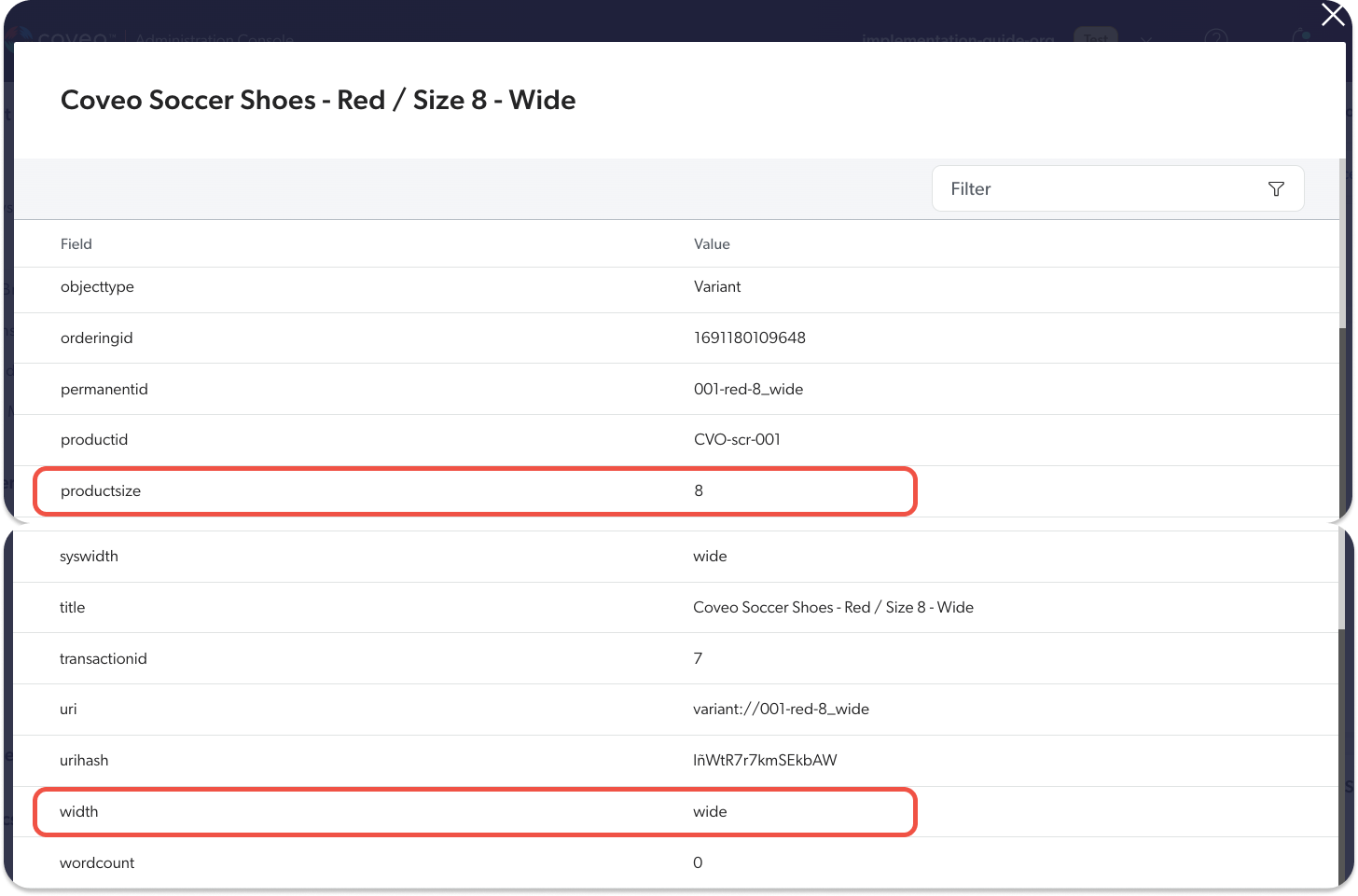
Should you come across any inconsistencies, we recommend reviewing your JSON file(s) to confirm the existence of all pertinent metadata and to ensure that your mapping rules accurately associate the metadata with the corresponding fields within your Coveo organization and adjusting accordingly.
|
|
If you need to make any modifications to your product data (JSON file) or mapping rules affecting the items of your Catalog source, you’ll have to perform the full update operation for the changes to be effective in your source. |