Overview dashboard
Overview dashboard
The Overview dashboard in the Advanced Reports (platform-ca | platform-eu | platform-au) page provides you with a snapshot of the overall performance of your site over a specified period of time. It’s divided into several charts that are each dedicated to a key metric that contributes to the overall performance. Furthermore, each chart contains a visual breakdown of the attributions that impact the metric.
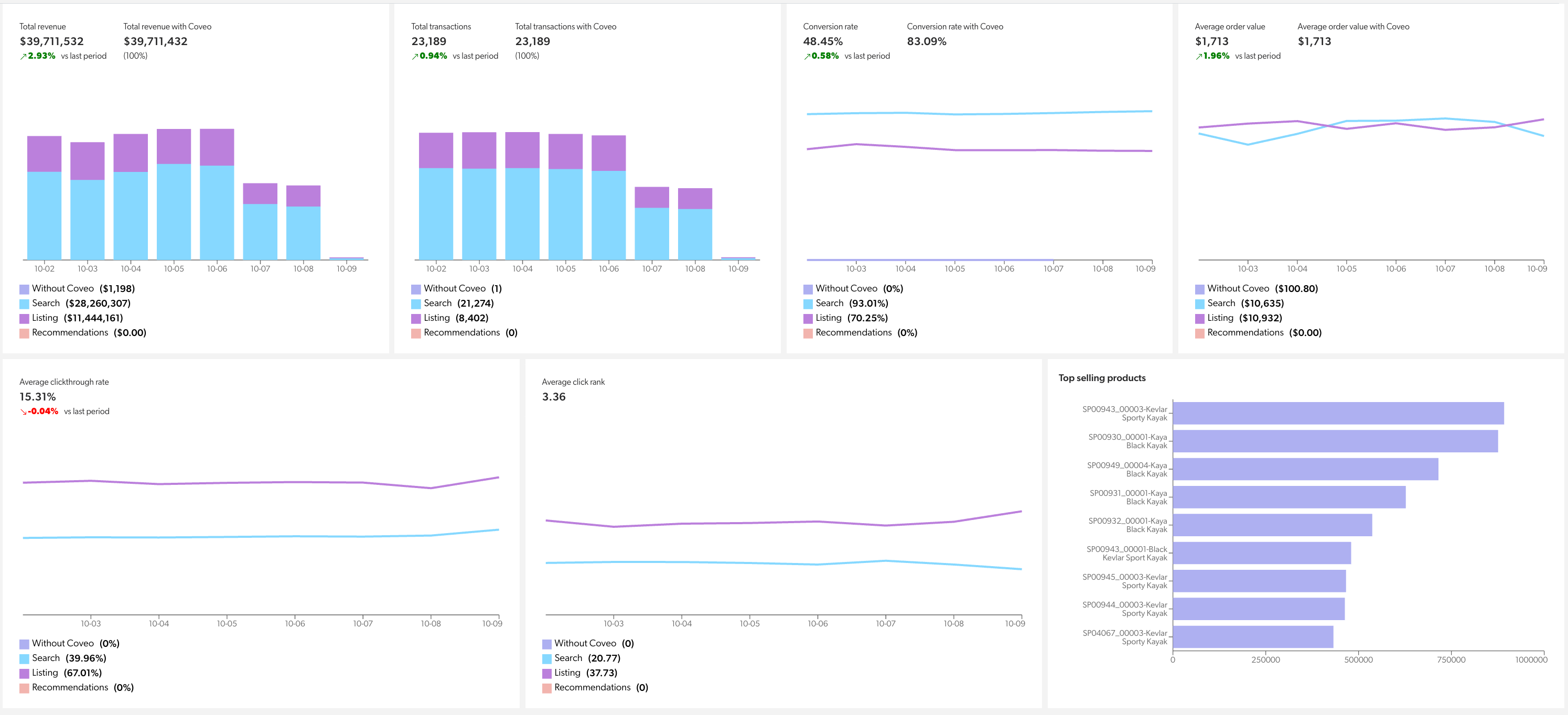
The Overview dashboard includes the following metric charts:
What’s a session?
Although sessions aren’t specifically listed in the Overview dashboard, they’re often used in the calculation of the metrics listed in the dashboard.
At Coveo, a session (or visit) starts on the first event a visitor (customer) generates and ends after 30 minutes of inactivity.
For a given visitor, this means that if a new event is generated after 30 minutes of inactivity, this results in a new session, and a new visit ID is generated.
To be considered Coveo-related, the session must contain either search actions, listing actions, and/or recommendations actions.
Metrics attributed to Coveo
Most of the metrics displayed in the Overview dashboard are the result of the combined value obtained by the different Coveo services (that is, Searches, Product listings, and Recommendations).
You can also visualize how much a specific Coveo service contributed to the total value of a particular metric. For example, a transaction can be attributed to either Coveo-powered searches, product listings, or recommendations.
The attribution of a purchased product to a Coveo service is determined by examining the visitor's actions on Coveo services before making the purchase.
For all attribution types, the general mechanism used is to track a unique identifier (UID) throughout the visitor’s journey leading up to the purchase. This UID is generated when a search query or request is made to the Search API, and is included in subsequent events such as click actions on search results or product recommendations.
By tracking this UID, Coveo can determine which service (Searches, Product listings, and Recommendations) was responsible for the purchase.
To learn more about the attribution mechanism, see What’s attribution.
Total item revenue chart
The Total item revenue chart displays the total revenue earned from all purchase events that occurred within the chosen filters.
This chart also displays the portion of the total revenue that’s earned through Coveo services.
The bar graph highlights the purchases attributed to Coveo-powered searches, product listings, and recommendations.
How’s revenue calculated?
revenue
is calculated by adding up the revenue from every product sold in each purchase event.
|
|
Note
Revenue is reported in Gross revenue includes the taxes, shipping costs, and discounts, whereas net revenue excludes the taxes and shipping costs. All reported revenue metrics use gross revenue (unless otherwise stated), except for the Top selling products metric, which display net revenue figures. See About revenue for more information on how the revenue metrics are calculated. |
Total transactions chart
The Total transactions chart displays the total number of purchase events that occurred within the chosen filters.
Each purchase event can contain more than one product, and therefore can be associated with more than one type of attribution. The bar graph highlights the transactions attributed to Coveo-powered searches, product listings, and recommendations.
How are transactions calculated?
Total number of commerce events that contain the purchase action.
See Capture a purchase event for more information on how purchase events are logged and measured.
|
|
When a single transaction contains many products, the transaction is attributed to each of the services responsible for the products in the transaction. However, the way transactions are attributed in Coveo is based on the unique services involved, not the total number of products. For example, a transaction contains four different products, each attributed to a specific Coveo service:
In this example, even though the Listing service is responsible for two products (Product 2 and Product 3), only one transaction is attributed to the Listing service. This means the transaction is split as follows:
|
Conversion rate chart
The Conversion rate chart displays the number of sessions that contain at least one transaction over the total number of sessions, within the chosen filters.
The line graph highlights how the conversion rate is attributed to Coveo-powered searches, product listings, and recommendations.
How’s the conversion rate calculated?
The conversion rate is calculated by adding up the number of sessions in which at least one transaction occurred divided by the total number of sessions, multiplied by 100.
Average order value chart
The Average order value chart displays the average revenue per transaction, within the chosen filters.
The line graph highlights how the average order value (AOV) is attributed to Coveo-powered searches, product listings, and recommendations.
How’s the AOV calculated?
The average order value (AOV) is calculated by dividing the sum of the total revenue by the total number of transactions.
Average clickthrough rate chart
The Average clickthrough rate chart displays the ratio of searches followed by at least one related click action on a product, within the chosen filters.
The line graph highlights how the clickthrough rate is attributed to Coveo-powered searches, product listings, and recommendations.
How’s the average clickthrough rate calculated?
The clickthrough rate is calculated by taking the total number of search events that were followed by at least one click event (with a matching searchQueryUid value) divided by the total number of search events.
Average click rank chart
The Average click rank chart displays the average position of a product when customers have clicked or interacted with it, within the chosen filters.
The line graph highlights how the average click rank is attributed to Coveo-powered searches, product listings, and recommendations.
|
|
A lower click rank is better because this means that the product was well positioned. |
How’s the average click rank calculated?
The click rank is the average of the documentPosition value for all click events that followed a search event.
Top selling products chart
The top ten products or product groups that generated the most revenue, within the chosen filters.
How are top selling products determined?
The products or product groups contained in click events that followed a search event to which a purchase was attributed that generated the most revenue.