Capture a purchase event
Capture a purchase event
This article explains how to capture when a user completes a purchase as part of the user journey, and how to send the information to Coveo Usage Analytics (Coveo UA) along with the product information using the Coveo UA library.
When to send a purchase event
This event comes after the capture cart event and is sent when the user completes a purchase. The event can contain multiple products. For example, if two products were purchased at once, both would be grouped in the same purchase event.
The following image shows the action taken by a visitor to checkout (or purchase) the items in their cart from the online sporting goods store Barca Sports, which contains product specific information.
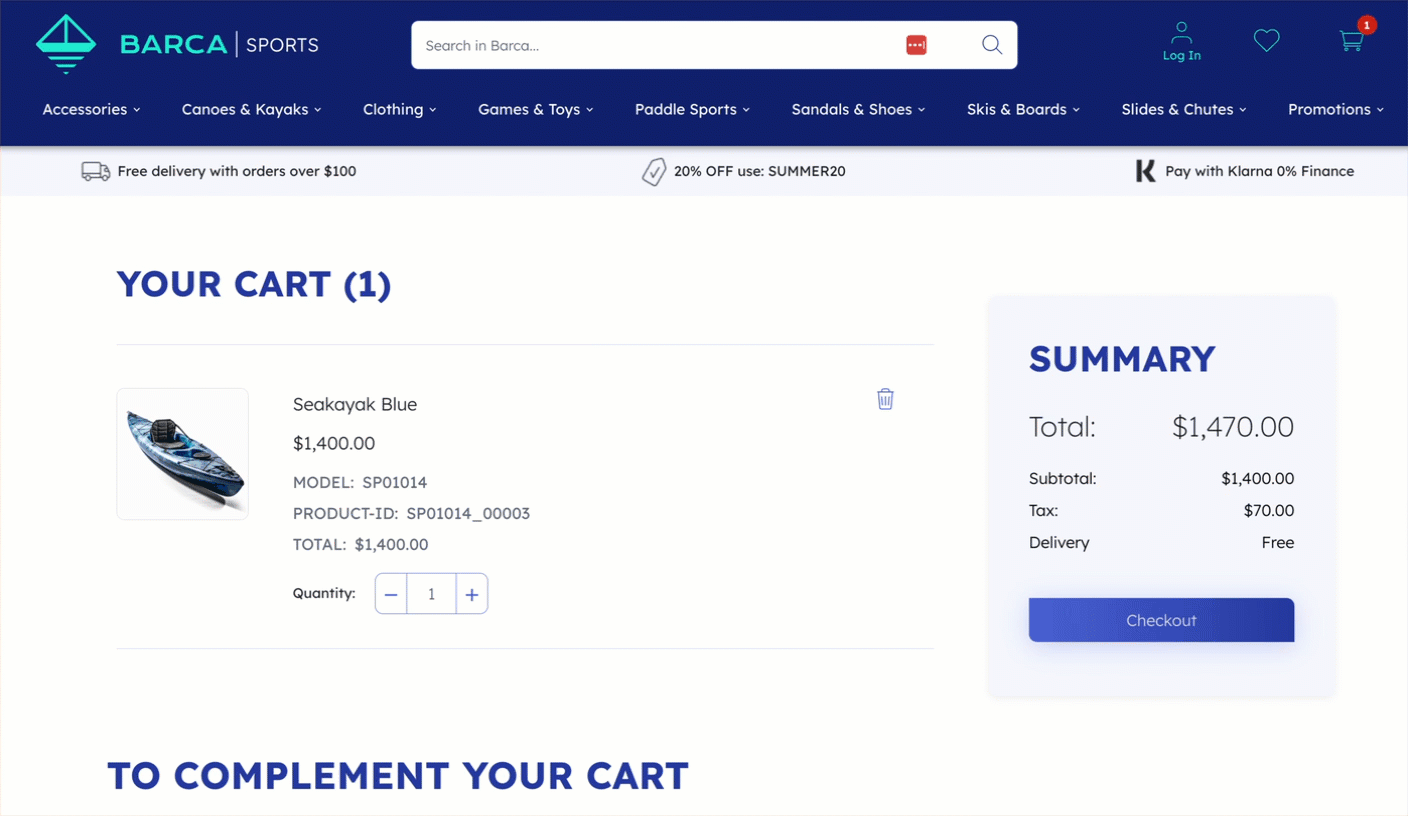
Capture a purchase event using Coveo UA library commands
When the user completes a purchase, you must run the following JavaScript code which contains Coveo UA library commands.
coveoua('ec:addProduct', {  'id': 'SP01014_00003',
'name': 'Seakayak Blue',
'category': 'Canoes & Kayaks/Kayaks/Sea Kayaks',
'price': 1400,
'id': 'SP01014_00003',
'name': 'Seakayak Blue',
'category': 'Canoes & Kayaks/Kayaks/Sea Kayaks',
'price': 1400,  'quantity': 1
'quantity': 1  });
coveoua('ec:addProduct', { ... }); // add for additional products
coveoua('ec:setAction', 'purchase', {
});
coveoua('ec:addProduct', { ... }); // add for additional products
coveoua('ec:setAction', 'purchase', {  'id': 'a5054ff6-cc90-48e5-a489-5df65522f79f-1692294769825',
'revenue': '1470.00',
});
coveoua('send', 'event');
'id': 'a5054ff6-cc90-48e5-a489-5df65522f79f-1692294769825',
'revenue': '1470.00',
});
coveoua('send', 'event'); 
| Add product data payload | |
| The number of product units purchased | |
| Set the action type | |
The currencyCode for the item’s price is set as a global field when initializing the Coveo UA library |
|
| Send the event |
Add product data payload
The ec:addProduct command includes the relevant product data in the event you’re about to send.
In this case the product dataset contains the product id, name, category, price and quantity product data fields.
For more information, refer to the Coveo UA command list.
Product dataset requirements
The following table lists the fields sent along with the event and the solutions that leverage them. Search, Listings, and Recs columns refer to whether the ML that powers those solutions needs those data points. The Reporting column is for general reporting purposes that encompasses all solutions.
| Field | Priority | Search | Listings | Recs | Reporting |
|---|---|---|---|---|---|
Required |
|||||
Required |
|||||
Required |
|||||
Required |
|||||
Required |
|||||
Recommended |
|||||
Recommended |
|||||
Recommended |
-
Only needed when you need to setup ML to either recommend at the group or variant level.
|
|
Note
When you structure your items with product grouping, ensure that you add the Using the recommended approach for product data, you would find, for example, |
Set the action type
The ec:setAction command is used to specify which action type is to be performed on this data.
In the case above, we want to indicate that it relates to a purchase.
For all transaction fields, see Transaction fields reference.
The following table lists the fields sent along with the event and the solutions that leverage them. Search, Listings, and Recs columns refer to whether the ML that powers those solutions needs those data points. The Reporting column is for general reporting purposes that encompasses all solutions.
| Field | Priority | Search | Listings | Recs | Reporting |
|---|---|---|---|---|---|
Required |
|||||
Required |
|||||
Optional |
|||||
Optional |
|||||
Optional |
Send the event
Finally, the send command sends an event with a given payload to the Coveo analytics endpoint.
Purchase event validation
When the purchase event is logged, use the developer tools for client-side request verification to inspect your visit to ensure everything done using the UI is captured as a set of consistent and coherent events. This must occur after the implementation is applied.
Inspect the purchase event through the network browser and ensure it satisfies the following:
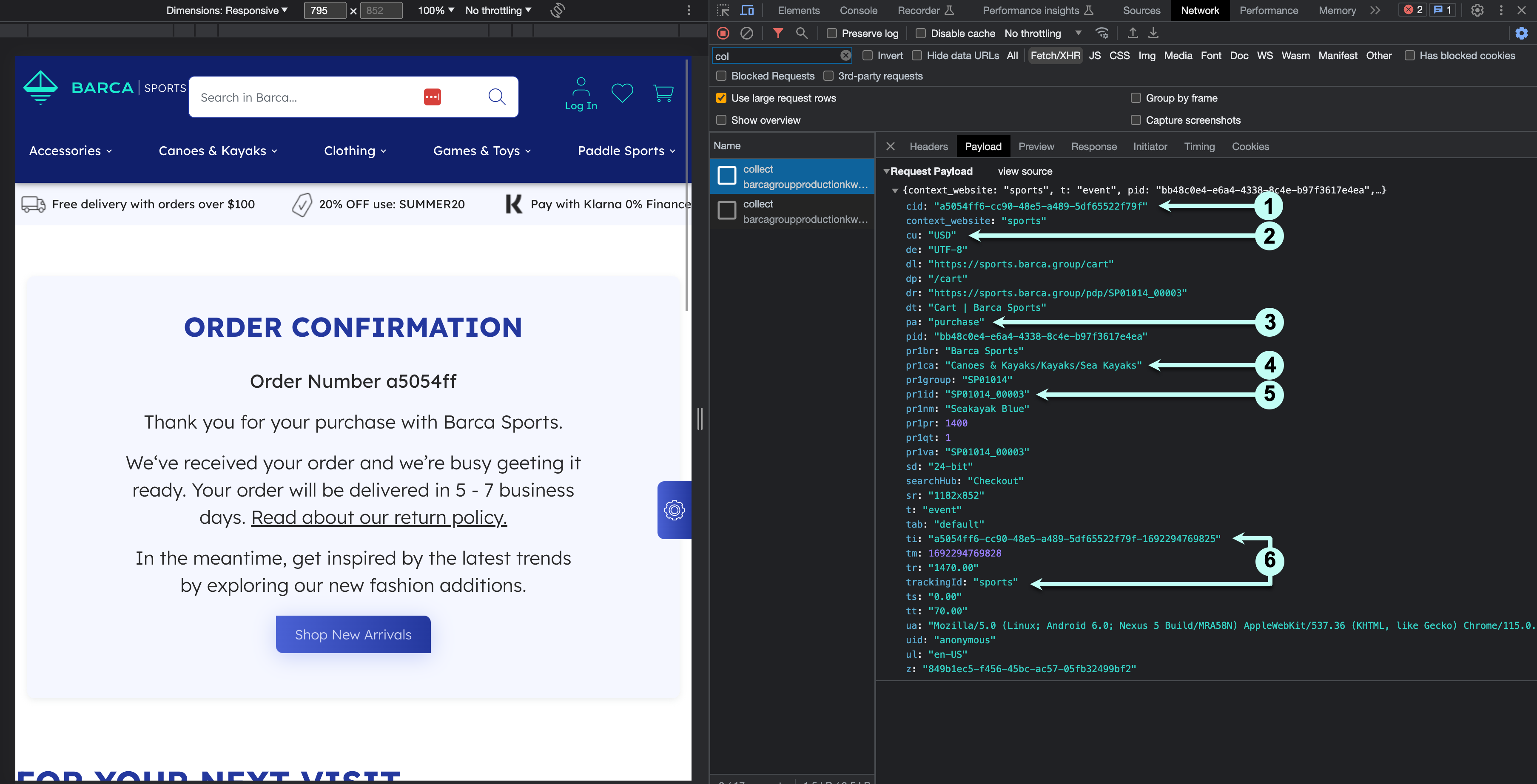
1 The client ID (cid) is consistent with other events sent on the page.
2 The currency matches what’s being displayed to the visitor.
3 Confirm the event is a purchase (pa).
|
|
Note
|
4 Category values should use / to represent hierarchies and use | to represent multiple values.
5 The product ID (pr1id) matches what’s set in the catalog.
Similarly, if group and variant are being sent, they must also match.
6 Contains transaction specific details, such as the unique transaction id and total revenue.
|
|
If a user revisits the purchase confirmation page, a second transaction event with the same transaction |
Event field data mapping
The following table shows how the client-side fields are mapped to parameters in the analytics request sent to Coveo UA. You need to ensure this information is properly passed in the payload.
| Field name | Description | Parameter |
|---|---|---|
Identifier for the base product |
||
The product category |
||
The price shown to the user (including discounts) |
||
The product brand |
||
The product name |
||
The product group ID |
||
The exact SKU of the variant selected |
||
Quantity added or removed |
||
An identifier used to track a specific transaction |
||
The currency of the product being purchased |
||
The total value of the transaction, including taxes and shipping |
||
The total transaction tax |
||
The store where a transaction took place |
||
The transaction shipping cost |
For a complete list of parameters that can be sent in the event, see Log Collect events.
|
|
Note
Parameters such as |