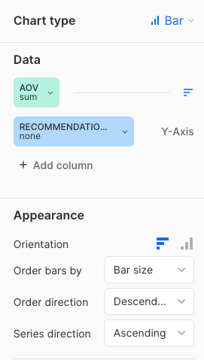Average order value (AOV)
Average order value (AOV)
The average order value (AOV) is calculated by dividing the sum of the total revenue by the total number of transactions.
This article contains SQL queries to create Snowflake dashboard tiles to report on the following metrics:
To learn how you can create custom dashboards in Snowflake and use the queries listed in this section, see Create Snowflake dashboards.
Contribution to AOV
The metrics described in this article don’t use the total AOV as previously defined. Instead, they use the contribution to AOV earned by each Coveo service (that is, Searches, Product listings, and Recommendations).
This metric represents the revenue of the items attributed to a Coveo service, excluding taxes, shipping costs, and discounts, divided by the number of transactions attributed to that service.
|
|
The calculations for this metric only consider the revenue from items and transactions that are attributed to a Coveo service. |
Contribution to AOV example
Four customers make transactions on the Barca Sports store. Three of these transactions include items which are attributed to Coveo services, and one doesn’t.
Order 1:
-
One item for
$40attributed to Coveo Search -
One item for
$60attributed to Coveo Recommendations -
One item for
$20not attributed to Coveo -
Tax/shipping:
$10 -
Order total:
$130
Order 2:
-
One item for
$100attributed to Coveo Search -
One item for
$200attributed to Coveo Recommendations -
Discount:
$30 -
Tax:
$10 -
Order total:
$280
Order 3:
-
One item for
$90attributed to Coveo Search -
Tax:
$10 -
Order total:
$100
Order 4:
-
One item for
$90not attributed to Coveo -
Order total:
$90
AOV calculations:
| Metric | Calculation | Final value |
|---|---|---|
Total AOV |
( |
|
Coveo contribution to AOV |
( |
|
Coveo Search contribution to AOV |
( |
|
Coveo Recommendations contribution to AOV |
( |
|
AOV per service
The following query creates a Snowflake dashboard tile that displays the contribution to AOV earned by each Coveo service (that is, Searches, Product listings, and Recommendations).
|
|
Updates to the computation methods for this metric have been implemented. As a result, executing this SQL query may yield slightly different results from those shown in the Advanced Reports (platform-ca | platform-eu | platform-au) page of the Coveo Administration Console. A new version of this query, which aligns with the outcomes of the reports of the Advanced Reports page, will soon be available. |
with revenue_normalization as (
select distinct
date(tr.transaction_timestamp) as date,
c.insight_id,
ins.insight_type,
tr.transaction_id,
c.item_id,
c.price*c.quantity as item_revenue
from COVEO_CORE_MODEL_V001.COMMERCE.TRANSACTIONS tr
join COVEO_CORE_MODEL_V001.COMMERCE.CART_ITEMS c on c.cart_id = tr.cart_id
join COVEO_CORE_MODEL_V001.COMMON.INSIGHTS ins on ins.insight_id = c.insight_id
where date = :daterange
)
select distinct
rn.insight_type,
sum(rn.item_revenue) / count(distinct rn.transaction_id) as aov
from revenue_normalization rn
group by rn.insight_typeWhen using the default query, your dashboard should look like the following:

The Chart type, Data, and Appearance sections should look like the following. See Using charts for more information.
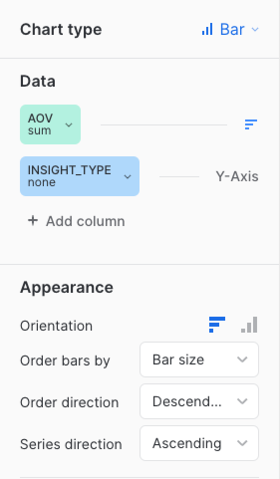
AOV per service on a daily basis
The following query creates a Snowflake dashboard tile that displays the contribution to AOV earned by each Coveo service (that is, Searches, Product listings, and Recommendations) on a daily basis.
|
|
Updates to the computation methods for this metric have been implemented. As a result, executing this SQL query may yield slightly different results from those shown in the Advanced Reports (platform-ca | platform-eu | platform-au) page of the Coveo Administration Console. A new version of this query, which aligns with the outcomes of the reports of the Advanced Reports page, will soon be available. |
with revenue_normalization as (
select distinct
date(tr.transaction_timestamp) as date,
c.insight_id,
ins.insight_type,
tr.transaction_id,
c.item_id,
c.price*c.quantity as item_revenue
from COVEO_CORE_MODEL_V001.COMMERCE.TRANSACTIONS tr
join COVEO_CORE_MODEL_V001.COMMERCE.CART_ITEMS c on c.cart_id = tr.cart_id
join COVEO_CORE_MODEL_V001.COMMON.INSIGHTS ins on ins.insight_id = c.insight_id
where date = :daterange
)
select distinct
rn.date,
rn.insight_type,
sum(rn.item_revenue) / count(distinct rn.transaction_id) as aov
from revenue_normalization rn
group by rn.date, rn.insight_typeWhen using the default query, your dashboard should look like the following:
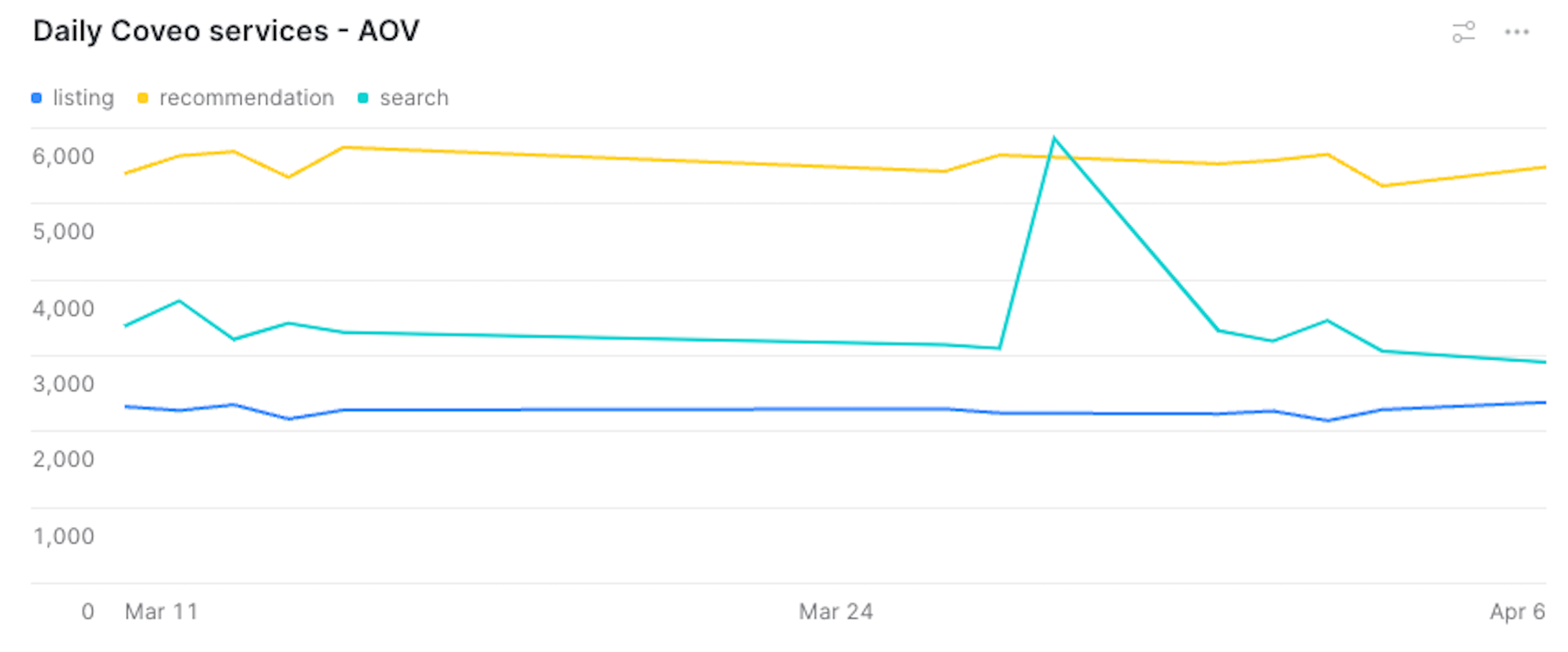
The Chart type, Data, and Appearance sections should look like the following. See Using charts for more information.
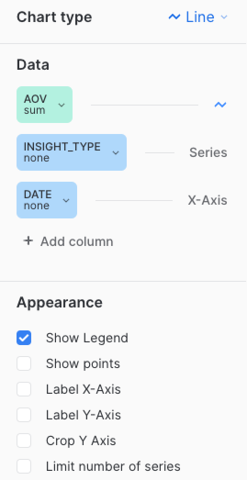
AOV per component
The query in this section creates a Snowflake dashboard tile that reports on different Coveo service components.
|
|
Note
A Coveo service component refers to a specific instance exploited by a Coveo service. For example, you can have many components that leverage the Recommendation service:
In this case, the dashboard will report on these three different components. |
The following code sample serves as a base to get the contribution to AOV metric for different Coveo components. You can add the required information to this generic version, according to the Coveo service component that you want to report on. However, the required information has been added to the sample queries in the following sections, so we recommend that you try one of them:
|
|
Updates to the computation methods for this metric have been implemented. As a result, executing this SQL query may yield slightly different results from those shown in the Advanced Reports (platform-ca | platform-eu | platform-au) page of the Coveo Administration Console. A new version of this query, which aligns with the outcomes of the reports of the Advanced Reports page, will soon be available. |
with revenue_normalization as (
select distinct
date(tr.transaction_timestamp) as date,
c.insight_id,
ins.insight_type,
{COMPONENT},
tr.transaction_id,
c.item_id,
c.price*c.quantity as item_revenue
from COVEO_CORE_MODEL_V001.COMMERCE.TRANSACTIONS tr
join COVEO_CORE_MODEL_V001.COMMERCE.CART_ITEMS c on c.cart_id = tr.cart_id
join COVEO_CORE_MODEL_V001.COMMON.INSIGHTS ins on ins.insight_id = c.insight_id
where date = :daterange
and ins.insight_type = '{INSIGHT-TYPE}' -- ('listing', 'search' or 'recommendation')
)
select distinct
rn.{ALIAS_OF_COMPONENT},
sum(rn.item_revenue) / count(distinct rn.transaction_id) as aov
from revenue_normalization rn
group by rn.{ALIAS_OF_COMPONENT}
order by aov desc
limit 10Where you replace:
-
{INSIGHT-TYPE}with the Coveo service on which you want to report (that is,search,listing, orrecommendation). -
{COMPONENT}depending on the service you selected in step 1:Service selected in step 1 Value to replace {COMPONENT}withsearchquery_expressionlistingec_listingrecommendationorigin as recommendation_component -
Occurrences of
{ALIAS_OF_COMPONENT}, depending on the Coveo service you selected in step 1:Service selected in step 1 Value to replace {ALIAS_OF_COMPONENT}withsearchquery_expressionlistingec_listingrecommendationrecommendation_component
Top 10 query expressions
The following query creates a Snowflake dashboard tile that displays the top 10 query expressions that generated the highest contribution to AOV.
|
|
Updates to the computation methods for this metric have been implemented. As a result, executing this SQL query may yield slightly different results from those shown in the Advanced Reports (platform-ca | platform-eu | platform-au) page of the Coveo Administration Console. A new version of this query, which aligns with the outcomes of the reports of the Advanced Reports page, will soon be available. |
with revenue_normalization as (
select distinct
date(tr.transaction_timestamp) as date,
c.insight_id,
ins.insight_type,
query_expression,
tr.transaction_id,
c.item_id,
c.price*c.quantity as item_revenue
from COVEO_CORE_MODEL_V001.COMMERCE.TRANSACTIONS tr
join COVEO_CORE_MODEL_V001.COMMERCE.CART_ITEMS c on c.cart_id = tr.cart_id
join COVEO_CORE_MODEL_V001.COMMON.INSIGHTS ins on ins.insight_id = c.insight_id
where date = :daterange
and ins.insight_type = 'search'
)
select distinct
rn.query_expression,
sum(rn.item_revenue) / count(distinct rn.transaction_id) as aov
from revenue_normalization rn
group by rn.query_expression
order by aov desc
limit 10When using the default query, your dashboard should look like the following:
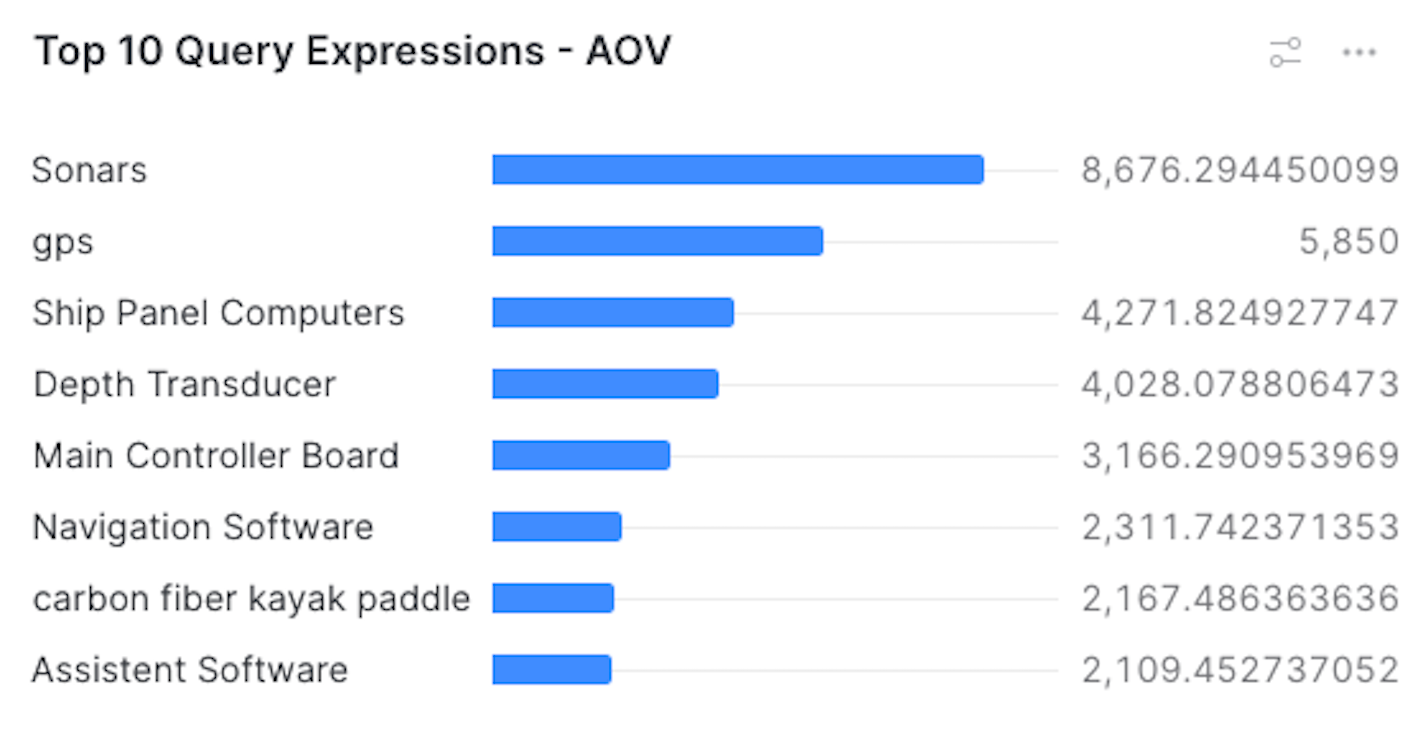
The Chart type, Data, and Appearance sections should look like the following. See Using charts for more information.

Top 10 product listing pages
The following query creates a Snowflake dashboard tile that displays the paths of the top 10 product listing pages that generated the highest contribution to AOV.
|
|
Updates to the computation methods for this metric have been implemented. As a result, executing this SQL query may yield slightly different results from those shown in the Advanced Reports (platform-ca | platform-eu | platform-au) page of the Coveo Administration Console. A new version of this query, which aligns with the outcomes of the reports of the Advanced Reports page, will soon be available. |
with revenue_normalization as (
select distinct
date(tr.transaction_timestamp) as date,
c.insight_id,
ins.insight_type,
ec_listing,
tr.transaction_id,
c.item_id,
c.price*c.quantity as item_revenue
from COVEO_CORE_MODEL_V001.COMMERCE.TRANSACTIONS tr
join COVEO_CORE_MODEL_V001.COMMERCE.CART_ITEMS c on c.cart_id = tr.cart_id
join COVEO_CORE_MODEL_V001.COMMON.INSIGHTS ins on ins.insight_id = c.insight_id
where date = :daterange
and ins.insight_type = 'listing'
)
select distinct
rn.ec_listing,
sum(rn.item_revenue) / count(distinct rn.transaction_id) as aov
from revenue_normalization rn
group by rn.ec_listing
order by aov desc
limit 10When using the default query, your dashboard should look like the following:
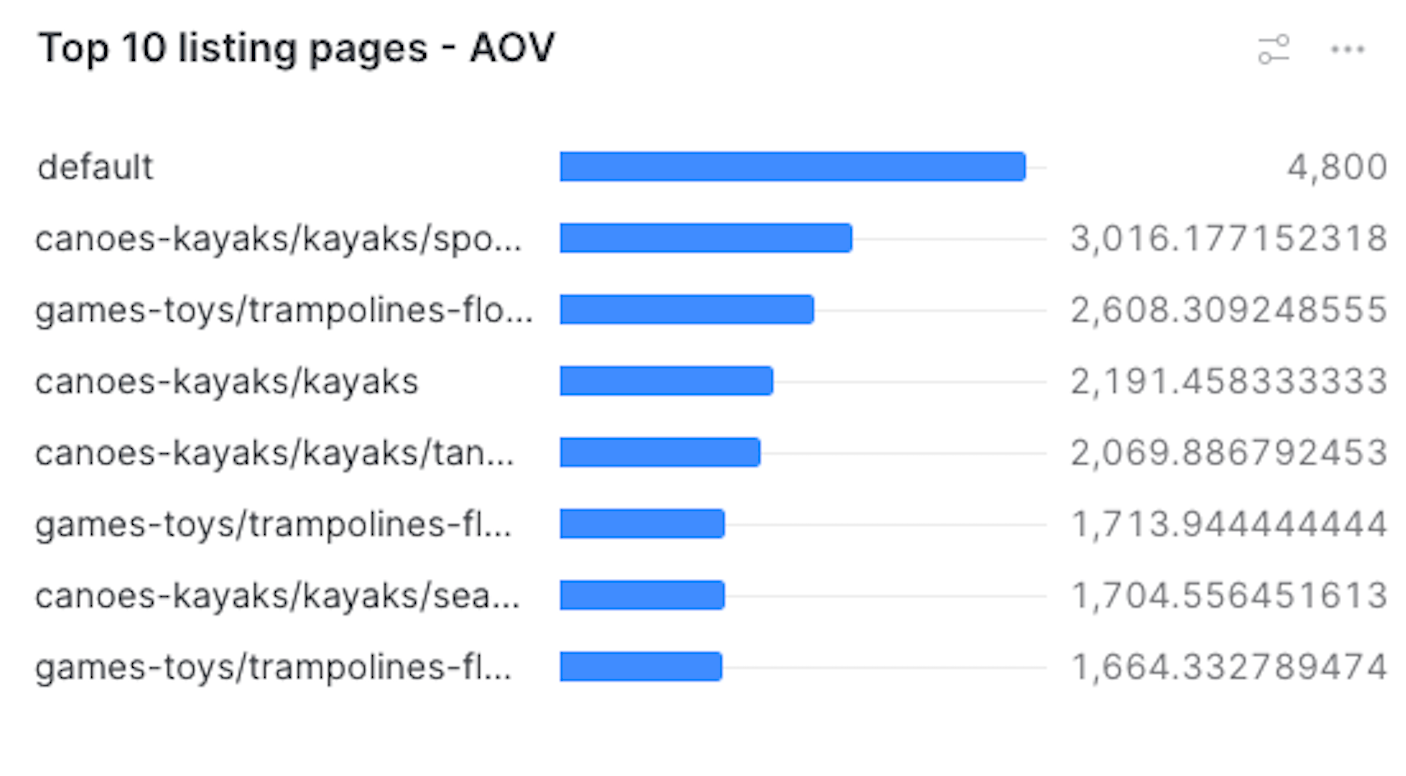
The Chart type, Data, and Appearance sections should look like the following. See Using charts for more information.
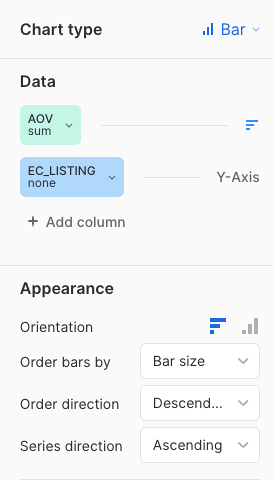
Top 10 recommendation components
The following query creates a Snowflake dashboard tile that displays the recommendation components that generated the highest contribution to AOV.
|
|
Updates to the computation methods for this metric have been implemented. As a result, executing this SQL query may yield slightly different results from those shown in the Advanced Reports (platform-ca | platform-eu | platform-au) page of the Coveo Administration Console. A new version of this query, which aligns with the outcomes of the reports of the Advanced Reports page, will soon be available. |
with revenue_normalization as (
select distinct
date(tr.transaction_timestamp) as date,
c.insight_id,
ins.insight_type,
origin as recommendation_component,
tr.transaction_id,
c.item_id,
c.price*c.quantity as item_revenue
from COVEO_CORE_MODEL_V001.COMMERCE.TRANSACTIONS tr
join COVEO_CORE_MODEL_V001.COMMERCE.CART_ITEMS c on c.cart_id = tr.cart_id
join COVEO_CORE_MODEL_V001.COMMON.INSIGHTS ins on ins.insight_id = c.insight_id
where date = :daterange
and ins.insight_type = 'recommendation'
)
select distinct
rn.recommendation_component,
sum(rn.item_revenue) / count(distinct rn.transaction_id) as aov
from revenue_normalization rn
group by rn.recommendation_component
order by aov desc
limit 10When using the default query, your dashboard should look like the following:
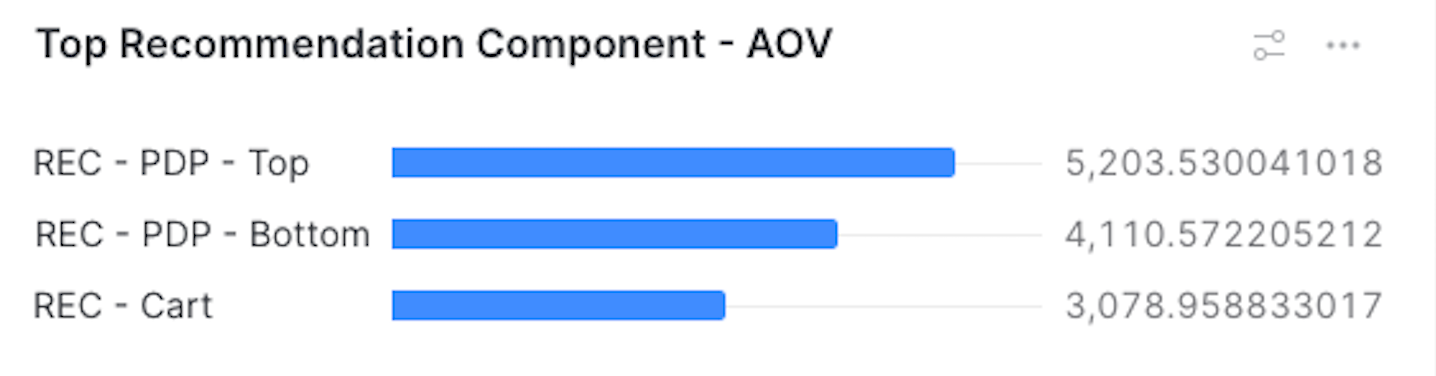
The Chart type, Data, and Appearance sections should look like the following. See Using charts for more information.