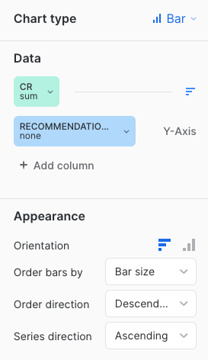Conversion rate (CR)
Conversion rate (CR)
The conversion rate is calculated by dividing the number of sessions with at least one transaction by the total number of sessions.
|
|
Notes
|
This article contains SQL queries to create Snowflake dashboard tiles to report on the following metrics:
To learn how you can create custom dashboards in Snowflake and use the queries listed in this section, see Create Snowflake dashboards.
CR per service
The following query creates a Snowflake dashboard tile that displays the CR earned by each Coveo service (that is, Searches, Product listings, and Recommendations).
|
|
Updates to the computation methods for this metric have been implemented. As a result, executing this SQL query may yield slightly different results from those shown in the Advanced Reports (platform-ca | platform-eu | platform-au) page of the Coveo Administration Console. A new version of this query, which aligns with the outcomes of the reports of the Advanced Reports page, will soon be available. |
select ins.organization_id,
ins.insight_type,
(count(distinct tr.transaction_id) / count(distinct ins.visit_id)) * 100 as cr
from COVEO_CORE_MODEL_V001.COMMON.INSIGHTS ins
left join COVEO_CORE_MODEL_V001.COMMERCE.CART_ITEMS ci on ci.insight_id = ins.insight_id
left join COVEO_CORE_MODEL_V001.COMMERCE.TRANSACTIONS tr on tr.cart_id = ci.cart_id
where date(ins.start_time) = :daterange
group by ins.organization_id, ins.insight_typeWhen using the default query, your dashboard should look like the following:
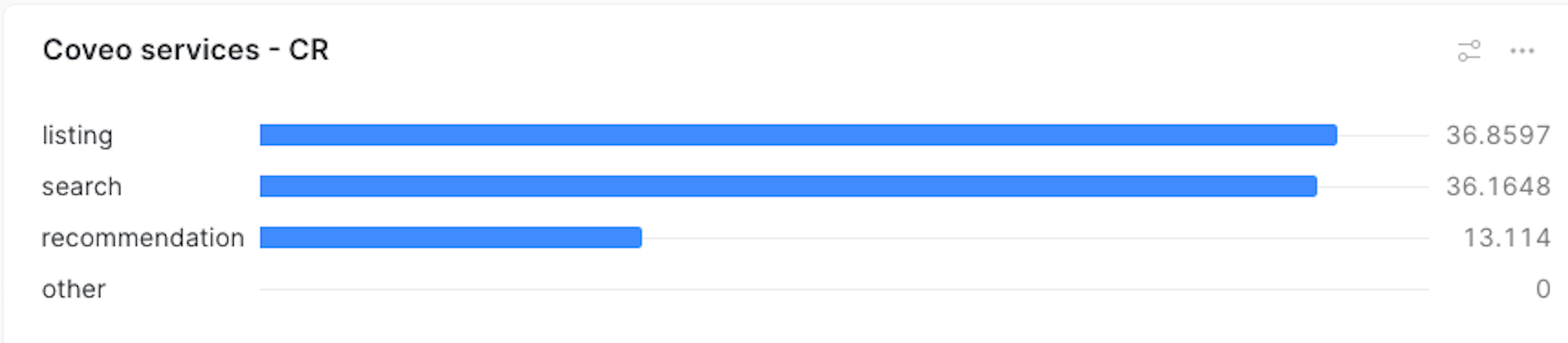
The Chart type, Data, and Appearance sections should look like the following. See Using charts for more information.
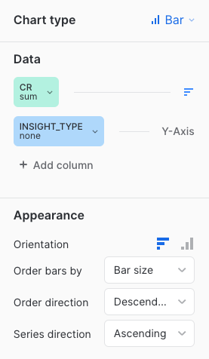
CR per service on a daily basis
The following query creates a Snowflake dashboard tile that displays the CR earned by each Coveo service (that is, Searches, Product listings, and Recommendations) on a daily basis.
|
|
Updates to the computation methods for this metric have been implemented. As a result, executing this SQL query may yield slightly different results from those shown in the Advanced Reports (platform-ca | platform-eu | platform-au) page of the Coveo Administration Console. A new version of this query, which aligns with the outcomes of the reports of the Advanced Reports page, will soon be available. |
select ins.organization_id,
date(ins.start_time) as date,
ins.insight_type,
(count(distinct tr.transaction_id) / count(distinct ins.visit_id)) * 100 as cr
from COVEO_CORE_MODEL_V001.COMMON.INSIGHTS ins
left join COVEO_CORE_MODEL_V001.COMMERCE.CART_ITEMS ci on ci.insight_id = ins.insight_id
left join COVEO_CORE_MODEL_V001.COMMERCE.TRANSACTIONS tr on tr.cart_id = ci.cart_id
where date(ins.start_time) = :daterange
group by ins.organization_id, date, ins.insight_typeWhen using the default query, your dashboard should look like the following:
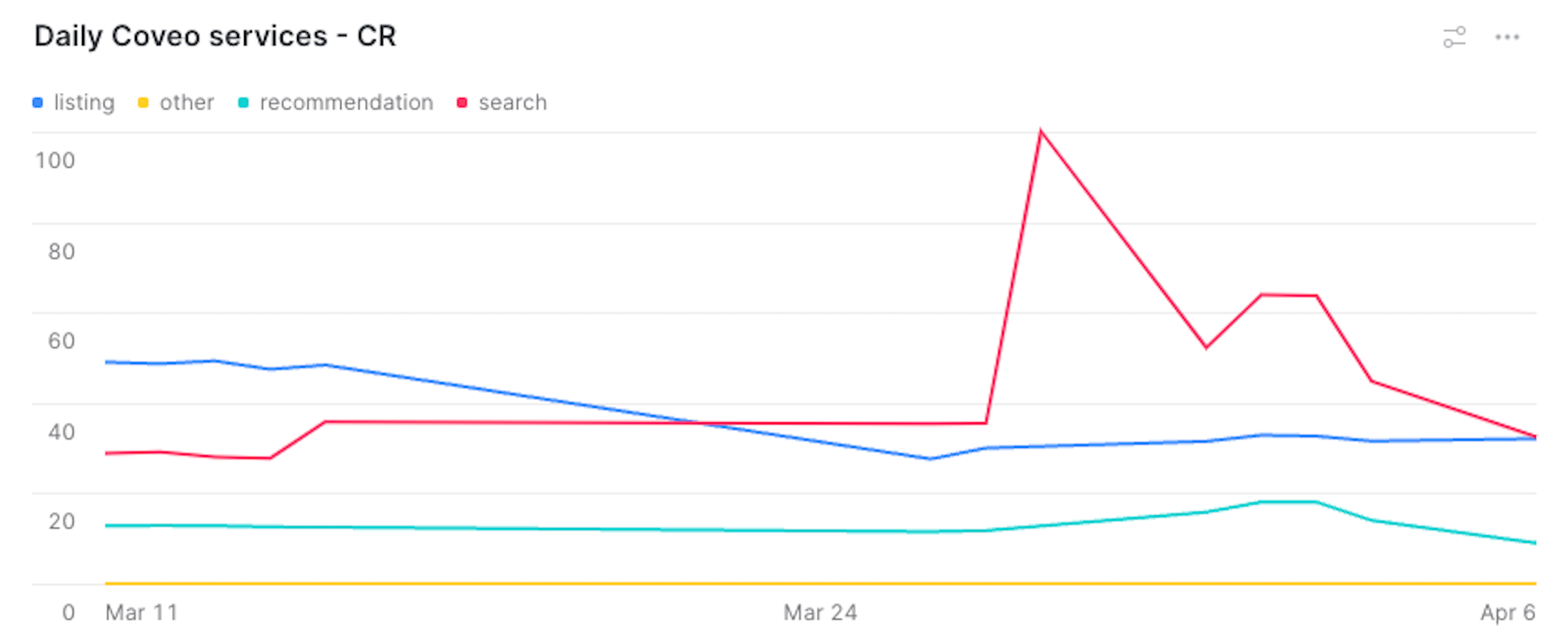
The Chart type, Data, and Appearance sections should look like the following. See Using charts for more information.
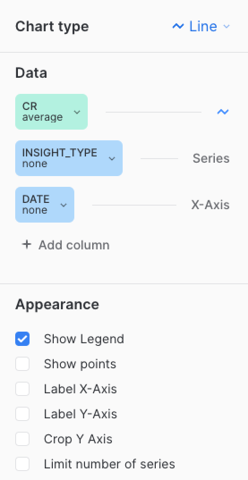
CR per component
The query in this section creates a Snowflake dashboard tile that reports on different Coveo service components.
|
|
Note
A Coveo service component refers to a specific instance exploited by a Coveo service. For example, you can have many components that leverage the Recommendation service:
In this case, the dashboard will report on these three different components. |
The following code sample serves as a base to get the CR metric for different Coveo components. You can add the required information to this generic version, according to the Coveo service component that you want to report on. However, the required information has been added to the sample queries in the following sections, so we recommend that you try one of them:
|
|
Updates to the computation methods for this metric have been implemented. As a result, executing this SQL query may yield slightly different results from those shown in the Advanced Reports (platform-ca | platform-eu | platform-au) page of the Coveo Administration Console. A new version of this query, which aligns with the outcomes of the reports of the Advanced Reports page, will soon be available. |
select distinct
ins.organization_id,
{COMPONENT},
count(distinct tr.transaction_id)/count(distinct ins.visit_id) * 100 as cr
from COVEO_CORE_MODEL_V001.COMMON.INSIGHTS ins
left join COVEO_CORE_MODEL_V001.COMMERCE.CART_ITEMS ci on ci.insight_id = ins.insight_id
left join COVEO_CORE_MODEL_V001.COMMERCE.TRANSACTIONS tr on tr.cart_id = ci.cart_id
where date(ins.start_time) = :daterange
and insight_type = '{INSIGHT-TYPE}' -- Add one of the following between the quotes ('listing', 'search' or 'recommendation')
group by ins.organization_id, {ALIAS_OF_COMPONENT}
order by cr desc
limit 10Where you replace:
-
{INSIGHT-TYPE}with the Coveo service on which you want to report (that is,search,listing, orrecommendation). -
{COMPONENT}depending on the service you selected in step 1:Service selected in step 1 Value to replace {COMPONENT}withsearchquery_expressionlistingec_listingrecommendationorigin as recommendation_component -
Occurrences of
{ALIAS_OF_COMPONENT}, depending on the Coveo service you selected in step 1:Service selected in step 1 Value to replace {ALIAS_OF_COMPONENT}withsearchquery_expressionlistingec_listingrecommendationrecommendation_component
Top 10 query expressions
The following query creates a Snowflake dashboard tile that displays the top 10 query expressions that generated the highest CR.
|
|
Updates to the computation methods for this metric have been implemented. As a result, executing this SQL query may yield slightly different results from those shown in the Advanced Reports (platform-ca | platform-eu | platform-au) page of the Coveo Administration Console. A new version of this query, which aligns with the outcomes of the reports of the Advanced Reports page, will soon be available. |
select distinct
ins.organization_id,
query_expression,
count(distinct tr.transaction_id)/count(distinct ins.visit_id) * 100 as cr
from COVEO_CORE_MODEL_V001.COMMON.INSIGHTS ins
left join COVEO_CORE_MODEL_V001.COMMERCE.CART_ITEMS ci on ci.insight_id = ins.insight_id
left join COVEO_CORE_MODEL_V001.COMMERCE.TRANSACTIONS tr on tr.cart_id = ci.cart_id
where date(ins.start_time) = :daterange
and insight_type = 'search'
group by ins.organization_id, query_expression
order by cr desc
limit 10When using the default query, your dashboard should look like the following:
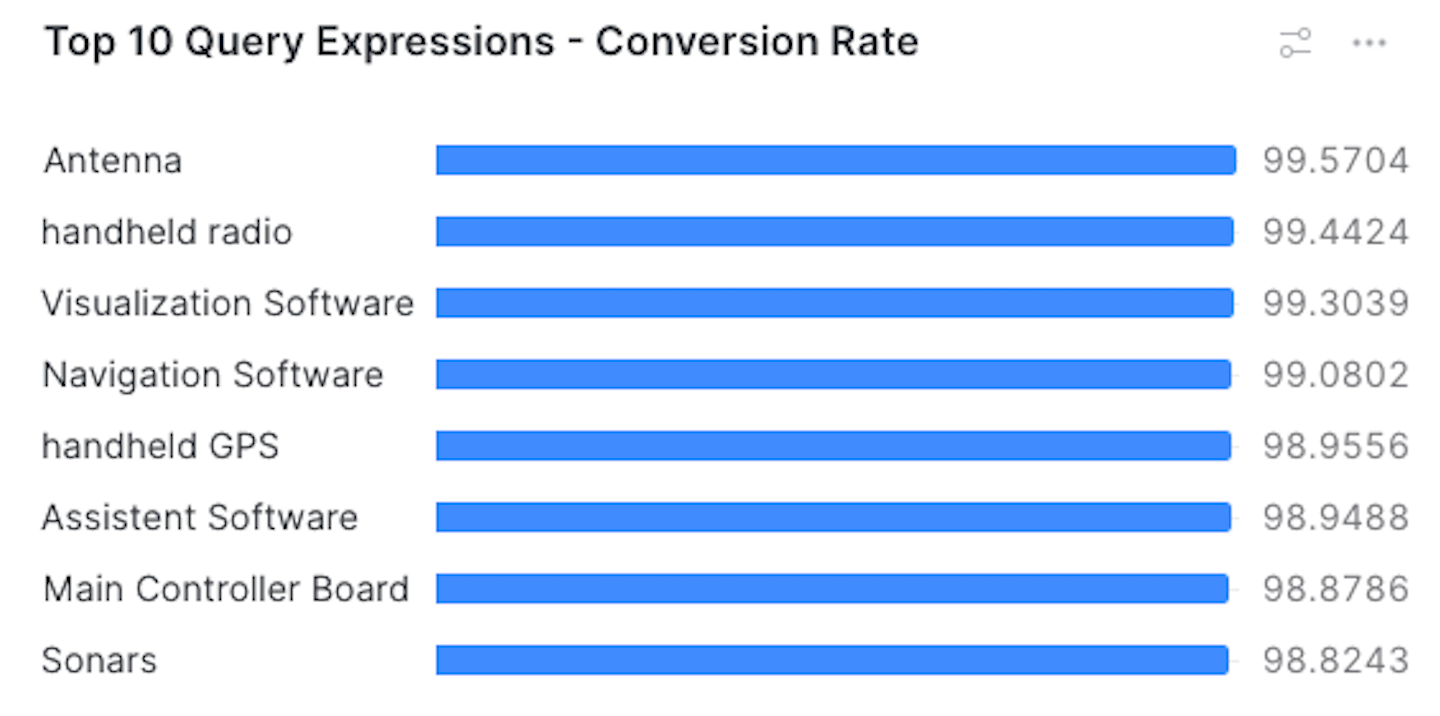
The Chart type, Data, and Appearance sections should look like the following. See Using charts for more information.
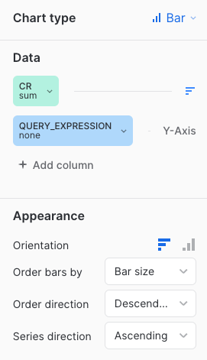
Top 10 product listing pages
The following query creates a Snowflake dashboard tile that displays the paths of the top 10 product listing pages that generated the highest CR.
|
|
Updates to the computation methods for this metric have been implemented. As a result, executing this SQL query may yield slightly different results from those shown in the Advanced Reports (platform-ca | platform-eu | platform-au) page of the Coveo Administration Console. A new version of this query, which aligns with the outcomes of the reports of the Advanced Reports page, will soon be available. |
select distinct
ins.organization_id,
ec_listing,
count(distinct tr.transaction_id)/count(distinct ins.visit_id) * 100 as cr
from COVEO_CORE_MODEL_V001.COMMON.INSIGHTS ins
left join COVEO_CORE_MODEL_V001.COMMERCE.CART_ITEMS ci on ci.insight_id = ins.insight_id
left join COVEO_CORE_MODEL_V001.COMMERCE.TRANSACTIONS tr on tr.cart_id = ci.cart_id
where date(ins.start_time) = :daterange
and insight_type = 'listing'
group by ins.organization_id, ec_listing
order by cr desc
limit 10When using the default query, your dashboard should look like the following:
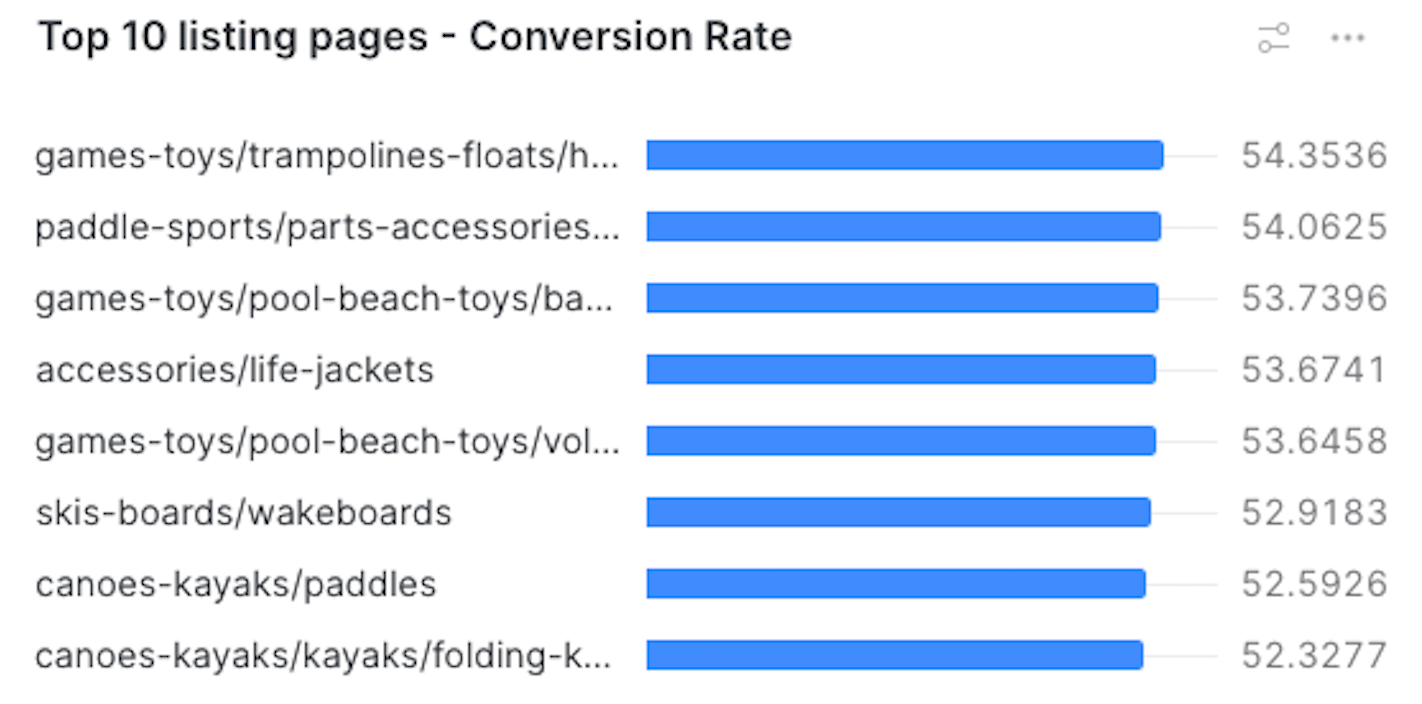
The Chart type, Data, and Appearance sections should look like the following. See Using charts for more information.
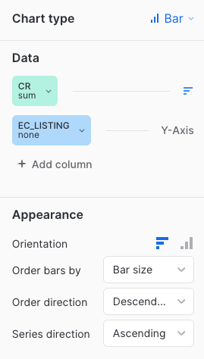
Top 10 recommendation components
The following query creates a Snowflake dashboard tile that displays the recommendation components that generated the highest CR.
|
|
Updates to the computation methods for this metric have been implemented. As a result, executing this SQL query may yield slightly different results from those shown in the Advanced Reports (platform-ca | platform-eu | platform-au) page of the Coveo Administration Console. A new version of this query, which aligns with the outcomes of the reports of the Advanced Reports page, will soon be available. |
select distinct
ins.organization_id,
origin as recommendation_component,
count(distinct tr.transaction_id)/count(distinct ins.visit_id) * 100 as cr
from COVEO_CORE_MODEL_V001.COMMON.INSIGHTS ins
left join COVEO_CORE_MODEL_V001.COMMERCE.CART_ITEMS ci on ci.insight_id = ins.insight_id
left join COVEO_CORE_MODEL_V001.COMMERCE.TRANSACTIONS tr on tr.cart_id = ci.cart_id
where date(ins.start_time) = :daterange
and insight_type = 'recommendation'
group by ins.organization_id, recommendation_component
order by cr desc
limit 10When using the default query, your dashboard should look like the following:
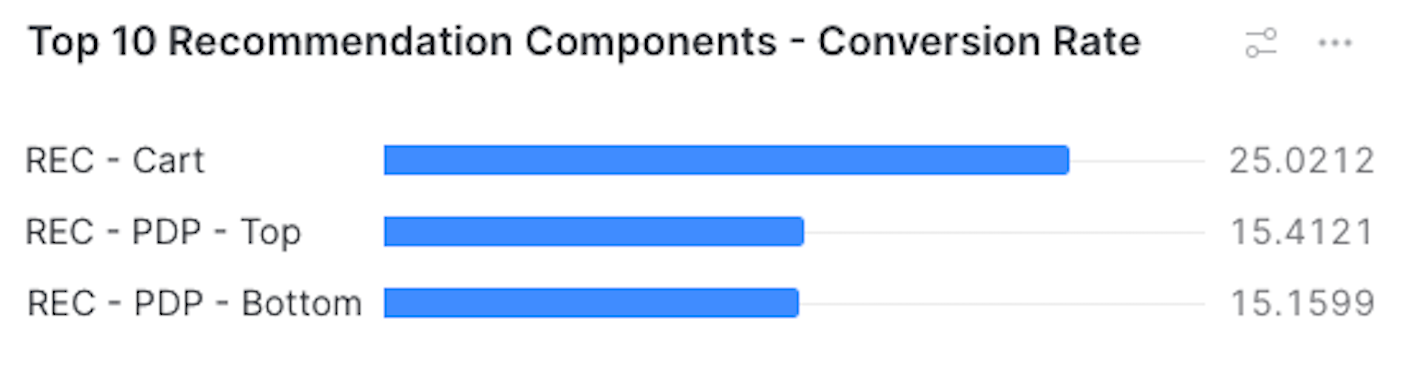
The Chart type, Data, and Appearance sections should look like the following. See Using charts for more information.