Manage Intent-Aware Product Ranking (IAPR) models
Manage Intent-Aware Product Ranking (IAPR) models
Coveo Machine Learning (Coveo ML) Intent-Aware Product Ranking (IAPR) models rank products on search result pages based on a customer’s shopping intent.
To take advantage of Coveo ML IAPR, members with the required privileges must first create their models.
Prerequisites
To be able to create an IAPR model, make sure you:
-
Have product data indexed in a Catalog source.
-
Have configured a commerce catalog.
-
Make sure the search interface in which you want to integrate IAPR logs commerce events. More specifically, you must minimally log search, click and product detail view events.
-
Make sure tracked events sends a tracking ID value. This is done when Initializing the Coveo UA library.
Create an IAPR model
-
Depending on whether models have already been created in your Coveo organization:
-
If your Coveo organization doesn’t contain any models, on the Models (platform-ca | platform-eu | platform-au) page, click the Intent-Aware Product Ranking card.
-
If your Coveo organization already contains models, on the Models (platform-ca | platform-eu | platform-au) page, click Add model, and then click the Intent-Aware Product Ranking card.
-
-
Click Next.
NoteIf your Coveo organization doesn’t meet the minimum requirements for IAPR, a Requirements page appears that shows the missing requirements. You must resolve all missing requirements before creating an IAPR model. For example, if a Coveo organization contains a commerce catalog but doesn’t track events, the Requirements page shows:
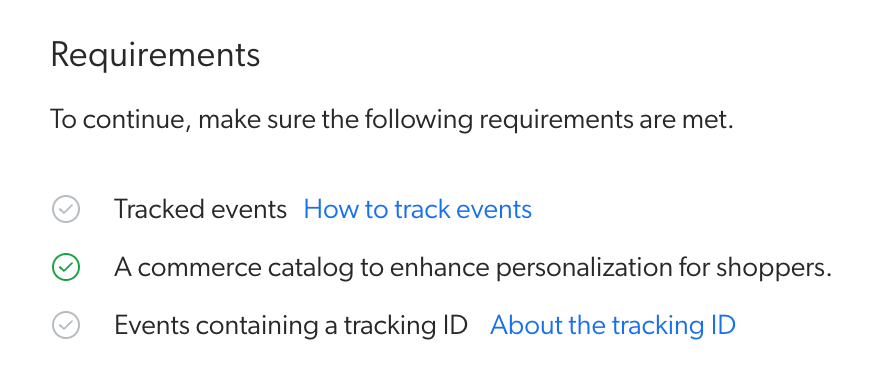
-
Under Catalog, select the commerce catalog that contains the products that the IAPR model must rank.
The IAPR model relies on the product vector space embedded within the commerce catalog selected at this step. Since models associated with the same catalog share the same product vector space, Coveo recommends having only one instance of a IAPR model per catalog. This means that you should avoid creating additional IAPR models for catalogs already associated with an existing model. Contact your Coveo Customer Success Manager (CSM) if you have any additional requirements.
-
Under Tracking IDs, select the tracking IDs used in the usage analytics events that you want to use to train the model.
ExampleIf you want to use the IAPR model on your
Sportswebsite, select the tracking ID value used in the usage analytics events that originate from theSportswebsite. -
Click Next.
-
In the Name your model input, enter a meaningful display name for the model, and then click Start building.
NoteOn the Models (platform-ca | platform-eu | platform-au) page, under the Status column, in the model row, the value is most probably Inactive.
The model value will change to Active when the model creation is complete (typically within 30 minutes, depending on the amount of usage analytics data to process). The model can only return recommendations when its status is Active.
For more information on Coveo ML model statuses, see the Status column reference.
-
You can then associate the model with a pipeline to take advantage of the model in a search interface.
Make sure to follow the model association leading practices before associating your model with your production query pipeline.
Edit an IAPR model
-
On the Models (platform-ca | platform-eu | platform-au) page, click the model you want to edit, and then click Edit in the Action bar.
-
On the subpage that opens, select the Configuration tab.
-
Under Name, you can optionally edit the model’s display name.
-
Under Tracking IDs, you can change the tracking IDs identifying the usage analytics events that you want to use to train the model.
ExampleIf you want to use the IAPR model on your
Sportswebsite, select the tracking ID value used in the usage analytics events that originate from theSportswebsite. -
Click Save.
-
On the Models (platform-ca | platform-eu | platform-au) page, under the Status column, in the model row, the value is most probably Updating.
NoteThe model value will change to Active when the model edition is complete (typically within 30 minutes, depending on the amount of usage analytics data to process). The model can only return recommendations when its status is Active.
For more information on Coveo ML model statuses, see the Status column reference.
-
You can then associate the model with a pipeline to take advantage of the model in a search interface.
Make sure to follow the model association leading practices before associating your model with your production query pipeline.
Delete an IAPR model
|
|
You must dissociate a model from all its associated query pipelines before deleting it. Models aren’t automatically dissociated from pipelines when they’re deleted. |
-
On the Models (platform-ca | platform-eu | platform-au) page, click the ML model that you want to delete, and then click More > Delete in the Action bar.
-
In the Delete a Model panel that appears, click Delete model.
Review active model information
On the Models (platform-ca | platform-eu | platform-au) page, click the desired model (must be Active), and then click Open in the Action bar (see Reviewing Coveo Machine Learning model information).
Reference
"Status" column
On the Models (platform-ca | platform-eu | platform-au) page of the Administration Console, the Status column indicates the current state of your Coveo ML models.
The following table lists the possible model statuses and their definitions:
| Status | Definition | Status icon |
|---|---|---|
Active |
The model is active and available. |
|
Build in progress |
The model is currently building. |
|
Inactive |
The model isn’t ready to be queried, such as when a model was recently created or the organization is offline. |
|
Limited |
Build issues exist that may affect model performance. |
|
No query pipeline |
The model isn’t associated with a query pipeline. |
|
No case assist configuration |
The model isn’t associated with a case assist configuration. |
|
Soon to be archived |
The model will soon be archived because it hasn’t been queried for an extended period of time. |
|
Error |
An error prevented the model from being built successfully. |
|
Archived |
The model was archived because it hasn’t been queried for at least 30 days. |
n/a |
Required privileges
By default, members with the required privileges can view and edit elements of the Models (platform-ca | platform-eu | platform-au) page.
The following table indicates the privileges required to use elements of the Models page and associated panels (see Manage privileges and Privilege reference).
| Action | Service - Domain | Required access level |
|---|---|---|
View models |
Machine Learning - Models |
View |
Edit models |
Organization - Organization |
View |
Machine Learning - Models |
Edit |