Edit and review
Edit and review
In this article, we’ll show you how to edit an experience by making changes to its settings and how you can review those changes before committing them.
Edit
You use the Settings view inside your experience to edit the following elements:
-
Goals
-
Integrations
-
Segments
-
Traffic allocation
-
Triggers
-
Details
-
Custom statistical threshold
-
Google Analytics integration
-
Scheduling
Step 1
Open the experience from your list of experiences and select the Settings tab
Step 2
Select Edit in the card where you want to make changes and edit as required
Step 3
Select Save to commit your changes
|
|
Note
To change whether the experience should send data to Google Universal Analytics (Google UA) and/or Google Analytics 4 (GA4), turn on/off the corresponding toggles in the Google Analytics Integration card. |
|
|
Note
To change whether to use custom statistical thresholds for the experience, select the toggle and change the thresholds as required. |
Review and apply changes
Review your changes
Before committing an edit to an experience that is live, paused, or scheduled, you will have the chance to perform a review. You have 2 options as to how you do this.
Option 1: Review changes made in each card
You can review the changes made in each card by selecting Review:

This opens a before and after snapshot of the unapplied changes made in the card.
In the following example, we see that the user has removed the Revenue Per Converter goal:

Option 2: Review all changes
Alternatively, you can review ALL of the unapplied changes in all cards, by selecting Review & apply changes. This opens a snapshot of ALL of the unapplied changes. In the following example, we see that the user, in addition to the previous change, has now also changed the traffic allocation:
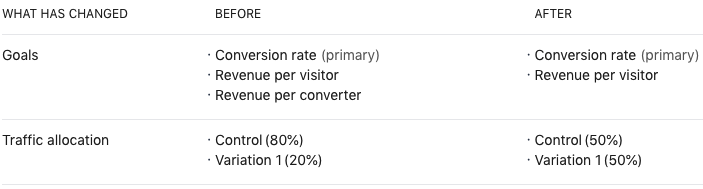
Apply your changes
If you are happy with your changes, select Apply changes to apply them. Alternatively, select Discard to remove your changes
A focus on applying changes
Be aware of the following conditions when applying changes to your experiences:
-
If you make changes to a live experience, when you apply your changes, the experience will be immediately updated and re-published
-
If you make changes to a paused or scheduled experience, when you apply your changes, the experience will be immediately updated but your changes will not be published until you resume the experience or until it is is pushed live when the scheduled start date is reached
-
If you make changes to a paused experience, and do not apply those changes before publishing it, the system will create a draft version of the same experience and add it to your list of drafts. If you later apply or discard those changes, the system will delete the draft