Segments visitor breakdown export
Segments visitor breakdown export
In this article, we’ll introduce you to our segment visitor breakdown export and how you can use it to get an insight into your segmented users.
Reporting detail
This export type provides insight into logged-in users that are members of a selected segment(s).
As with all Qubit exports, you can specify the level of reporting detail to get a much greater understanding of reportables and focus on the details you are really interested in.
For this export type, you can select:
-
Which segments to export
-
A date range to include only data covering a defined period of time
-
Exclusion dates to exclude particular days or a period of time from the data
-
Dimensions, including device type and location, which allow you to decide how to break down the data
-
Metrics that allow you to choose which metrics to include in the data
Logic
-
When applying the date range filter, we look at logged-in users whilst they were members of that segment. The data generated from their activities before they entered and after they left the segment is not considered.
In the following example, the data between when the user leaves and re-joins is not considered:
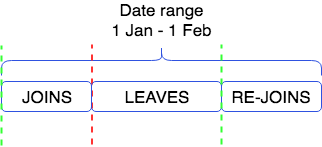
-
The date for segment membership is based on
meta_recordDate, which is in the timezone configured for the property -
To report users correctly, a user event must be emitted for each pageview while the user is logged in
-
User email and Id are taken from the user event (for example,
ecUser,egUser,trUser). If email and Id are emitted in view, events, such asecView, we can also get the data from this event -
Only logged-in users with a non-null email address or Id are included
-
User email and Id data is only extracted from those events in the specified date range
-
In the unlikely event that multiple emails or user Ids are associated with the same logged-in user the first time the experience was seen in the date range, we take the first values in ascending alphabetical order
|
|
Note
Duplicate session events typically account for less than 1% of all session events. |
Dimensions, metrics, and output
Dimensions
| Name | Description | Output |
|---|---|---|
User ID |
Unique Id that identifies a signed-in user in a segment |
userId |
User Email |
User email of the signed-in user in the segment |
userEmail |
Metrics
| Name | Description | Output |
|---|---|---|
Lifetime Conversions |
Total number of conversions carried out by the visitor across their lifetime |
lifetimeConversions |
Lifetime Total Order Value (Conversions) |
Sum of all conversion amounts for the user across their lifetimeReported with currency field |
lifetimeTotalOrderValueConversions |
Output
Additional fields not included in the dimensions and metrics table above:
| Field | Description |
|---|---|
qubitId |
The Qubit context_id |
segmentName |
The name of the segment that the signed-in user belongs to |
How to use your exported segment visitor data
As well as analyzing the metrics for visitors broken down by segment, you can use the data for targeting on other channels, such as CRM or email marketing.
To do this:
-
Download your export as a .CSV file
-
If necessary, format the file, removing any data that you don’t want to upload into your chosen platform, such as your marketing cloud
-
Define a schema (column headers) in your chosen platform and ensure it matches the schema in your CSV file--column names do not need to match but one of the columns must contain user emails or user Ids and be defined as the primary key
|
|
Note
In your export, emails are stored in the |
When defining your schema, you must define one column as your primary key so we can join the data and the column must contain email addresses or user Ids. The column name is not important but the data types must match.
In the following example, we see the user has defined a schema and chosen to retain the naming used in the export userEmail for the primary key.
Note also the data type is Email Address:

In this next example, we see the user has defined a schema and chosen a custom name user_id for the primary key.
Note also the data type is Number:

|
|
You must filter out data for users that have not given consent to contact them. If your CRM, marketing cloud, or Email Service Provider does not include this check, then you’ll need to do it manually. |
|
|
Leading-practice
You can of course perform further exports to keep the data in your third-party tool up-to-date. |
For more information on how to track visitors landing from certain campaigns, tagged up with UTM parameters, see Segment conditions.