Log custom metadata in Hive search interface usage analytics events
Log custom metadata in Hive search interface usage analytics events
|
|
Legacy feature
This article pertains to achieving relevance with the Coveo Hive framework. Coveo Hive is now in maintenance mode. See Achieve relevance for guidance on leveraging Coveo Platform relevance features with the Coveo Atomic library. |
The Coveo Analytics module lets you log custom metadata in addition to the metadata already being logged by default.
This page explains how you can add custom metadata for your Coveo-powered search interface.
-
Ensure that you have enabled and configured the Coveo UA module beforehand (see Coveo Usage Analytics).
-
In the Sitecore Experience Editor, in the Coveo for Sitecore Analytics rendering floating toolbar, select the Edit the rendering’s data source option.
-
In the Coveo Usage Analytics custom metadata section, add the name of your custom metadata with its corresponding value.
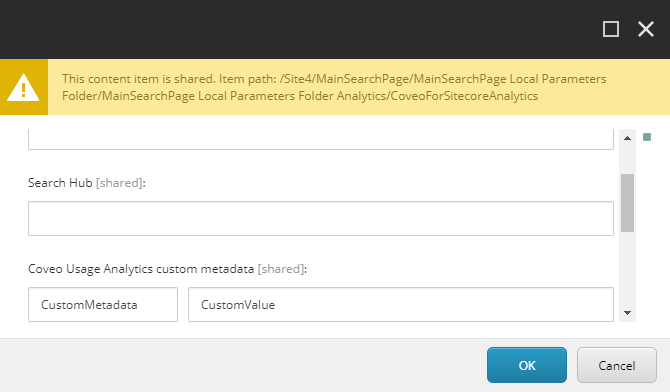
-
Click OK.
-
Save and publish your page.
-
Open your search page in a new incognito browser window.
-
Perform a query and verify that it’s properly logged in the Analytics Reports section of the Coveo Administration Console.
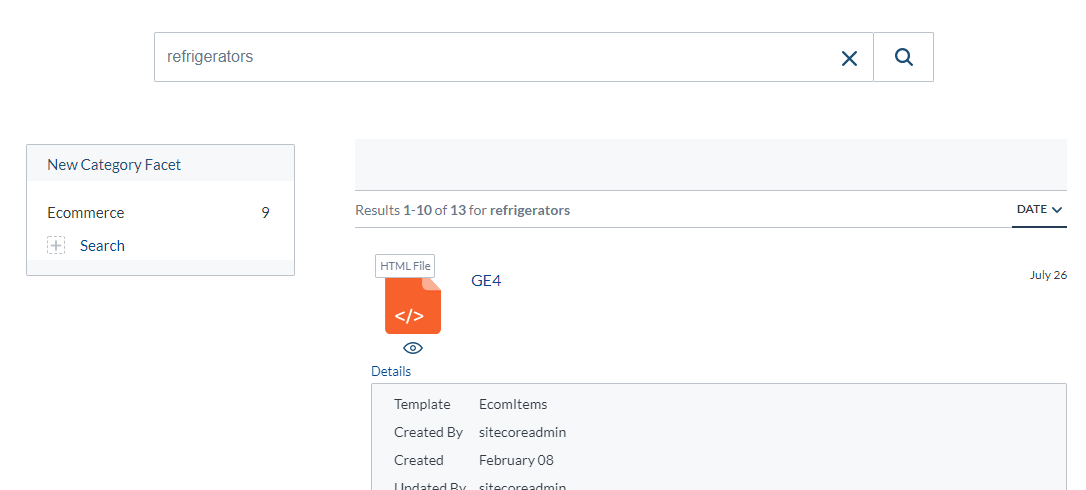
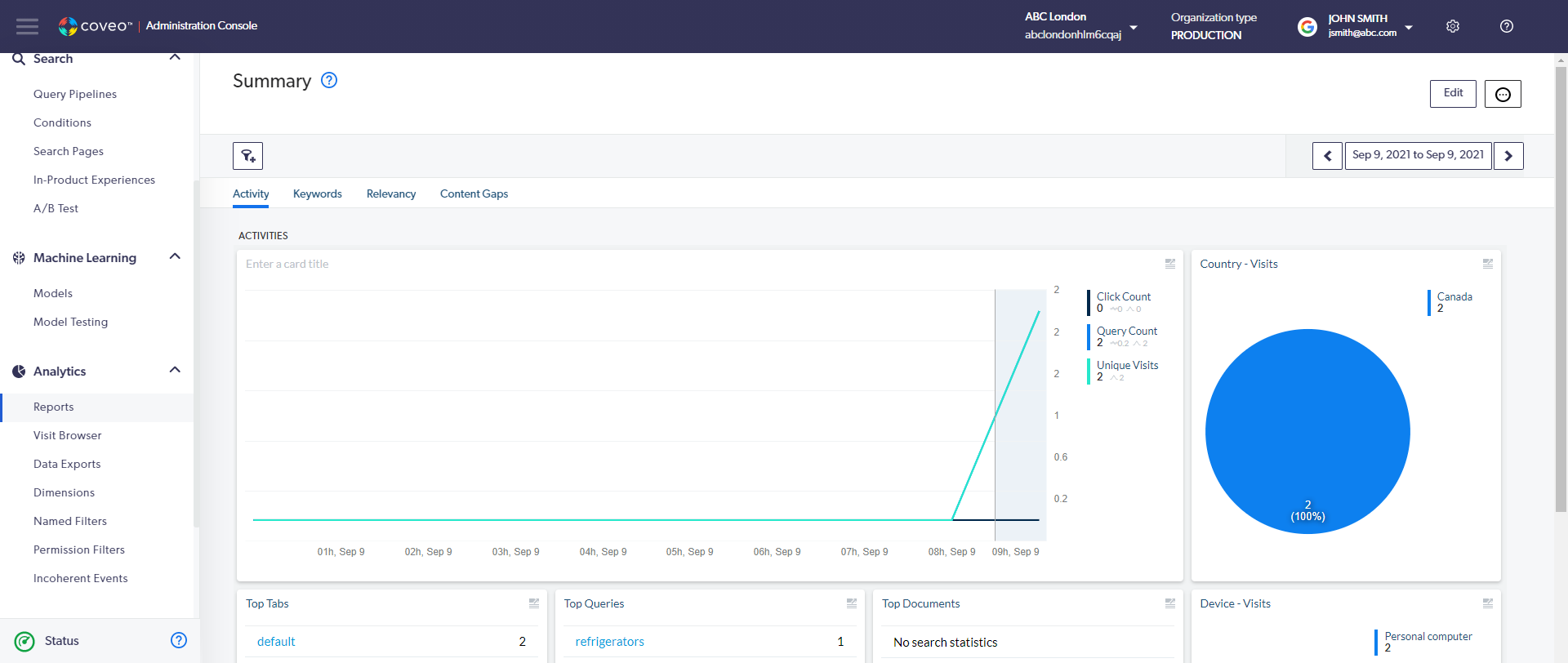 Note
NoteBy default, a query is triggered automatically once the search page has finished loading. Therefore, if you have just done the configuration, you should see a query count of 2.
-
Once a query is sent to the Coveo UA module, the dimension name will be suggested in the Add a Dimension panel, in the Coveo Administration Console (see Manage dimensions on custom metadata).
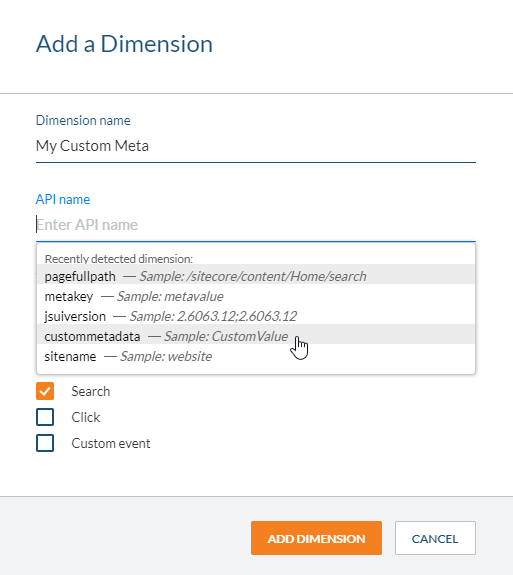 Note
NoteNote that the name of the custom metadata is in lower case. This means that metadata names aren’t case sensitive. Assigning a value to either
custommetadataorCustomMetadatawill end up as the same dimension. -
Validate that you now have a value appearing for the newly added custom metadata. You can do this by adding a table card for your custom metadata dimension to the analytics report (see Add Table Cards).
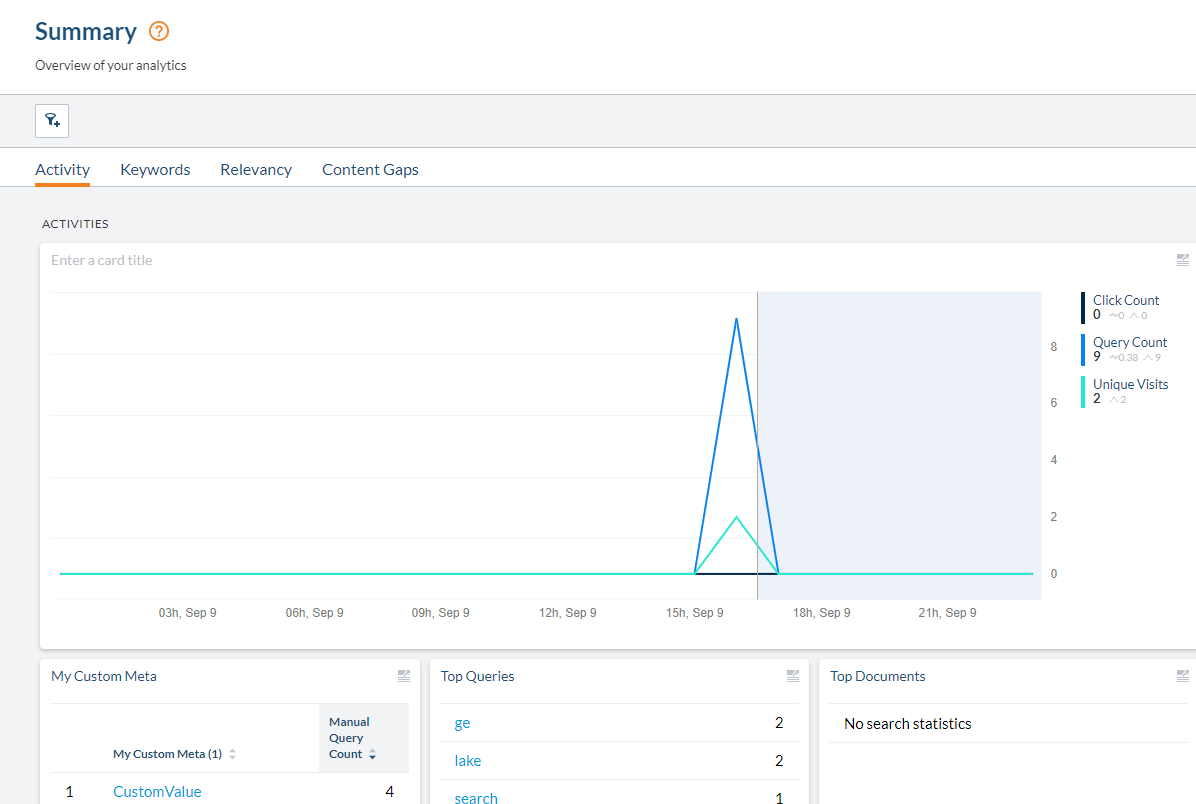 Note
NoteAs you can see, the first query done in the configuration doesn’t have a value for
CustomMetadata, but the second one does have the valueCustomValue.