Fine-tuning your campaigns - product recommendations
Fine-tuning your campaigns - product recommendations
In this article, you’ll learn about making changes to your campaigns following our suggested course of action.
A quick recap
In the last section, you learned about the metrics the Experience Hub reports for each of your campaigns, and you saw how those metrics change as a campaign gathers more data. You also looked at the suggestions the Experience Hub makes as confidence in the metrics improves, and some examples where there are winning and losing campaigns:
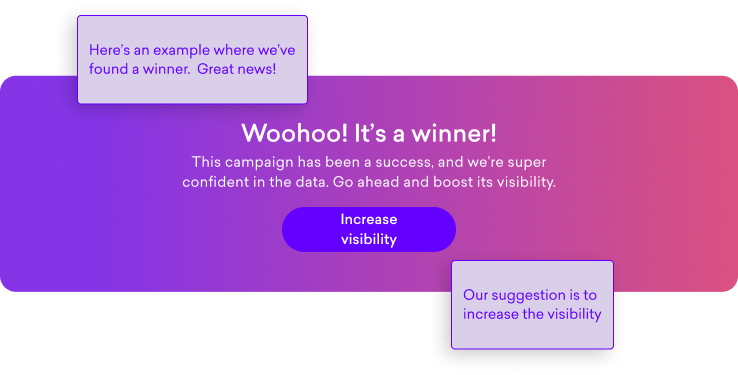
In this section, you’ll cover how you can implement the Experience Hub’s suggestions. In most cases, you can do this in a few clicks.
Winners
When the probability of Revenue Per Visitor uplift is higher than 95% for a campaign, the Experience Hub will declare it a winner–this means the Experience Hub is more than 95% confident of a positive RPV uplift.
To supercharge winning campaigns, the obvious thing to do is show it to more people. For example, if you launched your campaign at 50% visibility, you’ll now be suggested to up that to 95% or 100%. To help you decide, the Experience Hub will also show you a projection of how many people will see your campaign each week:
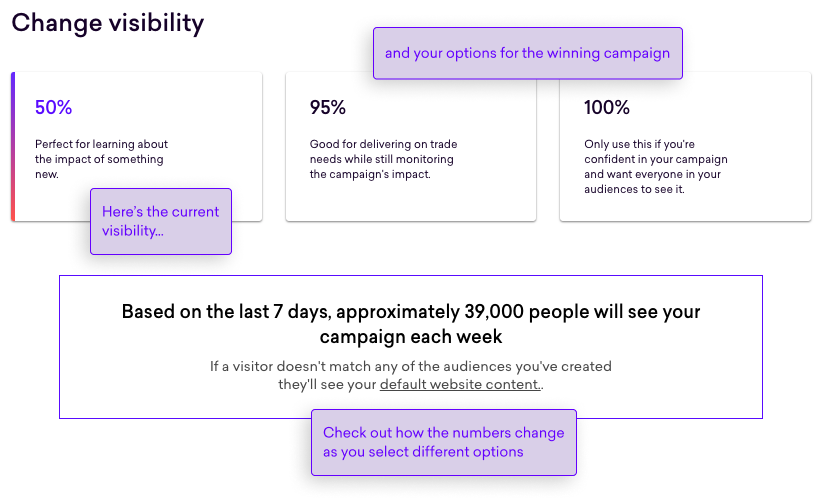
Let’s have a go. It’s assumed that your campaign was launched at 50% visibility:
-
Open your campaign and click Increase visibility
-
Choose a visibility
-
Click Change immediately to make the change
|
|
Some words about… Changing to 100% visibility
As mentioned before in Post launch, the metrics shown for campaigns running at 50% or 90% are different to the metrics for campaigns running at 100%. If you change the visibility to 100%, the Experience Hub needs a way to keep the old data we used for A/B testing the campaign separate from the data that to collected for the campaign in this new state. To do this, we’ll move the metrics generated before the change to a new tab, |
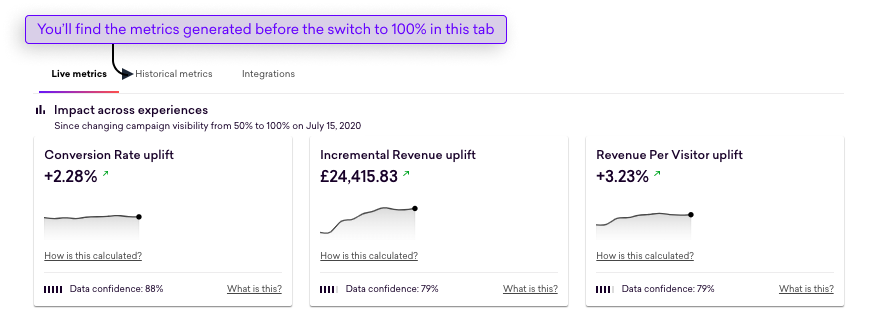
Losers
When the probability of Revenue Per Visitor uplift is less than 5% for a campaign, we’ll declare it a loser–this means we are less than 5% confident of a positive RPV uplift:
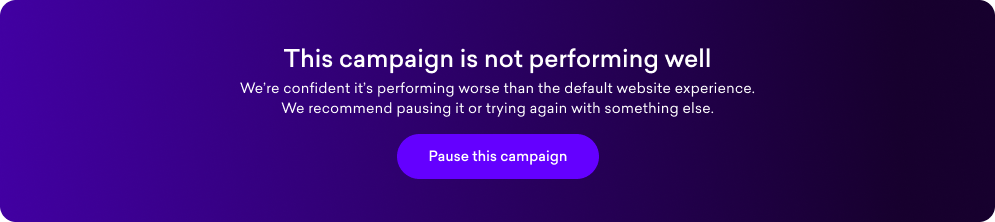
When you see that a campaign hasn’t had a positive impact, the obvious thing to do is to pause it to stop showing it.
Click Pause to stop showing the campaign on your website. All your visitors will now see your default content
Trending
Positive
For campaigns that are trending positive, you can sit back and relax. We’ll need to see a bit more data before declaring it as a winner.
Negative
For campaigns that are trending negatively, you may decide to pause them now rather than waiting any longer. Pausing frees up the placement it’s using, allowing you to consider using it for another campaign.
If the data suggests some positive engagement, you might also consider editing the campaign and making changes to the audience. Perhaps you’re not targeting the right groups of people, or your messaging/imagery isn’t entirely on point.
There’s light at the end of the tunnel
Of course, this doesn’t mean that your losing or trending negative campaign can’t rise from the ashes. Once you’ve paused it, you have a range of options to consider.
We know that what a winning and losing campaign looks like to you and your team is a little more complicated than just looking at a single metric, such as RPV, and it may even seem a bit short-sighted in doing so. However, RPV is a useful metric for evaluating success.
So looking beyond RPV at the wider picture is well worth the effort. You might have seen, for example, some positive signs in the clickthrough rate; this suggests your campaign is resonating with your customers.
The poor RPV might therefore be a symptom of issues further down the conversion funnel. And for sure, a losing campaign offers further clues as to what doesn’t work on your site–and these are data-driven outcomes that hold more weight than intuition or experience.
What are my options then?
-
Increase visibility: If you have a winning campaign, supercharge your returns.
-
Wait: If the results aren’t yet final but the campaign is trending positively.
-
Pause: This option is for losing or trending negative campaigns. Pausing stops the campaign from being shown to your visitors (and frees up the Placement for another campaign).
-
Edit: Regardless of the state of your campaign, this option keeps the campaign live and allows you to make changes. When you’re done, you can publish those changes.