Using Dynamic Navigation Experience (DNE) in Coveo for Commerce
Using Dynamic Navigation Experience (DNE) in Coveo for Commerce

Coveo Machine Learning (Coveo ML) Dynamic Navigation Experience (DNE) models leverage Coveo Analytics events to pertinently order facets and facet values. More precisely, DNE models analyze queries and actions performed by previous users (for example, clicked results and facet selections) to make the most relevant facets appear at the top for a given query.
Coveo ML DNE models also reorder facet values within a given facet to make the most popular values appear at the top. To do so, the models use the actions performed by previous users who have selected certain facet values for a specific query.
Furthermore, Coveo ML DNE offers a facet value autoselection feature that improves the user experience by automatically selecting facet values.
A Coveo ML DNE model uses its facet value ranking to boost search results. The model uses the most popular facet values for a certain query and applies query ranking expressions (QREs) to boost the search results whose field values match the values of those facets.
About the autoselection feature
It’s possible to activate the DNE autoselection feature in your Coveo-powered interfaces. To use this feature, you only need to specify which facets to apply the feature on when you create your DNE model.
For a given query, the DNE autoselection feature can automatically select the most relevant facet value from the returned facets. To do so, the feature learns from your end-users' behaviors to understand which facet values are the most relevant.
For a Coveo-powered clothing commerce interface, a Coveo administrator created a DNE model and chose to enable the autoselection feature for the category and gender facets when configuring the model.
When accessing the commerce interface, a customer searches for a skirt.
Based on the current context and recorded usage analytics data, the model determines that the Skirts and Dresses value of the Category facet and the Women value of the gender facet are relevant enough to be automatically selected and refine the user query.
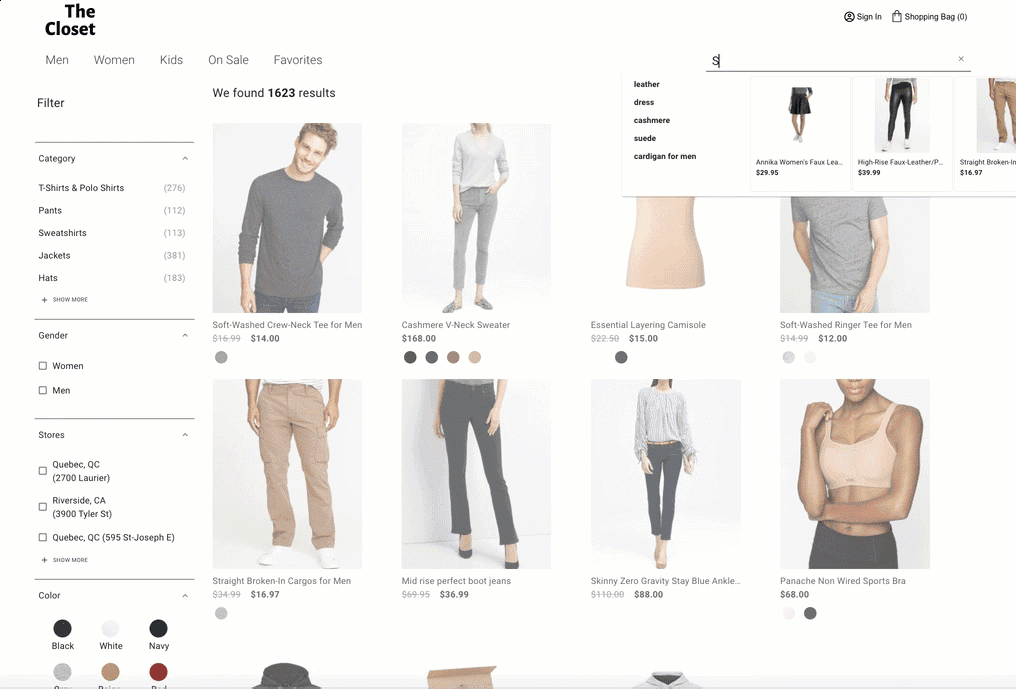
Prerequisites
To leverage Coveo ML DNE in your Coveo for Commerce implementation, make sure that:
-
The search interface where you want to integrate the model logs click events (see Log commerce events).
-
If your Coveo for Commerce implementation targets the Search API to handle search queries, the interface where you want to integrate the model logs search events.
-
If you’re targeting the Commerce API to handle search queries, as well as the Event Protocol to log events, search events are automatically logged using the information of the API request.
-
If you’re using the Commerce API to handle search queries, but use the Coveo UA Protocol to log events, the interface where you want to integrate the model must log search events.
-
-
You use a tracking ID to identify the storefront where you want to integrate the model.
Model creation
When creating a DNE model for Coveo for Commerce, you must ensure that the model is configured to learn from the data of the storefront where it’s deployed.
-
Once you created the model, configure learning filters to ensure that the model only uses the data that’s relevant to the website on which it’s deployed.
Configure learning filters
When using DNE models for a Coveo for Commerce organization, you must configure learning filters to ensure that the model only uses the data that’s relevant to the website on which it’s deployed.
To configure learning filters:
-
Once you’ve created your model, access the Models (platform-ca | platform-eu | platform-au) page.
-
Click the desired model, and then click More > Edit JSON in the Action bar.
-
In Edit a Model JSON Configuration, add the following
commonFilterobject:"commonFilter": "(c_context_website=@'<TRACKING-ID>')"Where you replace
<TRACKING-ID>with the tracking ID (registered as properties in your Coveo organization) defined for the website on which you want to use the model. -
Click Save.
If you have a model that you want to use on a website for which the registered tracking ID is barca_sports_us, your JSON configuration should look like this:
{
"modelDisplayName": "Barca Sports US - DNE",
"exportPeriod": "P3M",
"intervalTime": 1,
"intervalUnit": "WEEK",
"commonFilter": "(c_context_website=@'barca_sports_us')",
"exportOffset": "PT0S",
"extraConfig": {}
}What’s next?
Once you’ve created and configured your DNE model, you must associate it with the query pipeline that was created for the Search product discovery solution.